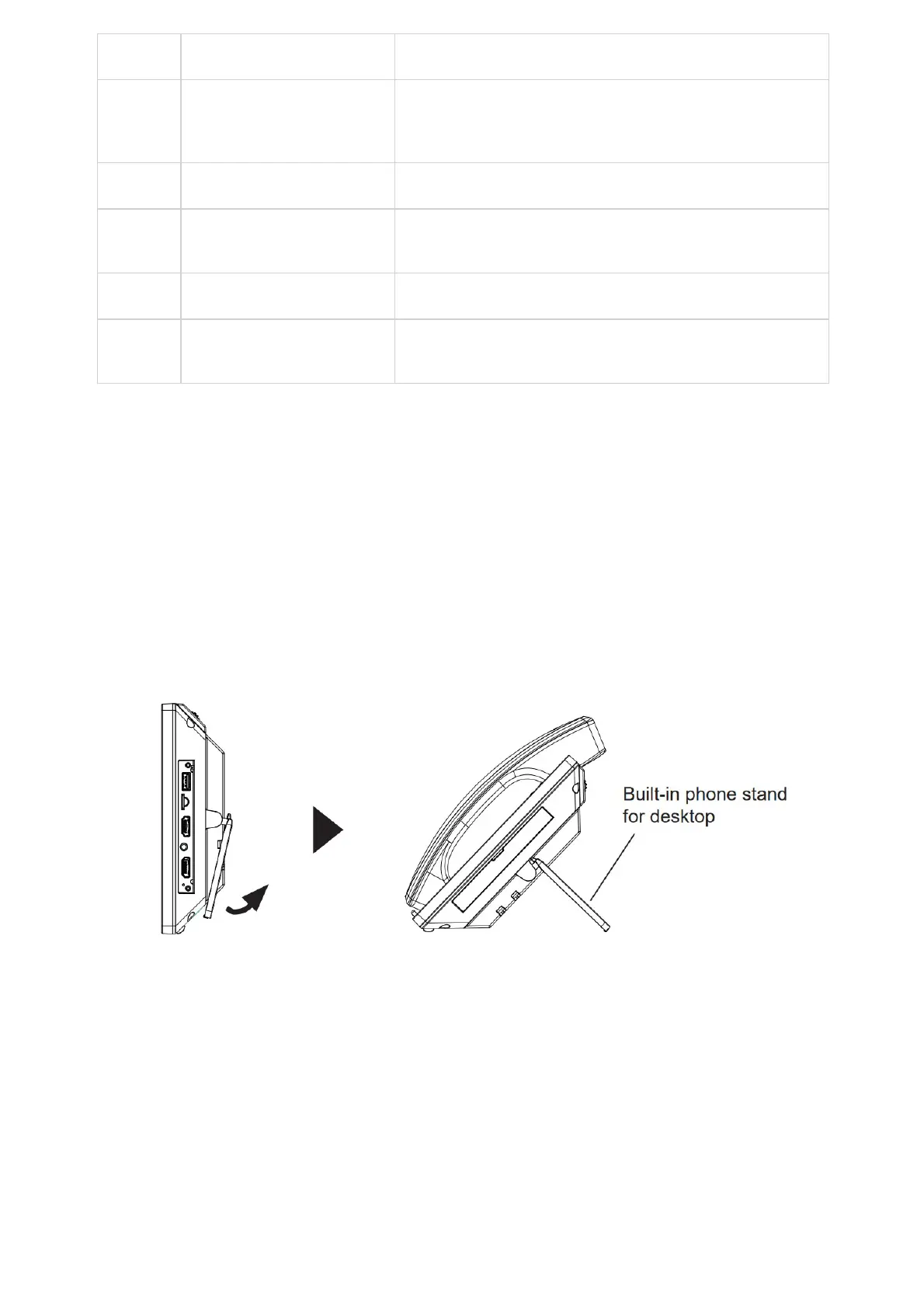5
Power Jack 12V DC Power connector port.
6
LAN Port
10/100/1000Mbps RJ-45 port connecting to Ethernet.
PoE/PoE+ is supported
7
PC Port 10/100/1000Mbps RJ-45 port connecting to PC.
8
USB Port 2.0
USB devices can be connected via the USB port. For example, connect a
USB flash drive to save captured pictures.
9
Side GBX20 Connection Slot The slots for connecting GXV3450 and GBX20.
10
USB 3.0
USB devices can be connected via the USB port. For example, connect a
USB flash drive to save captured pictures.
Table 15: GXV3450 Back View
Connecting and Setting Up the GXV34x0
The GXV34x0 can be installed on the desktop using the built-in stand or attached on the wall using the slots for wall
mounting.
Using the Phone Stand
• GXV3480
The GXV3380 has a built-in phone stand. To use it, pull out the phone stand handle on the back of the phone. Adjust the
angle as preferred and make sure the phone stands still on the desktop. (see figure below).
Figure 13: GXV3480 Phone Stand
• GXV3470
For installing the phone on the table with the phone stand, attach the phone stand by screwing the 4 screws on the upper half
side using a Philips head screwdriver (see figure below).