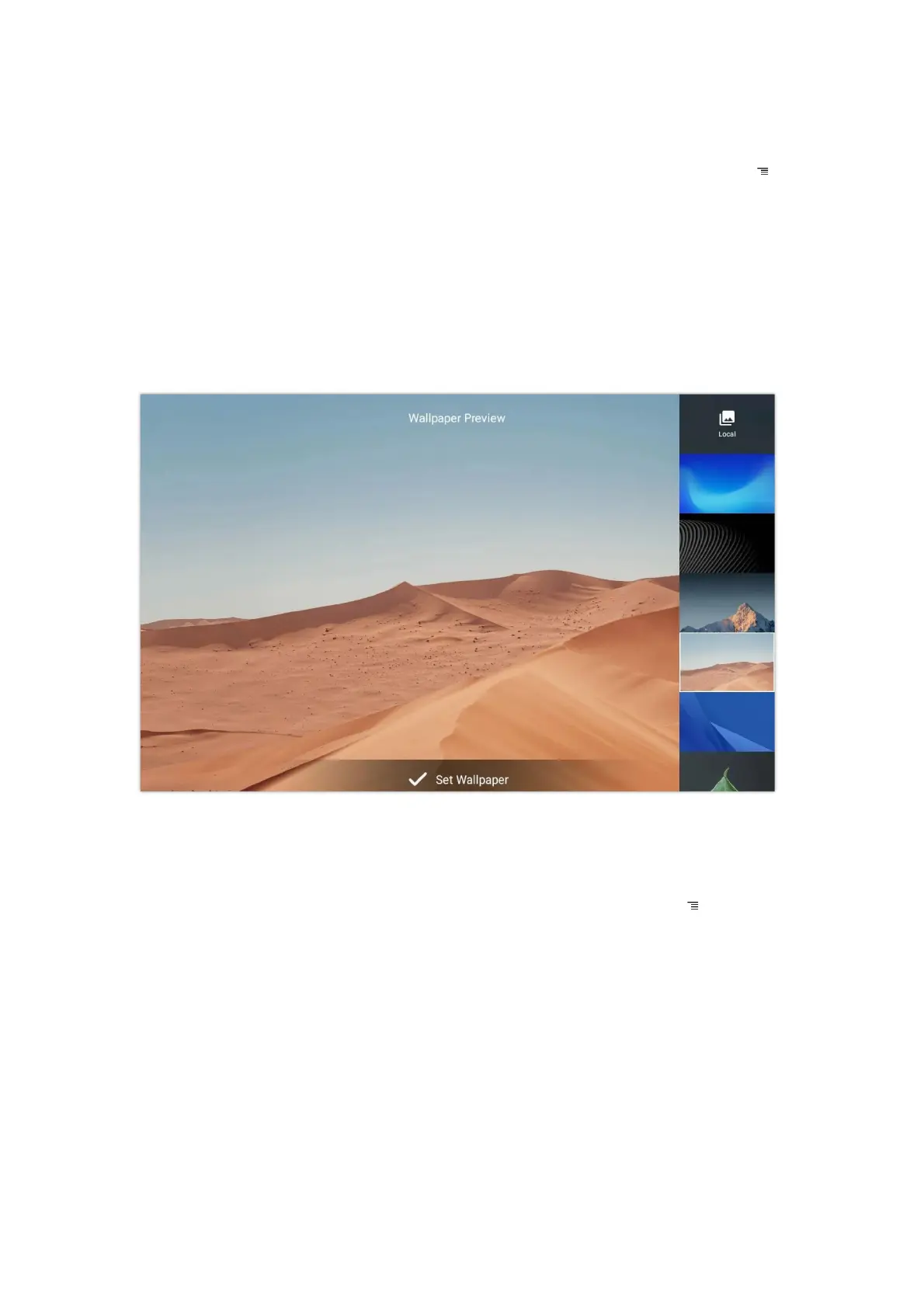Deleting an application icon will systematically pop up a window asking the permission to uninstall the application from the
screen. Press ok to uninstall or press cancel to abort.
Set Wallpapers
On the GXV34x0 desktop, touch and press on an empty spot for about 2 seconds or users could press menu key and
select “Wallpaper” to set up the wallpaper for the desktop. Users could select wallpaper from different categories:
• Local
Open Gallery application and tap on the picture to preview. Touch and drag the picture to adjust the frame that will be used
as wallpaper. Then tap on “Set Wallpaper” to set the selected area of the picture as wallpaper.
• Wallpapers
On the right side of the Wallpaper menu of the GXV34x0. Select the picture from the default wallpapers available to preview
and then tap on “Set wallpaper”.
Figure 29: GXV34x0 Choose Wallpaper
Set Programmable Key Widget
On the GXV34x0 desktop, touch and press on an empty spot for about 2 seconds or press menu key and select Widgets to
display available choices, Long press the Programmable key widget to add It to the desktop (users can choose from multiple
sizes; 1xN, 2xN or 3xN).