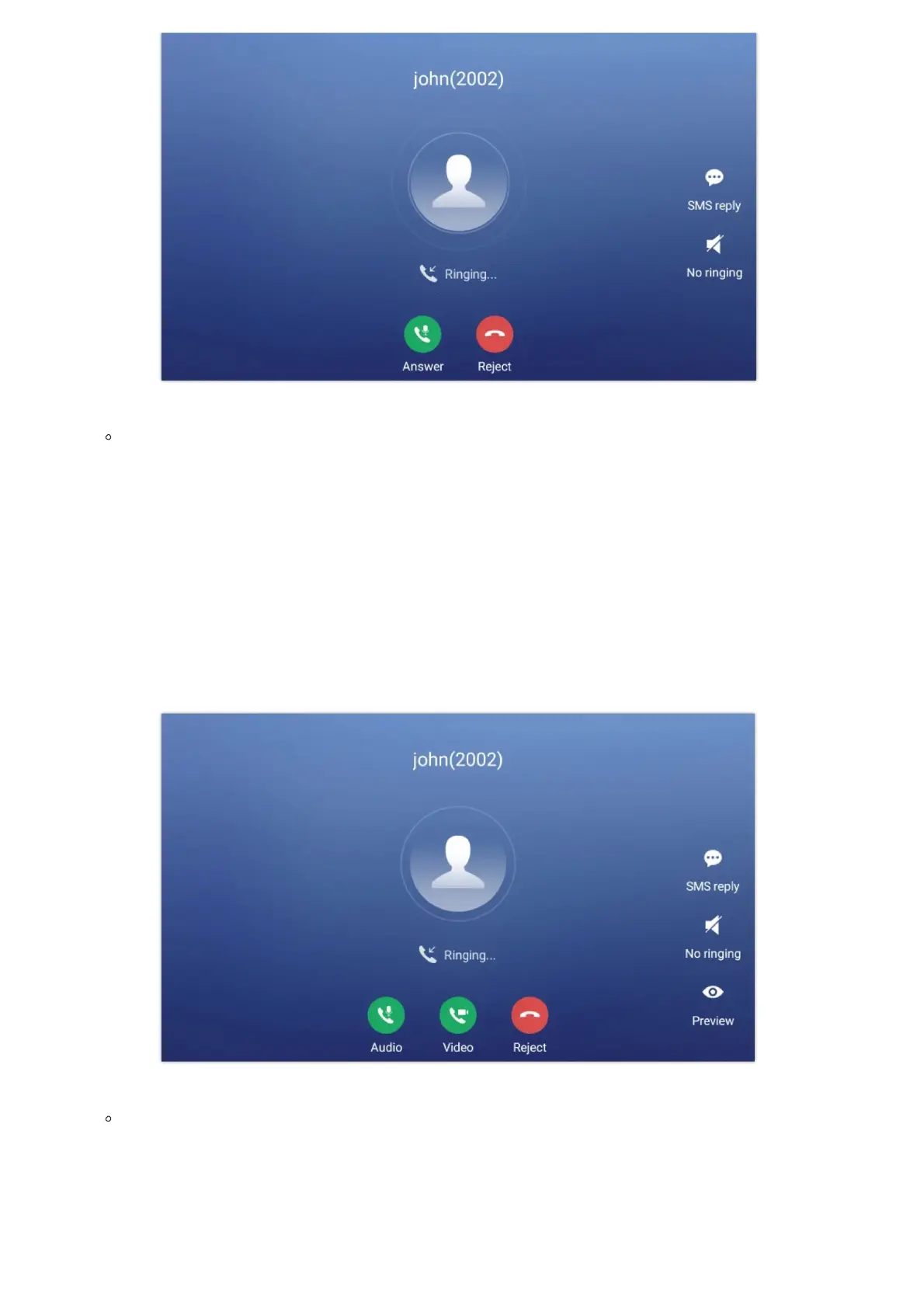Figure 59: Single Incoming Call – Audio
When the phone is in idle and there is an incoming video call, the phone will show the call screen as below. To answer the
call with audio only, tap on “Audio” to answer the call via speaker. To answer the call with both audio and video, tap on
“Video”. During video call or pick up the handset. the audio will switch to handset if picking up the handset.
Note
Users could select the Video Display Mode on phone’s Web UIPhone SettingsVideo Settings. Set the video display mode
to “Original proportion“, “Cut proportionally” or “Add black margin proportionally“.
If set to “Original proportion“, the phone displays video in its original proportion. If the video display proportion is different
from the one of the phones, the phone will stretch or compress video to display it. If set to “Cut proportionally“, the phone
will cut video to meet its own display proportion. If set to “ Add black margin proportionally “, the phone will display video
in its original proportion, if still exists spare space, the phone will add black edge on it.
Figure 60: Single Incoming Call – Video
If the phone set the “Preview” feature for the incoming call from Web UI, the phone will display one more key “Preview”
when there is an incoming video call. End users will preview the remote end without answering the video call. After
previewing, end user can tap on Answer key to answer the video call, or “Reject” key to reject it. This feature should be
supported by the SIP server. Please contact service provider for more information.