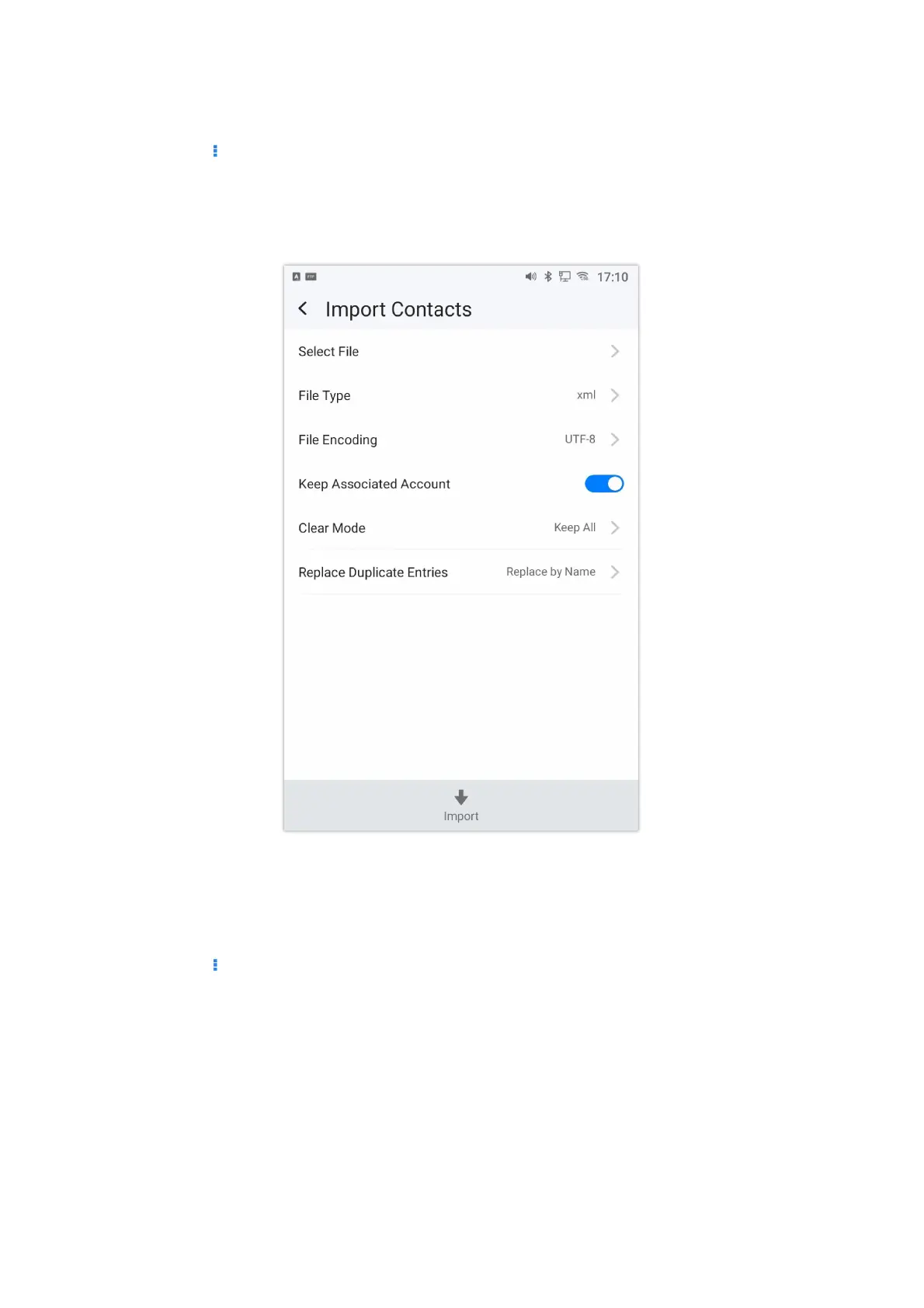format to take a look on the phonebook file.
• To Import Contacts:
1.
Open Contacts.
2.
Tap on More on the upper right corner of the Contacts screen.
3.
Select “Import contacts” to bring up the dialog below.
4.
Fill in the import options and scroll down to the bottom of the screen.
5.
Tap on “Select file” to import phonebook file from the directory in internal or external storage device.
Figure 110: GXV34x0 Contacts – Import Contacts
• To Export Contacts:
1.
Open Contacts.
2.
Tap on More on the upper right corner of the Contacts screen.
3.
Select “Export Contacts ” to bring up dialog below.
4.
Select the file encoding and file type for the exported phonebook file. By default, the GXV34x0 is using “UTF-8” as the
encoding method.
5.
Tap on “Choose Directory” and select the directory where the phonebook file will be exported to.