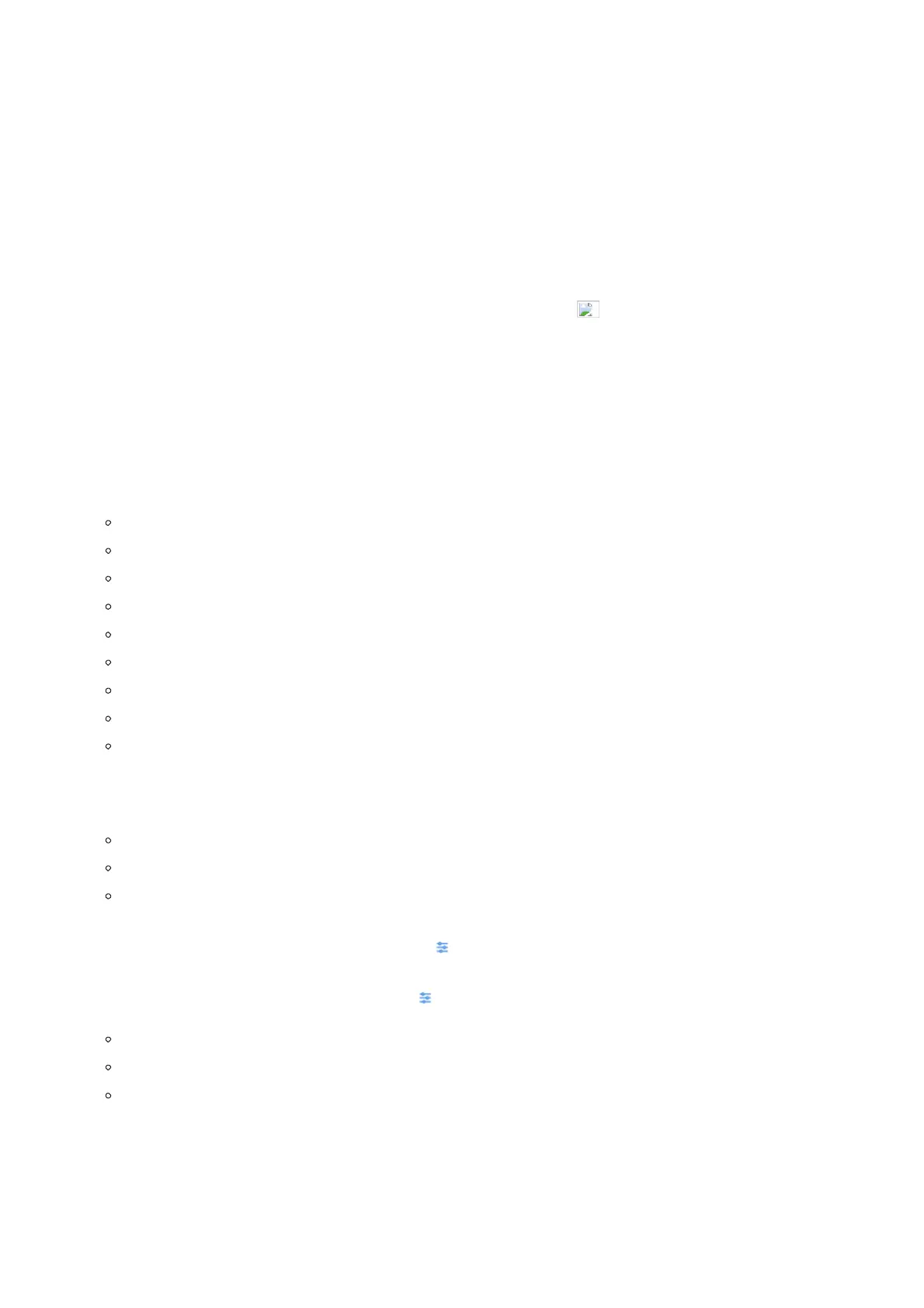Show received files: Shows the Transfer history of Bluetooth files
Additional Settings: This menu is available only when the Bluetooth is enabled:
Device Name. Tap to change the name of the GXV34x0, which is displayed on other Bluetooth devices when discovered. By
default, it’s “GXV34x0_XXXXXX” where “XXXXXX” are the last 6 digits of the phone’s MAC address plus 2, for e.g. If the
phone’s last 6 digits of MAC address is D33B4C, the Bluetooth’s name would be GXV34x0_D33B4E.
Visibility timeout. Tap to select the timeout interval among “2 minutes”, “5 minutes”, “1 hour” or “never”. By default, the
visibility timeout is 2 minutes.
Visibility to nearby Bluetooth devices. Sets the visibility of the phone to other Bluetooth devices. Normally this option is
enabled during pairing process so that other Bluetooth devices can discover the GXV34x0.
Available devices: This section will show the available devices for pairing. Tap on to initiate scan process on the GXV34x0
to discover the Bluetooth devices within the range.
Basics
Sound
Use the Voice settings to configure the phone’s sound mode, volume, ring tone and notification tone.
Silent mode. Tap on it to turn on/off the sound from speaker when there is an incoming call.
HDMI. Only when plugging in HDMI cable. If enabled, the media channel will switch to HDMI.
Media Volume. Adjust the sound volume for media audio
Alarm Volume. Adjust the alarm ring volume
Ring Volume. Adjust the phone ringing volume
Ringtone. Select phone’s ringtone for incoming call.
Default Notification Ringtone. Select notification ringtone.
Default Alarm Ringtone. Select the alarm ringtone
Other Sounds. Enable/disable Dial pad tones, Screen Locking Sounds, Touch Sounds and Button Tones.
Display
Brightness. Tap on Brightness and scroll left/right to adjust the LCD brightness.
Screen timeout. Tap to open the dialog to set the screen timeout interval.
Screensaver timeout. Tap to set the screensaver timeout interval.
o Screensaver.
1.
Screensaver: If screensaver is set, please tap on to set use a network images or use local or images as
screensaver and set the Animation Interval between the images.
2.
Clock: If the clock is set as screensaver, tap on and set the clock style and the Night Mode
Font size. Tap on it to adjust the font size for LCD screen.
Use Server Wallpaper: Tap to activate Server Wallpaper.
Server Wallpaper Path: set the wallpaper based on server.
Language & Keyboard
Language: Tap to open the list of chosen languages, Language Number 1 is the language used on the phone. Tap on Add a
Language to add more languages to the list.
Keyboards: Set up default input method for on-screen and physical keyboard and the different parameters of the related to
the Keyboard use. The default input method is Android Keyboard.