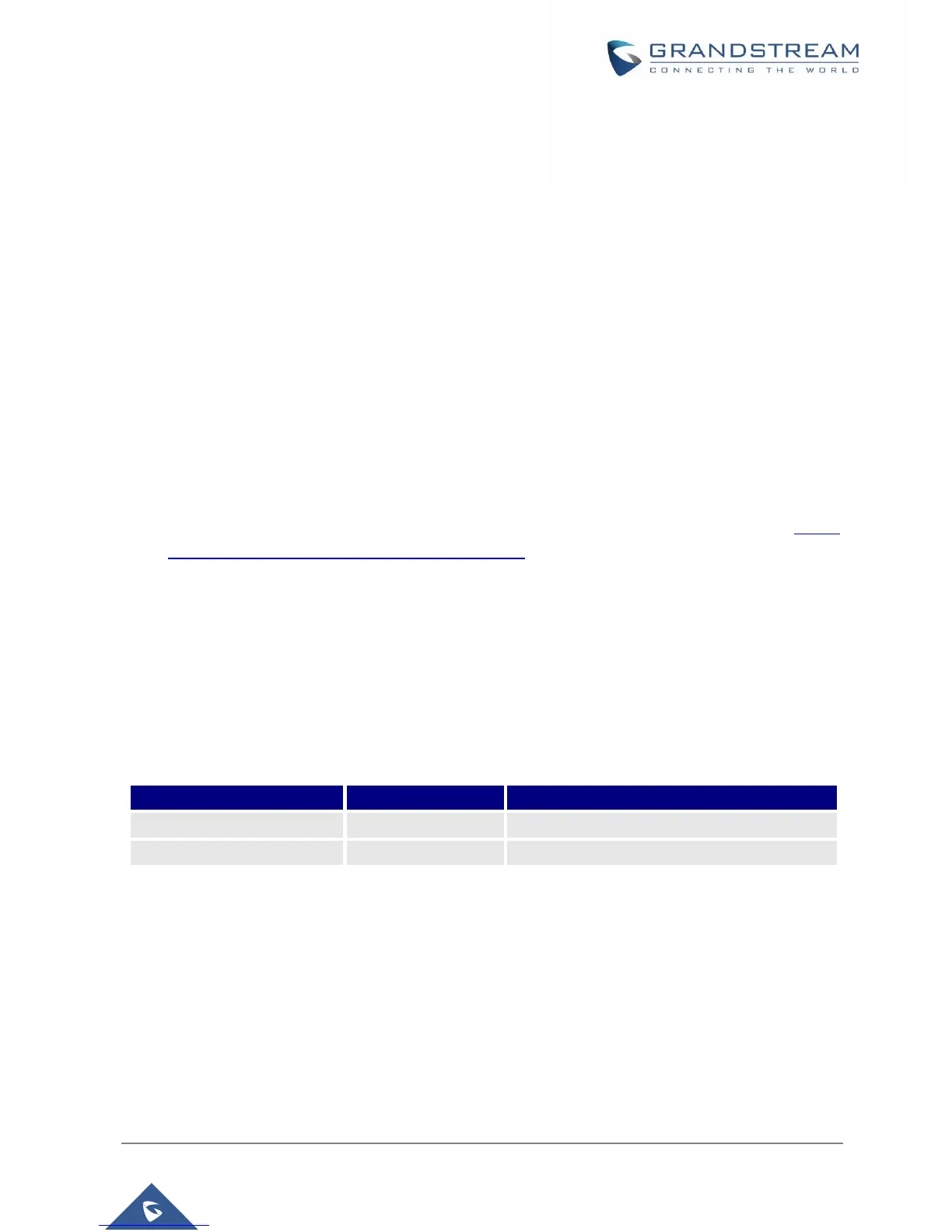“9” functions as the ENTER key in many cases to confirm or toggle an option.
All entered digit sequences have known lengths - 2 digits for menu option and 12 digits for IP
address. For IP address, add 0 before the digits if the digits are less than 3 (i.e. - 192.168.0.26
should be key in like 192168000026. No decimal is needed).
Key entry cannot be deleted but the phone may prompt error once it is detected.
Configuration via Web Browser
The HT802 embedded Web server responds to HTTP GET/POST requests. Embedded HTML pages allow
a user to configure the HT802 through a web browser such as Google Chrome, Mozilla Firefox and
Microsoft’s IE.
Accessing the Web UI
1. Connect the computer to the same network as your HT802.
2. Make sure the HT802 is booted up.
3. You may check your HT802 IP address using the IVR on the connected phone. Please see Obtain
HT802 IP Address Via Connected Analogue Phone.
4. Open Web browser on your computer.
5. Enter the HT802’s IP address in the address bar of the browser.
6. Enter the administrator’s password to access the Web Configuration Menu.
Note: The computer must be connected to the same sub-network as the HT802. This can be easily done
by connecting the computer to the same hub or switch as the HT802.
Web UI Access Level Management
There are two default passwords for the login page:
The password is case sensitive with maximum length of 25 characters.
When changing any settings, always submit them by pressing the Update or Apply button on the bottom
of the page. After submitting the changes in all the Web GUI pages, reboot HT802 to have the changes
take effect if necessary; most of the options under the Advanced Settings and FXS Port (x) pages require
reboot.
Saving the Configuration Changes
After users makes changes to the configuration, pressing the Update button will save but not apply the
changes until the Apply button is clicked. Users can instead directly press the Apply button. We
