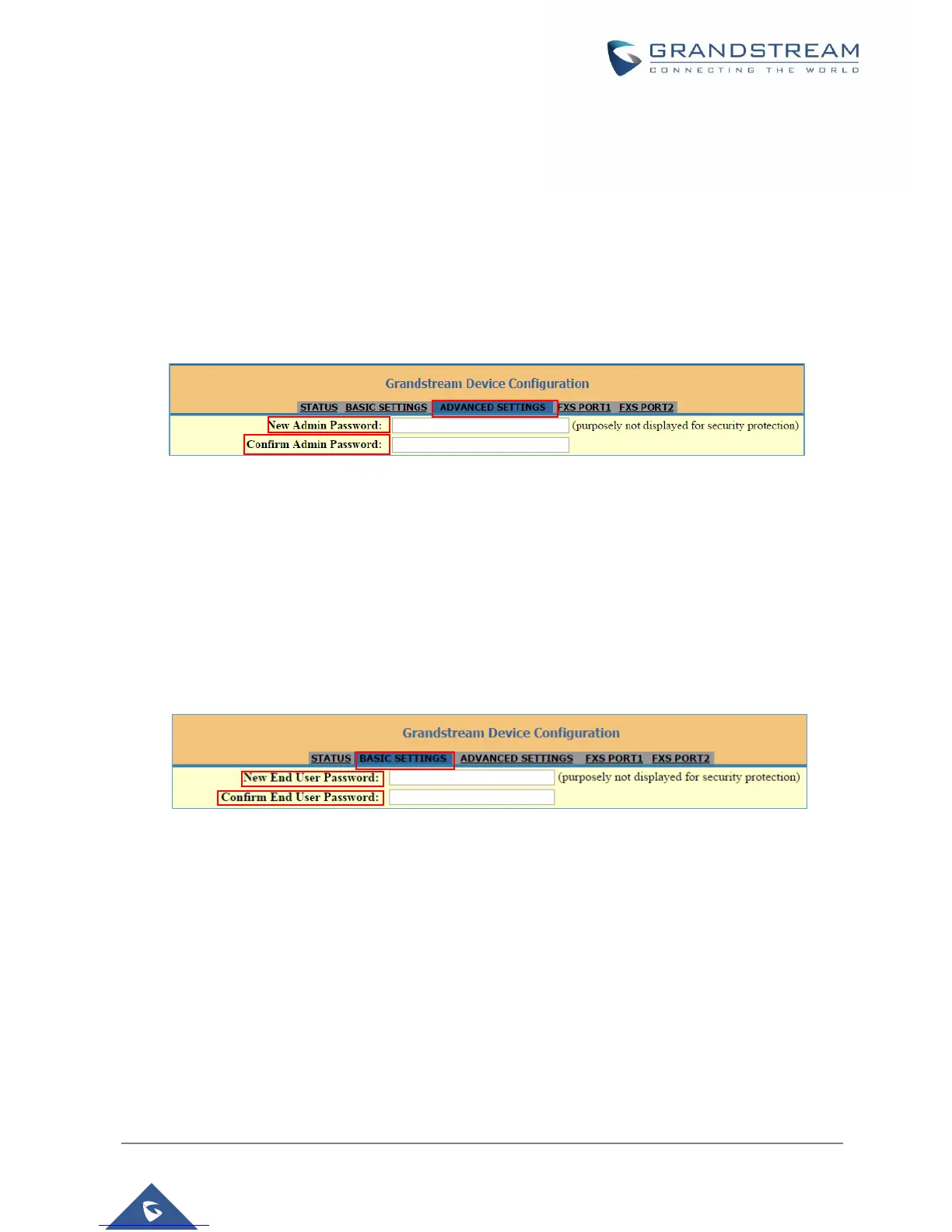recommend rebooting or powering cycle the phone after applying all the changes.
Changing Admin Level Password
1. Access your HT802 web UI by entering its IP address in your favorite browser.
2. Enter your admin password (default: admin).
3. Press Login to access your settings and navigate to Advanced Settings > Admin Password.
4. Enter the new admin password.
5. Confirm the new admin password.
6. Press Apply at the bottom of the page to save your new settings.
Figure 5: Admin Level Password
Changing User Level Password
1. Access your HT802 web UI by entering its IP address in your favorite browser.
2. Enter your admin password (default: admin).
3. Press Login to access your settings and navigate to Basic Settings > End User Password.
4. Enter the new user password.
5. Confirm the new end-user password.
6. Press Apply at the bottom of the page to save your new settings.
Figure 6: User Level Password
Changing HTTP Web Port
1. Access your HT802 web UI by entering its IP address in your favorite browser.
2. Enter your admin password (default: admin) and press Login to access your settings.
3. Go to Basic Settings > Web Port.
4. Change the current port to your desired/new HTTP port. Ports accepted are in range [1-65535].
5. Press Apply at the bottom of the page to save your new settings.
