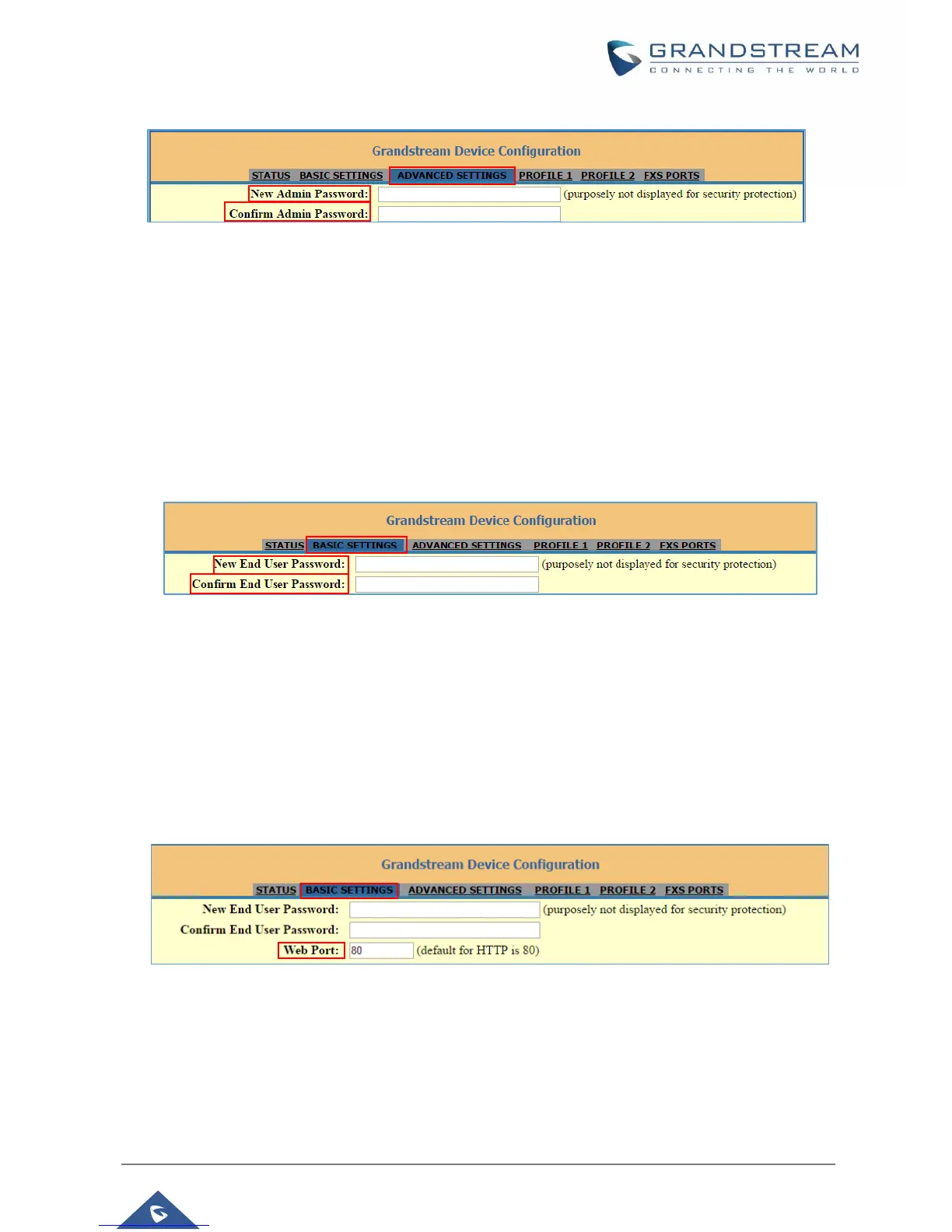Figure 7: Admin Level Password
Changing User Level Password
1. Access your HT812/HT814 web UI by entering its IP address in your favorite browser.
2. Enter your admin password (default: admin).
3. Press Login to access your settings.
4. Go to Basic Settings > End User Password.
5. Enter the new end-user password.
6. Confirm the new end-user password.
7. Press Apply at the bottom of the page to save your new settings.
Figure 8: User Level Password
Changing HTTP Web Port
1. Access your HT812/HT814 web UI by entering its IP address in your favorite browser.
2. Enter your admin password (default: admin).
3. Press Login to access your settings.
4. Go to Basic Settings > Web Port.
5. Change the current port to your desired/new HTTP port. Ports accepted are in range [1-65535].
6. Press Apply at the bottom of the page to save your new settings
Figure 9: Web HTTP Port
Web Configuration Pages Definitions
This section describes the options in the HT812/HT814 Web UI. As mentioned, you can log in as an
administrator or an end user.
Status: Displays the system info, network status, account status, and line options.
