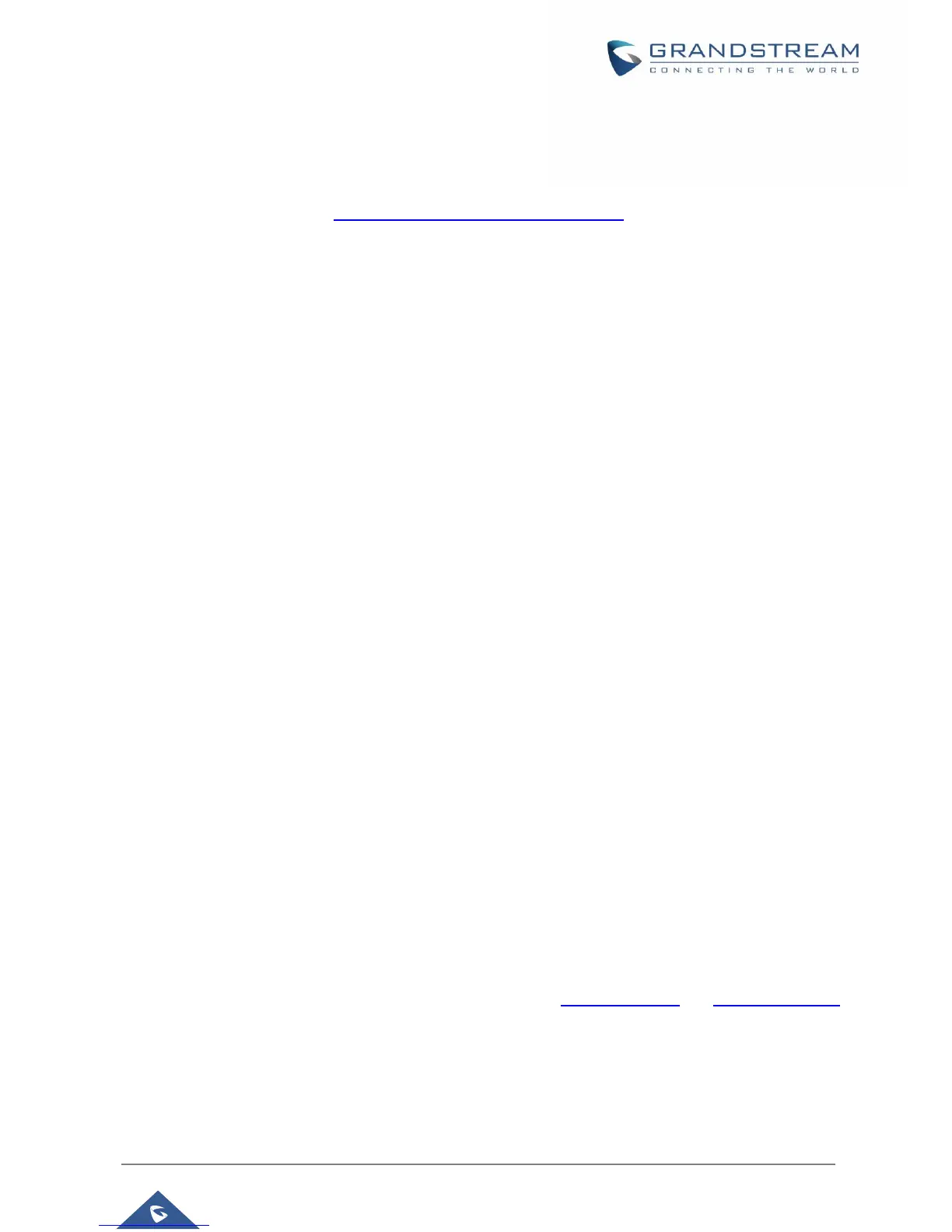customer’s TFTP or HTTP/HTTPS server for further provisioning. Grandstream also provides configuration
tools (Windows and Linux/Unix version) to facilitate the task of generating device configuration files. The
Grandstream configuration tools are free to end users. The configuration tools and configuration templates
are available for download from http://www.grandstream.com/support/tools
Register a SIP Account
The HT812/HT814 support 2 profiles which can be configured with 2 SIP accounts. Please refer to the
following steps in order to register your accounts via web user interface
1. Access your HT812/HT814 web UI by entering its IP address in your favorite browser.
2. Enter your admin password (default: admin).
3. Press Login to access your settings.
4. Go to Profile (1 or 2) pages.
5. In Profile tab, set the following:
a. Account Active to Yes.
b. Primary SIP Server field with your SIP server IP address or FQDN.
c. Failover SIP Server with your Failover SIP Server IP address or FQDN. Leave empty if not
available.
d. Prefer Primary SIP Server to No or Yes depending on your configuration. Set to No if no
Failover SIP Server is defined. If “Yes”, account will register to Primary SIP Server when failover
registration expires.
e. Outbound Proxy: Set your Outbound Proxy IP Address or FQDN. Leave empty if not available.
6. After configuring the SIP server and activating the profiles, you should access to FXS Ports page to
register your accounts. In FXS Ports tab, set the following:
a. SIP User ID: User account information, provided by VoIP service provider (ITSP). Usually in the
form of digit similar to phone number or actually a phone number.
b. Authenticate ID: SIP service subscriber’s Authenticate ID used for authentication. Can be
identical to or different from SIP User ID.
c. Authenticate Password: SIP service subscriber’s account password to register to SIP server of
ITSP. For security reasons, the password will field will be shown as empty.
d. Name: Any name to identify this specific user.
e. Set Enable Port to Yes.
For more information, related to above options please refer to Profile(s) settings and FXS Port Settings.
7. Press Apply at the bottom of the page to save your configuration.
