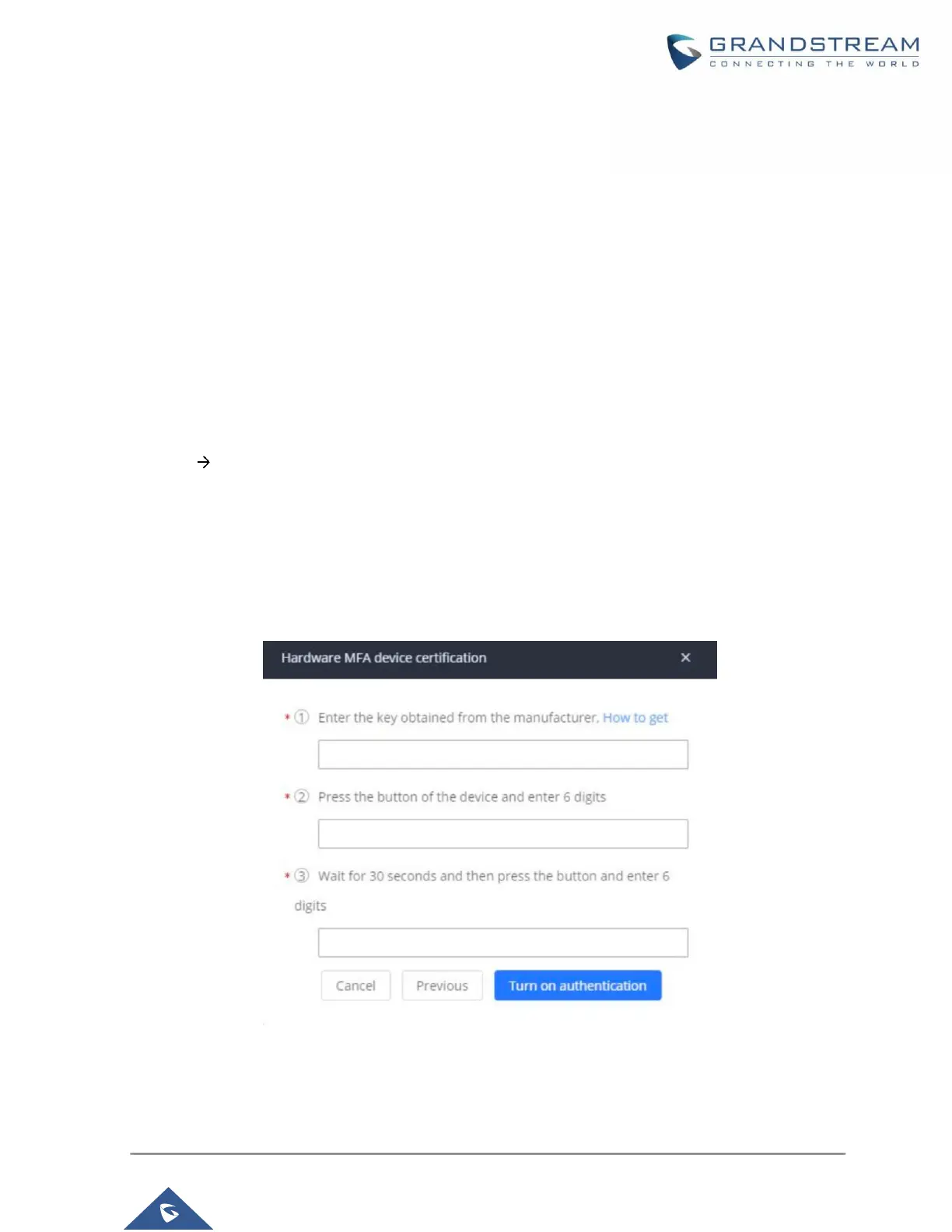P a g e | 11
Using Physical MFA Device
Users will need to purchase a physical MFA device and confirm that the UCM has valid email settings
configured with the Type field set to Client. The account being set up for MFA must also have a valid email
address configured.
Note:
To configure MFA properly, email addresses must be set for the UCM and the desired admin account. This
is the only method to disable MFA without logging into the account. If no email address is configured, the
account will not be able to log in.
Here are the steps to configure MFA on UCM.
1. Log into the UCM management portal with the super admin account. Navigate to System
Settings Email Settings and configure valid email settings that will allow UCM to send out emails.
Make sure that the Type field is set to Client.
2. On UCM web UI, navigate to Maintenance->User Management page, click to edit the user information.
Configure email address for the admin.
3. Enable Multi-Factor Authentication and select Virtual MFA device certification in the following
prompt. Then click on Next.
4. The following hardware MFA device certification window will appear:
Figure 5: Hardware MFA Device Certification
5. Enter the device secret key. Please contact your vendor to obtain the secret key.
