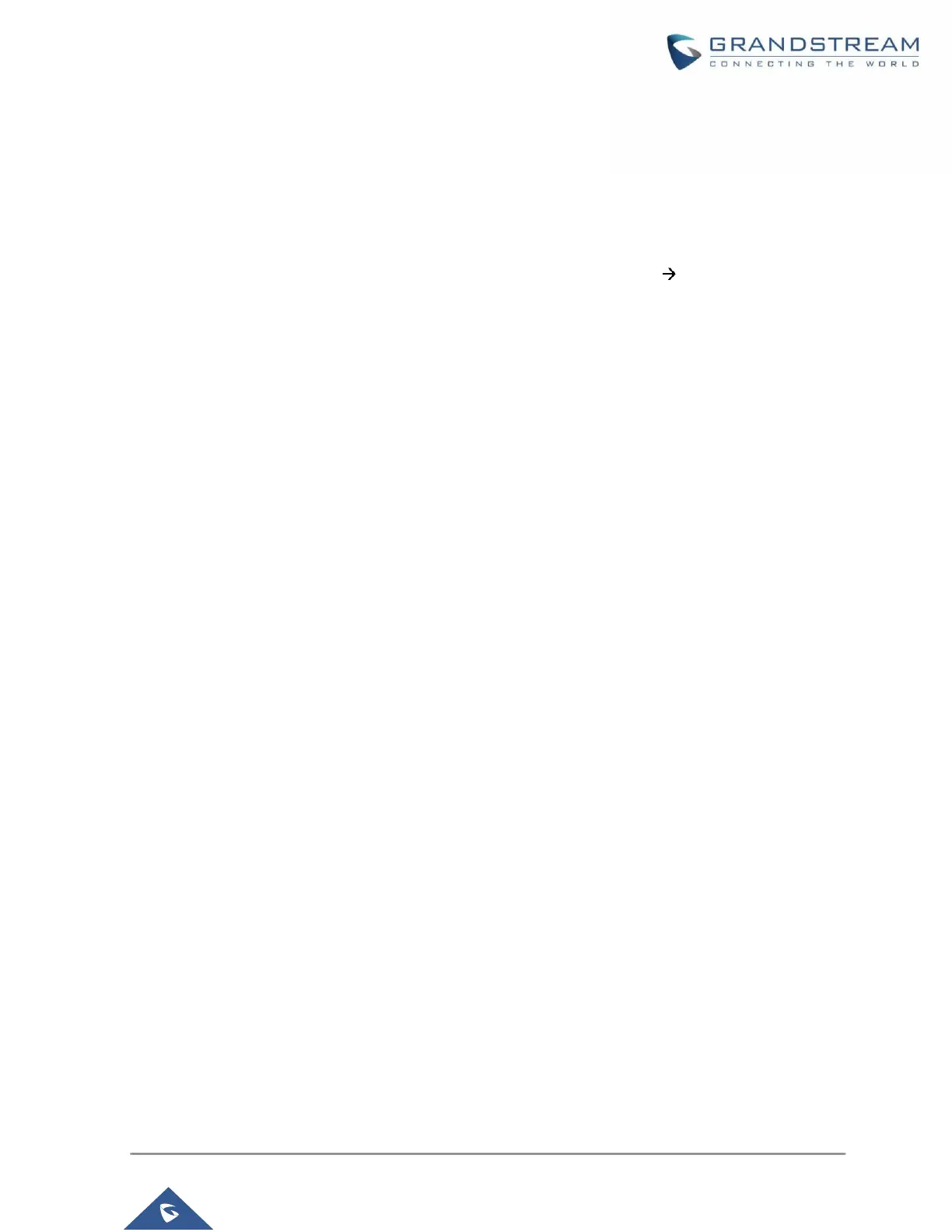P a g e | 13
REMOVING MFA DEVICE
If MFA is no longer needed, MFA can be disabled for the account at any time.
Removing MFA via User Management
1. Log into the admin account to disable MFA for. Navigate to Maintenance User Management and
edit the appropriate account.
2. Uncheck Multi-Factor Authentication.
Removing MFA via Login Page
1. On the login page, enter the account credentials. Once the Multi-Factor Authentication window
appears, click on the Reset certification link below the Login button.
2. An MFA removal email will be sent to the user’s associated email address. In the email, click on
the Reset Now button to confirm and disable MFA.
3. This reset email will be valid for 10 minutes and will expire immediately after a user clicks on it.
