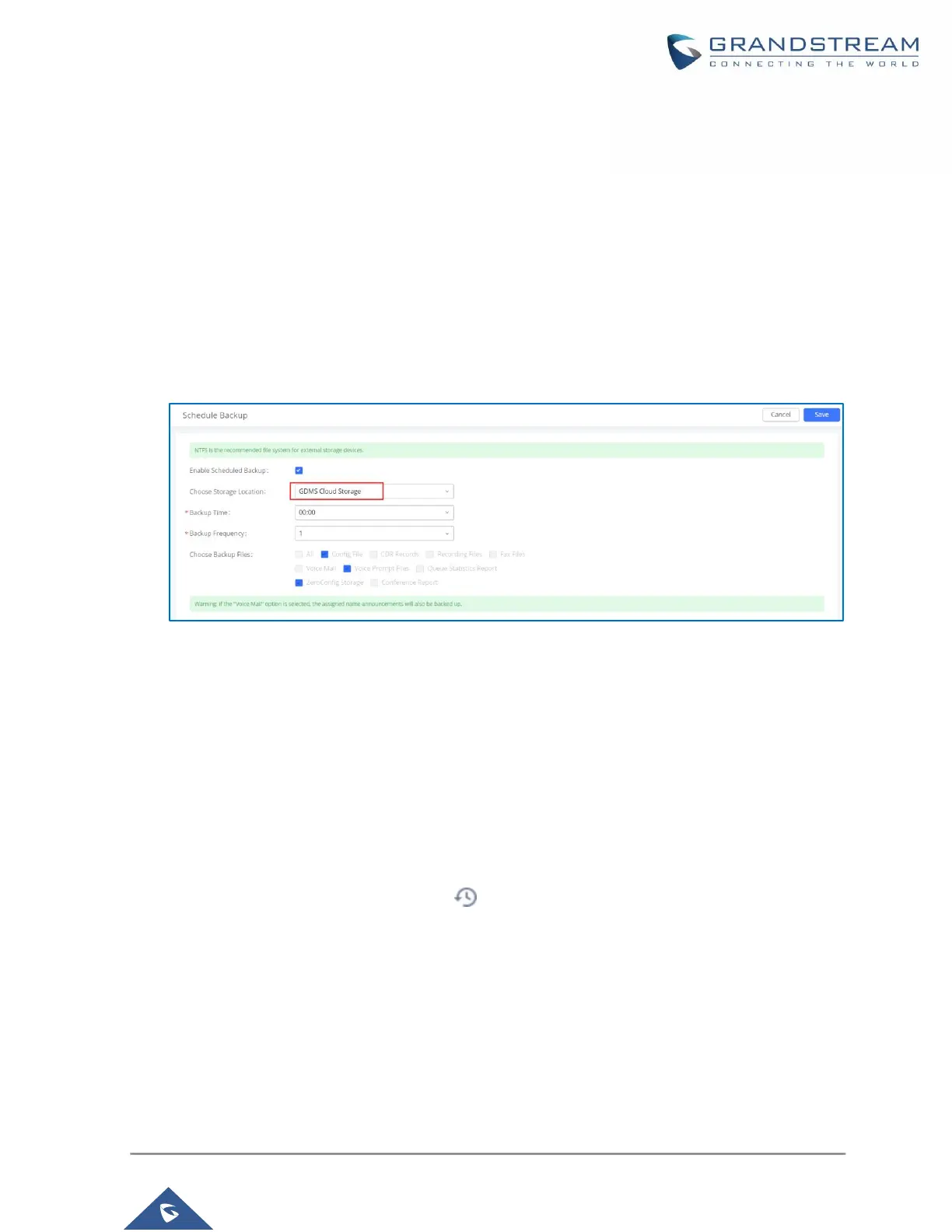P a g e | 23
• Step 3: Select the backup files as needed. Please note currently only “Config File” is supported
for GDMS cloud storage.
• Step 4: On the upper right corner, click on “Backup” to perform backup.
After backup is completed, the backup file will be listed for users to download, restore, or delete.
Schedule Backup
In order to take schedule a backup that will be stored on GDMS cloud, please follow the below steps:
• Step 1: Go to UCM web GUI → Maintenance → Backup → Backup/Restore page, click on
“Schedule Backup”.
Figure 19: Schedule Backup Page
• Step 2: Select storage location as “GDMS Cloud Storage”.
• Step 3: Configure backup time, backup frequency and backup files.
• Step 4: Click on “Save”.
Restore
• Step 1: Go to UCM web GUI → Maintenance → Backup → Backup/Restore page.
• Step 2: In the list for “Backups in GDMS Cloud Storage”, select the Config file you would like to
restore, then click on the “Restore” button .
