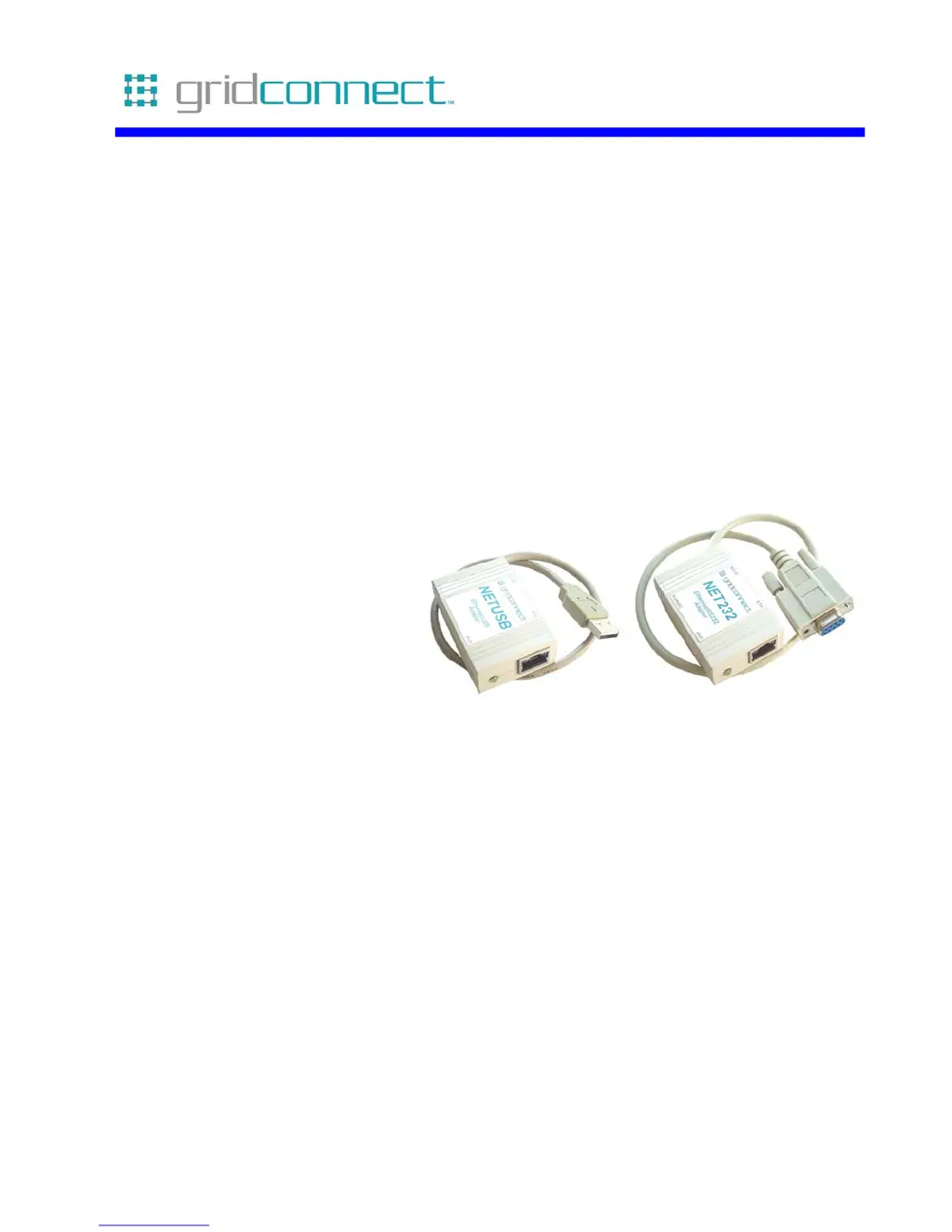What to do if GridConnect NET232 Adapter shows 'No response from device!' message?
- HHaley MitchellAug 15, 2025
If you receive a 'No response from device!' message when assigning an IP address with Device Installer for your GridConnect Adapter, double-check the IP address, Hardware address, and Network Class parameters that you have entered. It is important to note that you cannot assign an IP address to a server through a router.