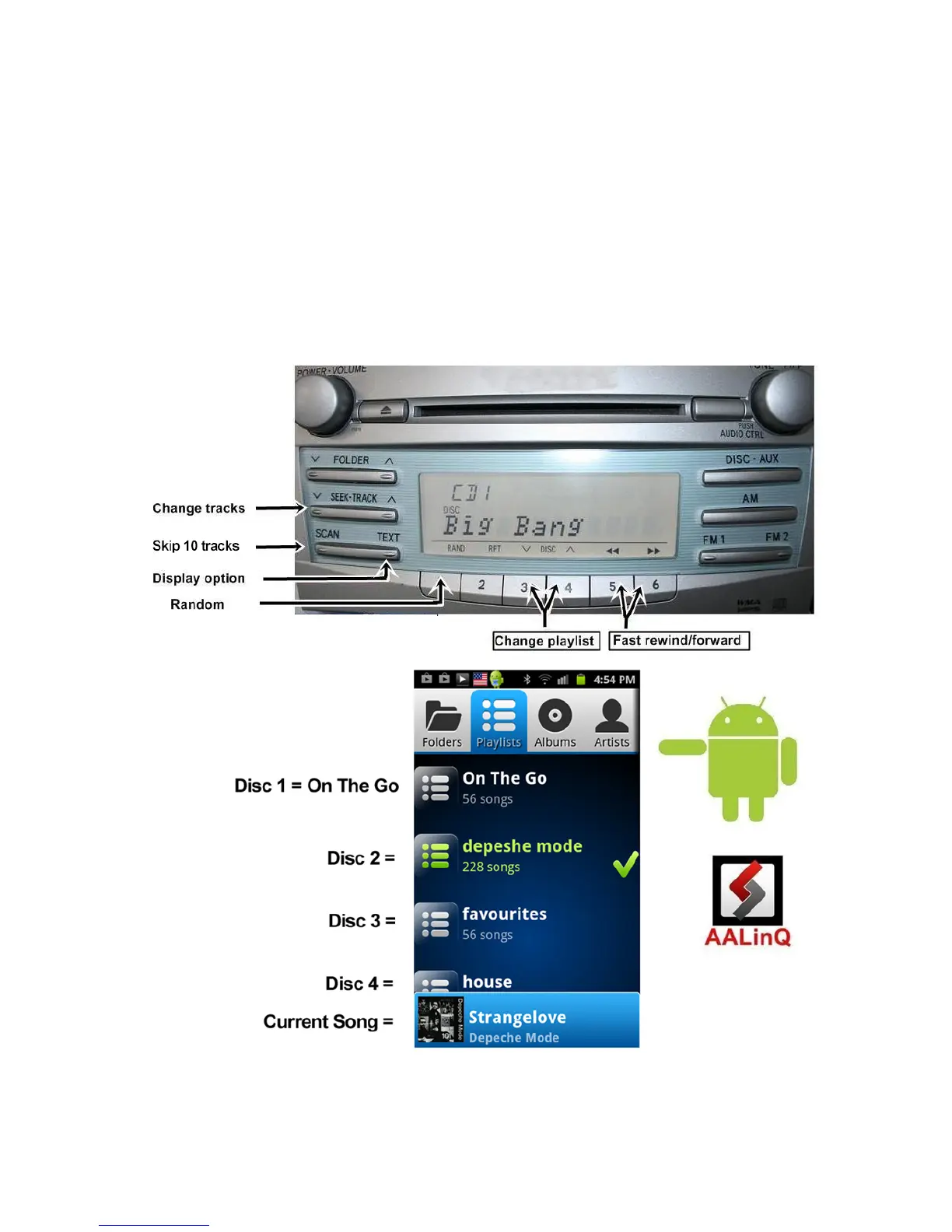• Once you connect your Android device to GROM-USB3 and the GROM unit is in USB playback mode,
AALinQ should automatically start playing a song from your Android device.
• Android and USB stick functionality is essentially identical. Playlists on AALinQ will be mapped to discs on
the stereo. Skip tracks, change disc, fast forward, random, scan controls are identical to USB controls. Text
of current song is displayed for stereos that support text for GROM mode.
• Disc 1 will play On The Go playlist on the AALinQ app. Disc 2 or higher are your regular playlists.
• The files are played in ascending order of the file creation date/time.
• The playlists are sorted in ascending order of the playlist creation date/time, and assigned to a respective
virtual disc.
• AALinQ can be controlled using the screen of your phone or car stereo/steering wheel controls. It also
responds to the gestures. To check what gestures are available go to AalinQ → Settings → Gestures.
Figure 7. Android operation
V.1.0.0 9