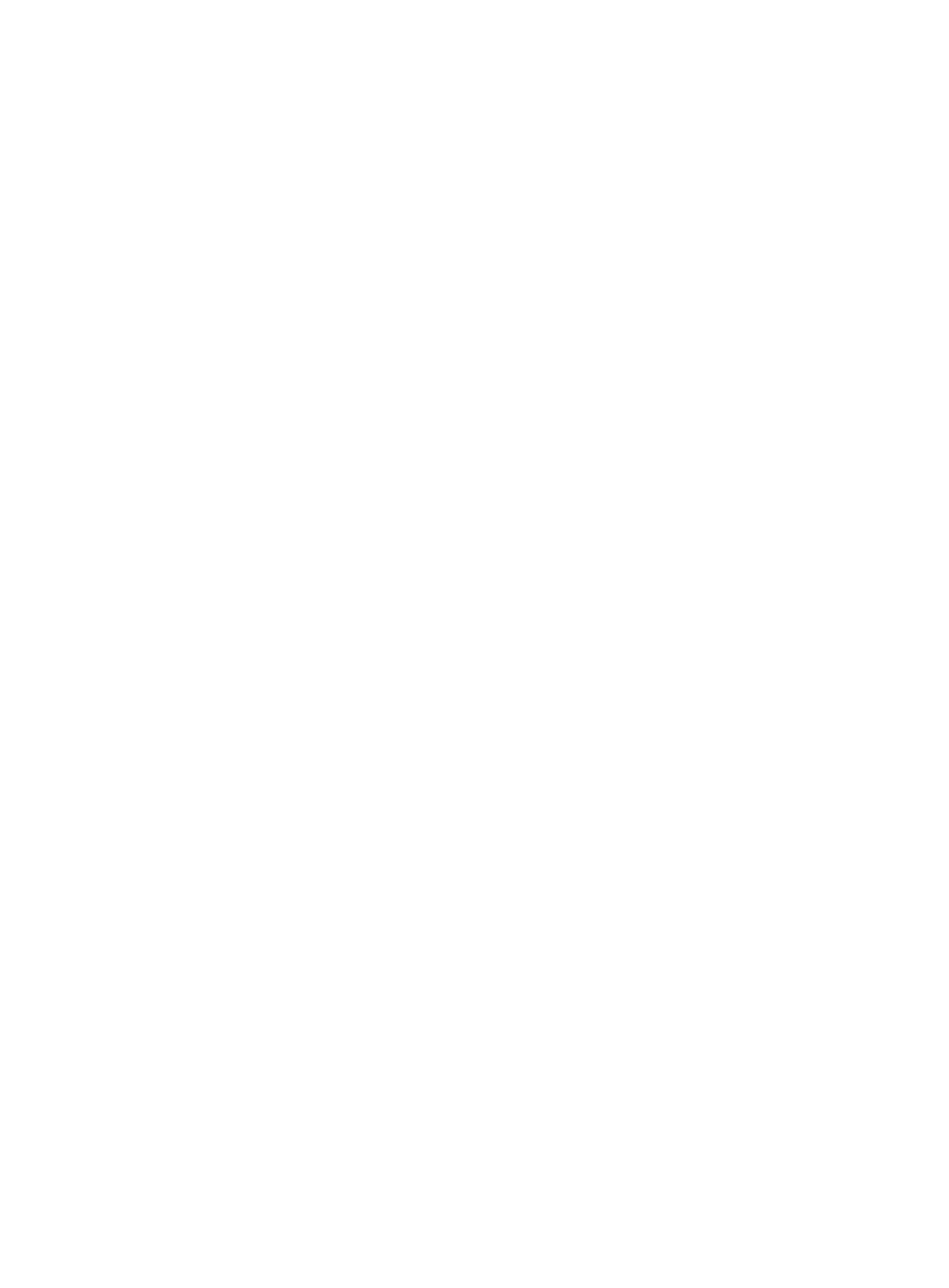10
To quit the setup procedure, press CTRL+C.
*****************************************************************************
Select a member by its ID <2> [2]:2
Specify a new member ID <1~10> [1]: 3
Specify a domain ID <0~4294967295> [0]: 10
Specify a priority <1~32> [1]: 10
Specify IRF-port 1 bindings (a physical interface or a comma-separated physical
interface list)[Disabled]: ten-gigabitethernet2/0/1,ten-gigabitethernet2/0/2
Specify IRF-port 2 bindings (a physical interface or a comma-separated physical
interface list)[Disabled]:
*****************************************************************************
Configuration summary for member 2
IRF new member ID: 3
IRF domain ID : 10
IRF priority : 10
IRF-port 1 : Ten-GigabitEthernet2/0/1, Ten-GigabitEthernet2/0/2
IRF-port 2 : Disabled
*****************************************************************************
Are you sure to use these settings to set up IRF? [Y/N] y
Starting to configure IRF...
Configuration succeeded.
The device will reboot for the new member ID to take effect. Continue? [Y/N] y
irf auto-update enable
Use irf auto-update enable to enable the software auto-update feature.
Use
undo irf auto-update enable to disable the software auto-update feature.
Syntax
irf auto-update enable
undo irf auto-update enable
Default
Software auto-update is enabled.
Views
System view
Predefined user roles
network-admin
Usage guidelines
This command automatically propagates the current software images of the master device in the IRF
fabric to any devices you are adding to the IRF fabric.
To ensure a successful software update, verify that the new device you are adding to the IRF fabric
has sufficient storage space for the new software images. If sufficient storage space is not available,
the device automatically deletes the current software images. If the reclaimed space is still
insufficient, the device cannot complete the auto-update. You must reboot the device, and then
access the BootWare menu to delete files.
