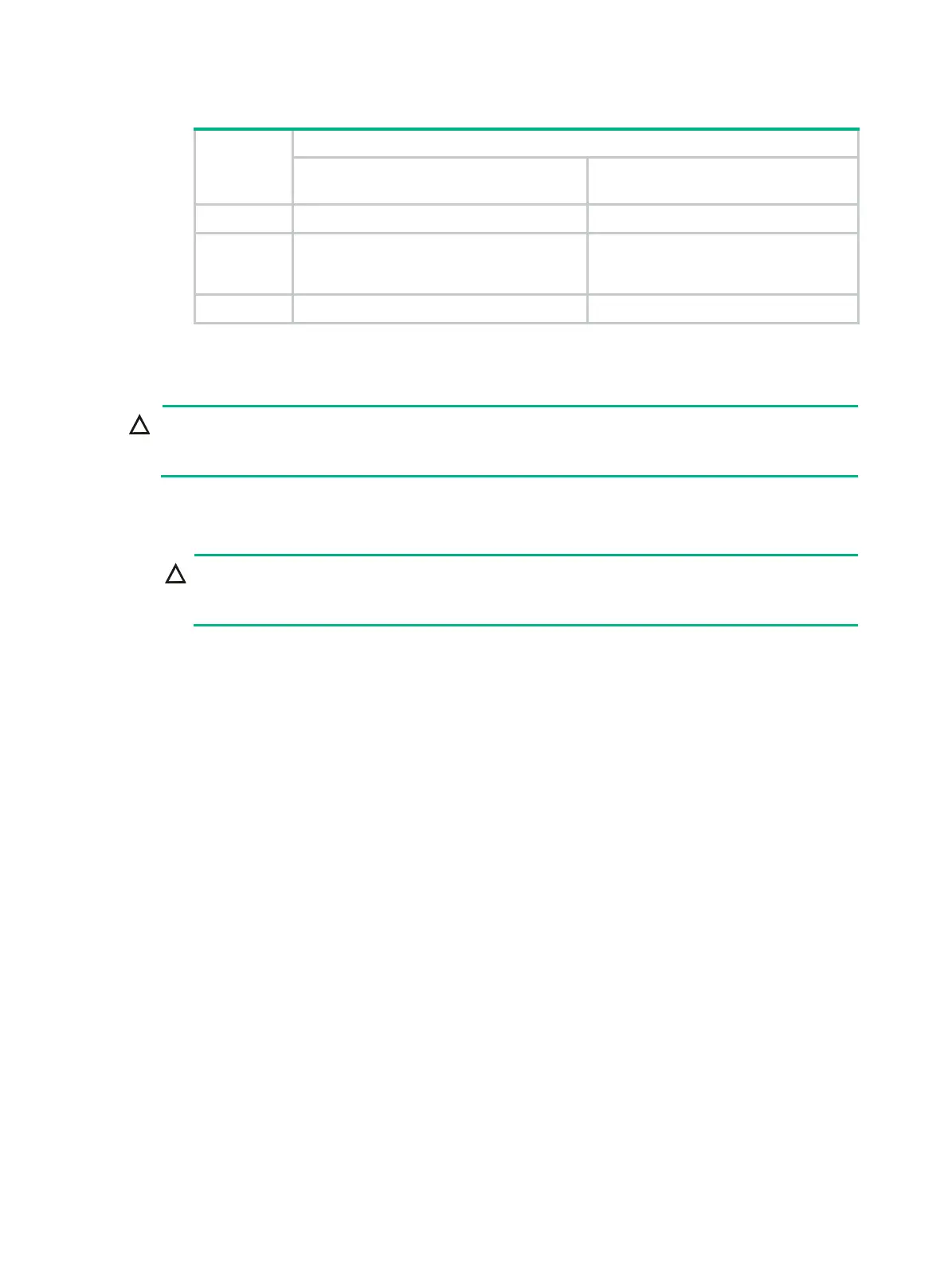5
Table 1 Processor installation positions
Processor
quantity
Processor installation positions
Processors that start with 5 in the
model name
Processors that start with 6 or 8
in the model name
1 Processor 1 (P1) socket on CMOD 1 Processor 1 (P1) socket on CMOD 1
2
Processor 1 (P1) socket on CMOD 1 and
Processor 1 (P1) socket on CMOD 2
Processor 1 (P1) socket on CMOD 1
and processor 2 socket (P2) on CMOD
1
4 All the four processor sockets All the four processor sockets
Procedure
CAUTION:
To prevent damage to the pins on the processor socket, always install a cover over an empty
processor socket.
To install the processor:
1. Install the processor onto the retaining bracket.
CAUTION:
To avoid damage to a processor, always hold the processor by the edges. Never touch the
gold contacts on the processor bottom.
a. As shown by callout 1 in Figure 7, line up the small triangle on the processor with the
alignment triangle molded into the retaining bracket, and fit the tab on the bracket into the
notch on the processor.
b. As shown by callout 2 in Figure 7, lo
wer the processor gently onto the bracket. Make sure
the tabs on the opposite side of the bracket fit snugly into notches on the processor.
