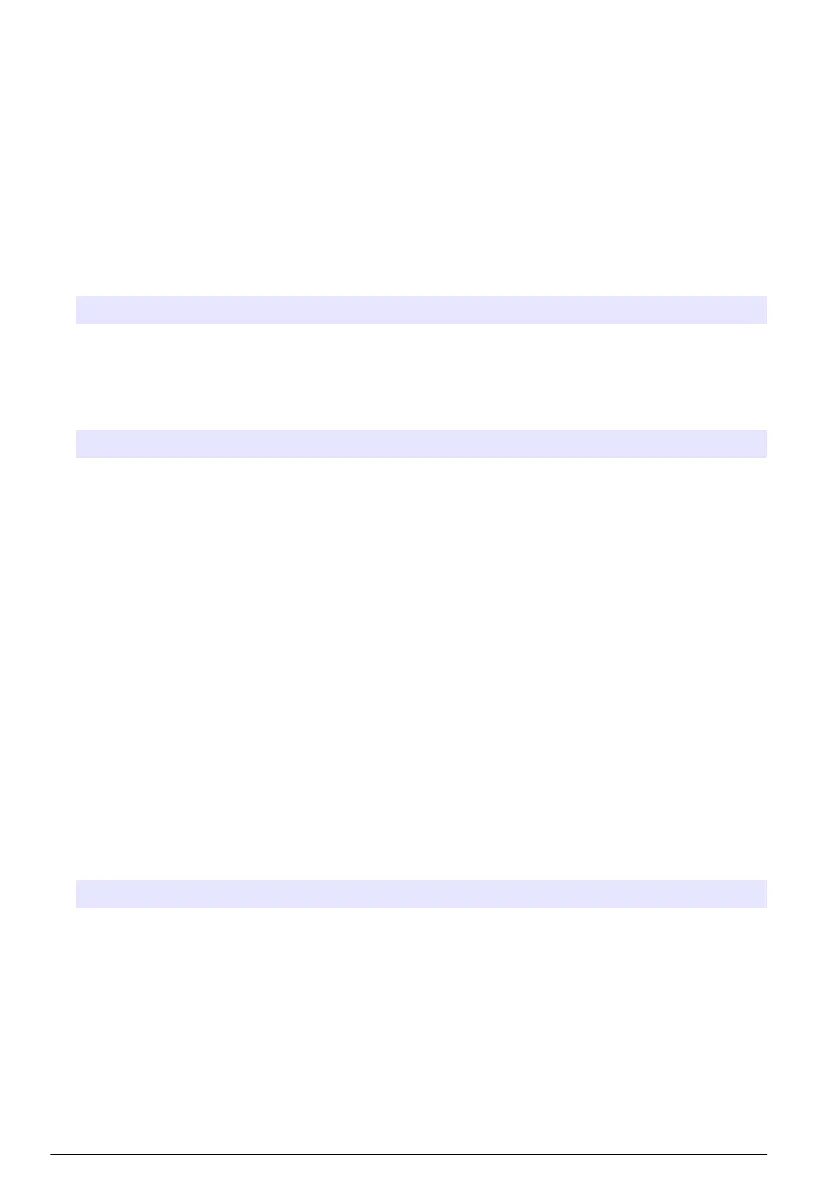the data displayed on screen. When all display resolutions have been defined, press Ok on the main
screen to save these values and continue.
Package parameters
Package management
Add new package definitions (up to a maximum of 100), and edit or delete existing definitions. To edit
or delete a package, first select the package from the list displayed by touching the package name
on the screen, and then press either Edit or Delete as appropriate.
A new package will be created using the default package parameters. You will then need to select
the new package and edit it to define the new package parameters.
1. Product tab
Option Description
Solubility Enter the type of beverage in the package.
Formula Define up to five different formulae for computing a new parameter. The formula definitions must
already have been entered into the system (see Formula management on page 12 for details).
2. Package tab
Option Description
Comment Enter a free-format alphanumeric text. This text will appear against the package
description in the main package management screen.
Brimful volume Enter the volume of the package when full to overflowing.
Height Enter the overall height of the package. This information is used if you activate the
Package size check option in Measurement output on page 12.
Default deformity The default deformity of the package caused by internal pressure. The value is zero for
glass bottles and increases for cans and plastic bottles. This value cannot be changed.
Deformity
coefficient
The deformity coefficient defaults to the default deformity value. This value can be
increased or decreased if necessary.
Tilt position Enter the tilt position of the package holder (optional). This should be 1, 2, or 3 and
corresponds to the number on the tilt knob on the front of the instrument .
Pck backstop Position of the package backstop (optional). The backstop is calibrated on a scale of
zero to seven.
Package type Select the correct image for the type of package being measured (bottle, can, etc.). The
setups for each icon are different, so it is important to select the correct one.
Note: The above reference values are also displayed at the start of the measurement process for the package,
so the operator can adjust the instrument accordingly (tilt position, etc.).
3. Alarms tab
Option Description
Alarm parameters Select the parameter to define the alarm settings, and enter the minimum and maximum
values allowable for each parameter listed. When the measurement value falls below
the minimum level or exceeds the maximum level for any parameter listed, an alarm will
be triggered.
10 English
