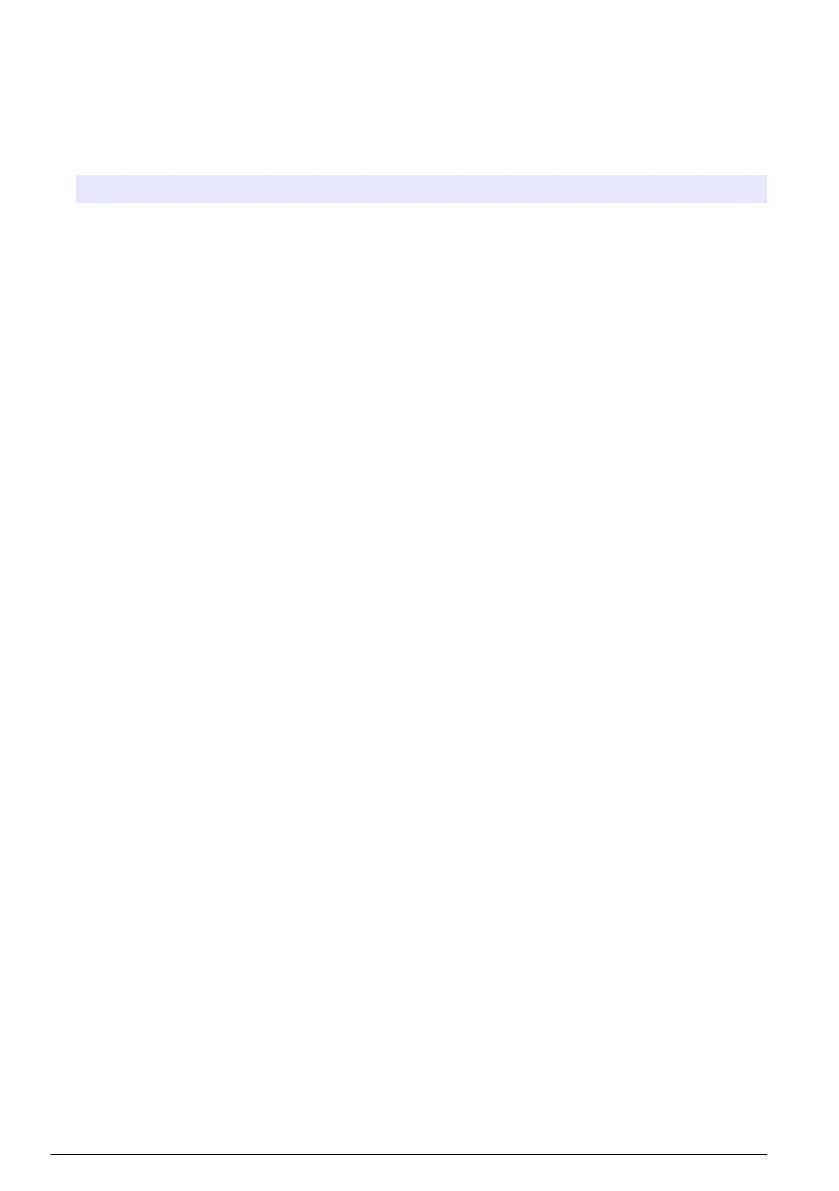Operate the web server application
1. Select Modem menu to configure the modem.
2. Select Ethernet menu to configure the Ethernet interface to get access to the internet and to the
MSM.
3. Select Maintenance and select an option.
Option Description
Network
status
Shows the settings of the controller network interfaces, used to access the MSM. Shows a
connectivity report and possible solutions to connectivity issues.
• Internet connection—Shows the internet and Tenant connection status.
• LAN connection—Shows the cable connection status. Shows the MAC and IP address
data. Shows the switch status (ethernet port for network sharing).
• Wireless
• WiFi connection—Shows the dongle connection status and the signal strength. Shows
the network name and IP address and subnet mask data.
• Mobile connection—Shows the modem and SIM connection status and the signal
strength. Shows the provider name. Shows the Roaming and APN (modem settings)
status. Shows the internet connectivity status (data transmission and data limit).
SC device list Shows the MSM connectivity status for the expansion modules, sensors and controller.
• Controller—Shows the controller name, controller ID and data for Cloud connectivity
condition.
• Modules—Shows module name, module ID and data for Cloud connectivity condition.
• Sensors—Shows sensor name, sensor ID and data for Cloud connectivity condition.
Versions Shows the software version of the controller.
Logs and
History
Shows the historical data (i.e., configuration and log events) of the controller.
Restart Sets the controller to off and on again.
Factory reset Sets the controller history, modem and Ethernet configurations back to factory settings.
Connect the instrument to a network
The instrument must connect to a network with internet connectivity for configuration and operation.
Based on the version, the controller connects to the internet with a cellular network, WiFi network or
a LAN connection.
LAN connection
The instrument is factory configured with two subnetworks. This configuration uses the two ethernet
ports separately, one for internet access and the other one for TCP/IP based fieldbus communication
with PLC/SCADA. To change the Ethernet port configuration and use the port for network sharing,
refer to Share the LAN on page 25.
1. Use a user-supplied ethernet cable (M12 to RJ45) to connect the controller to a device with
internet connection. Refer to Electrical connectors and fittings on page 13.
Note: Connect the ethernet cable to the right ethernet connector.
2. Connect the controller to a PC or laptop. Open the Web server application. Refer to Web server
application on page 22.
3. Go to the Ethernet configuration page and configure the LAN connection.
Note: An internet connection is not necessary to complete this configuration.
4. Open the web browser on the PC. Enter the IP address that follows to connect to the SC4200c
controller: "http://192.168.165.30"
24
English
