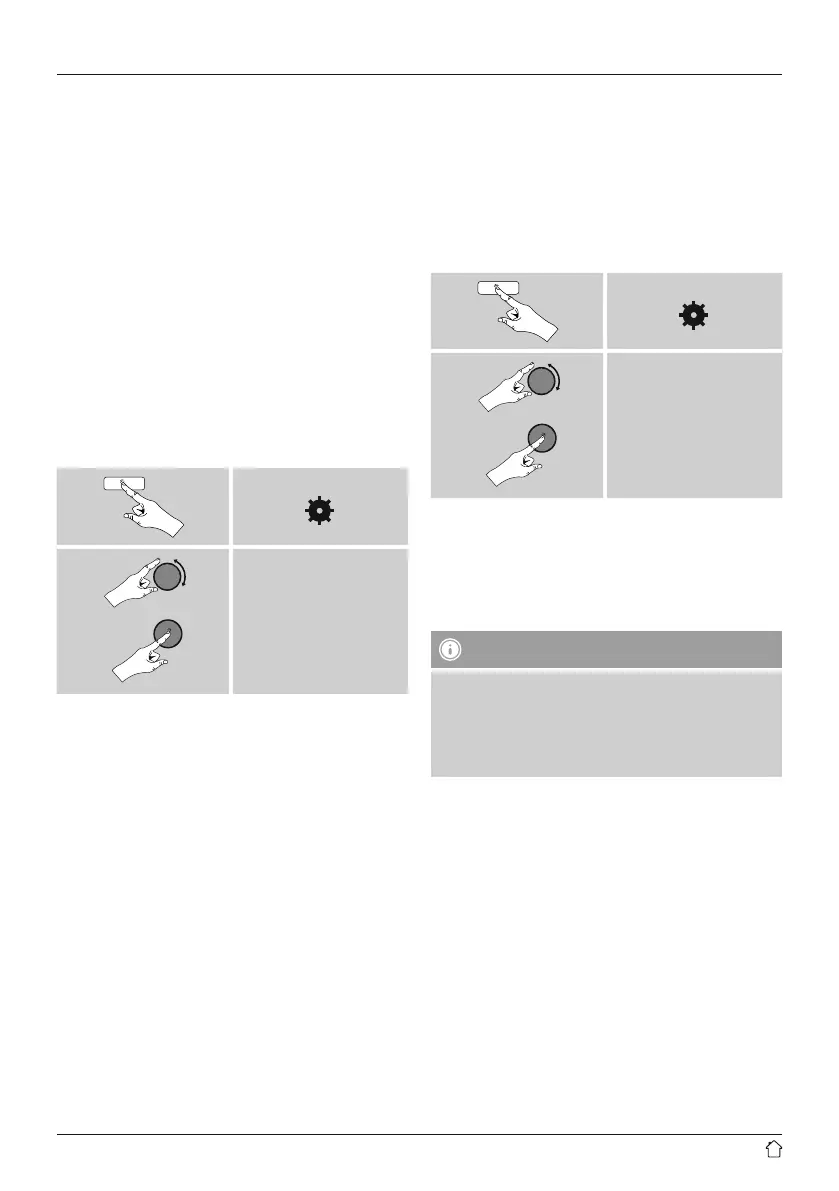35
Manual conguration wireless (WLAN) – DHCP
disable
The method described here assumes the DHCP server
is active (manual wireless conguration (WLAN) –
DHCP enable). However, the network information such
as IP address, subnet mask, gateway address, and DNS
(primary and secondary) must still be entered.
Find this information in the web interface of your router
or access point, or ask your network administrator. Once
all the information has been entered correctly, conrm
to proceed. The radio now attempts to establish the
connection.
18.2.5 View settings
Here you can nd all the most important information about
all network connections currently used or congured on
the radio, such as: MAC address, WLAN region, DHCP
active/ disabled, SSID, IP address, subnet mask, gateway
address, DNS (primary and secondary), etc.
[ ]
System settings
Network
View settings
18.2.6 Network profile
The radio automatically saves all successfully connected
network proles.This means that re-establishing these
connections (for example, after the radio was disconnected
from the power supply) does not require you to re-enter the
network access information.
• To remove network proles individually, proceed as
follows:
[ ]
System settings
Network
Network prole
• Select a network prole and press [ENTER/NAVIGATE]
to delete it.
• Conrm the prompt querying if you want to delete the
prole with YES.
• A prole that is currently active, or that is in use, cannot
be deleted.
Note - Data security
• Before giving or selling the radio to someone else, we
recommend performing a Factory Reset.
• This will completely and permanently delete all
network information and connections stored on the
device.