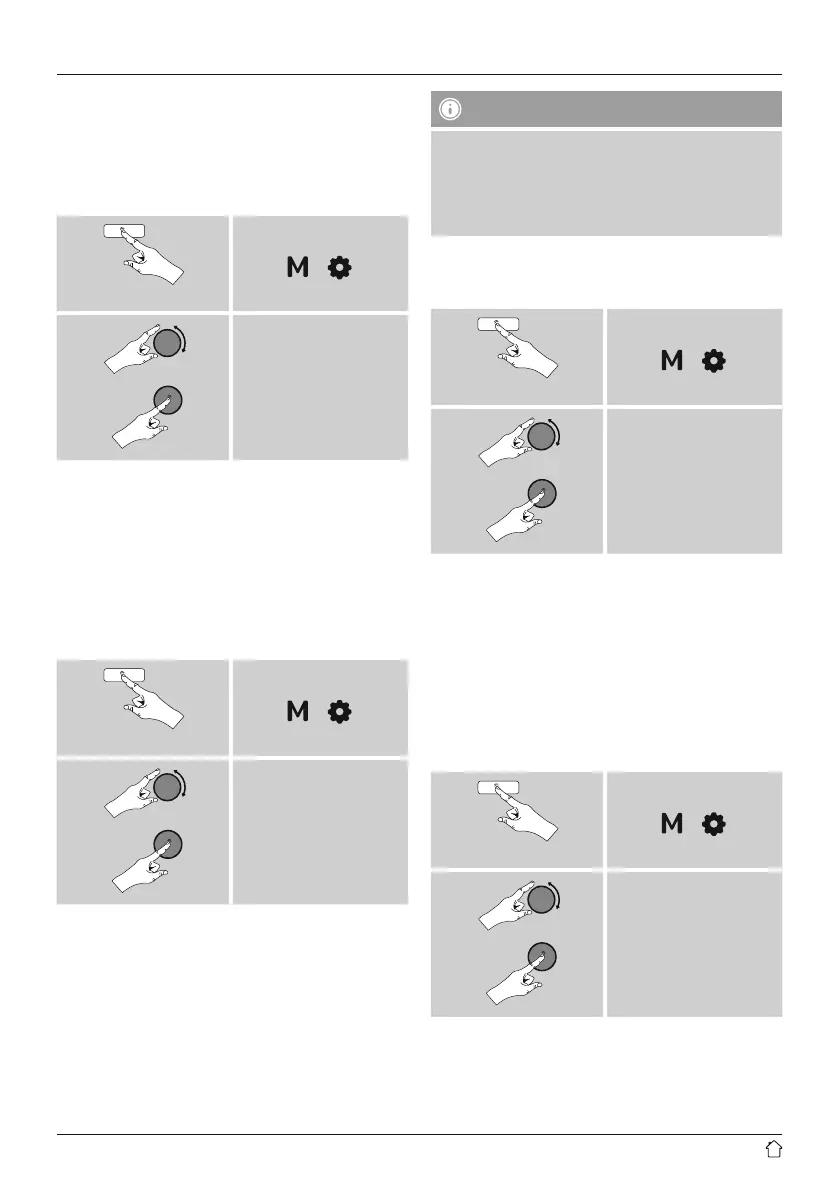19
15.2.4 View settings
Here you can nd all the most important information
about all network connections currently used or congured
on the radio, such as: MAC address, WLAN region, DHCP
active/ disabled, SSID, IP address, subnet mask, gateway
address, DNS (primary and secondary), etc.
Press and hold
[ ] [ ]
System settings
Network
View settings
15.2.5 Network profile
The radio automatically saves all successfully connected
network proles.This means that re-establishing these
connections (for example, after the radio was disconnected
from the power supply) does not require you to re-enter
the network access information.
• To remove network proles individually, proceed
as follows:
Press and hold
[ ] [ ]
System settings
Network
Network prole
• Select a network prole and press
[VOLUME/ENTER/NAVIGATE] to delete it.
• Conrm the prompt querying if you want to
delete the prole with YES.
• A prole that is currently active, or that is in
use, cannot be deleted.
Note - Data security
• Before giving or selling the radio to someone else,
we recommend performing a Factory Reset.
• This will completely and permanently delete all
network information and connections stored on
the device.
15.2.6 Keep network connected
This setting is a radio energy-saving function.
Press and hold
[ ] [ ]
System settings
Network
Keep network connected
If this feature is disabled (NO#), the network module will
be switched off whenever the radio is not actively using the
network connection (such as in standby mode). This means
the radio will not be accessible via the network from your
PC, smartphone or tablet. You should enable (YES #)
this menu item if you want to use streaming or control
functions via the app. This function is disabled by default.
15.3 Time/ Date
To access the time settings, proceed as follows:
Press and hold
[ ] [ ]
System settings
Time/ Date
