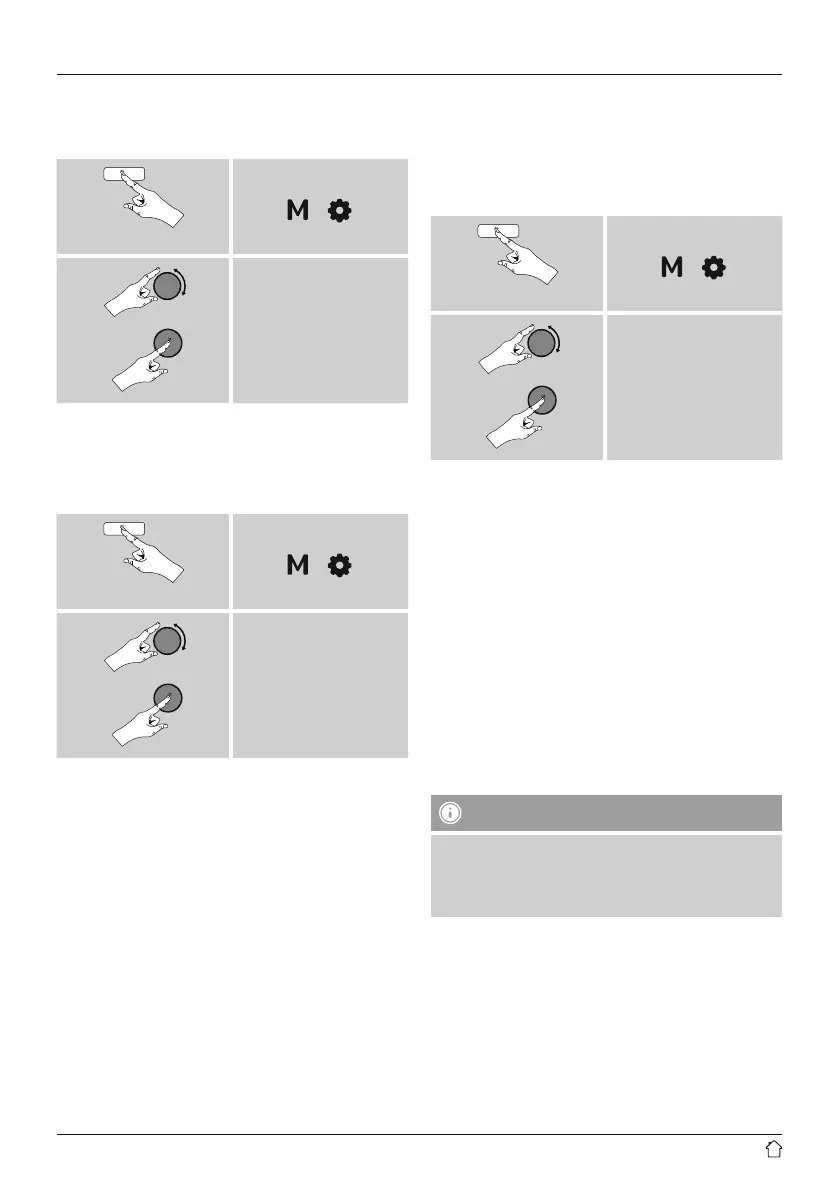21
15.7 Setup wizard
You can restart the setup wizard (Setup wizard) at any
time by proceeding as follows:
Press and hold
[ ] [ ]
System settings
Setup wizard
15.8 Info
• To have the radio display current information about
its hardware and software (version numbers, device
designation, radio ID, etc.), proceed as follows:
Press and hold
[ ] [ ]
System settings
Info
• If you have already registered your radio
on the online portal of Frontier Silicon
(http://www.wiradio-frontier.com),
then you can nd out the radio ID there, as well.
15.9 Backlight
The backlight can be con gured for each operating
mode (Operation Mode, Standby Mode, Slumber Mode)
separately.
• Proceed as follows:
Press and hold
[ ] [ ]
System settings
Backlight
• For the operation modes ‘Operation mode’
and ‘Slumber mode’, select between various
brightness levels.
• For Standby mode, you may also choose a
brightness level for the backlight when the radio
is in standby (display lighting). Alternatively, you
can set the backlight to turn off completely in standby
(Display lighting Off).
• Choose a time interval for Timeout (sec). When the
radio is in standby, press any button to illuminate the
display at the brightness level set for that operating
mode for the selected interval of time.
• Alternatively, you can disable this feature
(Timeout (sec) Off).
15.10 Auto-Standby
Note
• For reasons of environmental protection and to save
valuable resources, the radio automatically switches
to standby mode after 15 minutes once playback is at
a very low volume or the radio has been muted.
In Aux in (Auxiliary Input) operating mode, the radio
switches to standby mode after 15 minutes, by default.
To disable (NO) or activate (YES) this feature, proceed as
follows: