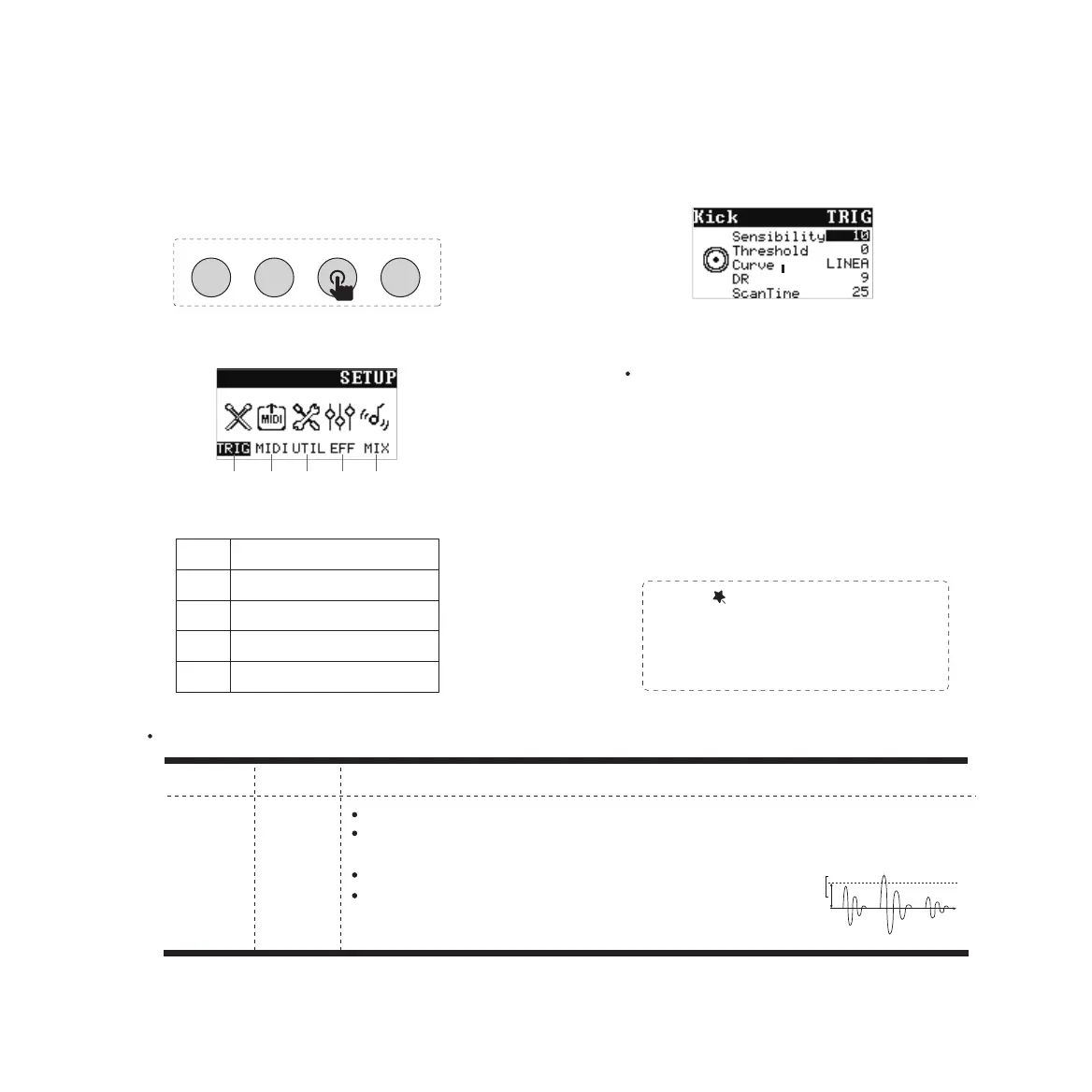Strike the pad that you want to edit.
Use [+][-] buttons or [EDITOR] rotary to choose
the parameter, then press [RETURN] button.
Use [+][-] buttons or [EDITOR] rotary to edit the
specific values.
Press [RETURN] button again to save the
values.
Attention: Save the values
If the [RETURN] button is not pressed to confirm,
the parameter will not be saved and
will still be the default parameter
when entering the interface next time.
Use [+][-] buttons or [EDITOR] rotary to choose
“TRIG”,
Press [RETURN] button to enter trigger
interface.
5. Advanced Setting
5.1 Pad Setting——TRIG
1. Press [SET UP] button,
Enter setting interface.
7
Setting Interface
Trigger Interface
3.
Parameter
0-31
Value
Sensibility
Trigger parameter
Description
A B C
Response threshold
SET UP VOICETEMPOCLICK
A
B
C
D
E
Trigger setting
MIDI setting
System setting
Sound setting
Mixer setting
The corresponding name will be displayed on
the left side of the title bar, and the pad icon
will also be displayed on the left side of the
interface.
4.
5.
6.
You can adjust the sensitivity of the pads to accommodate your personal playing style.
This allows you to have more dynamic control over the sound volume, based on how hard
you play.
The larger value, the higher sensitivity.
When the sensitivity is high, even if the pad/cymbal is lightly hit,
a large volume will be generated. When the sensitivity is low,
even if the volume is strongly hit, the volume is small.
A B C D E
2.
