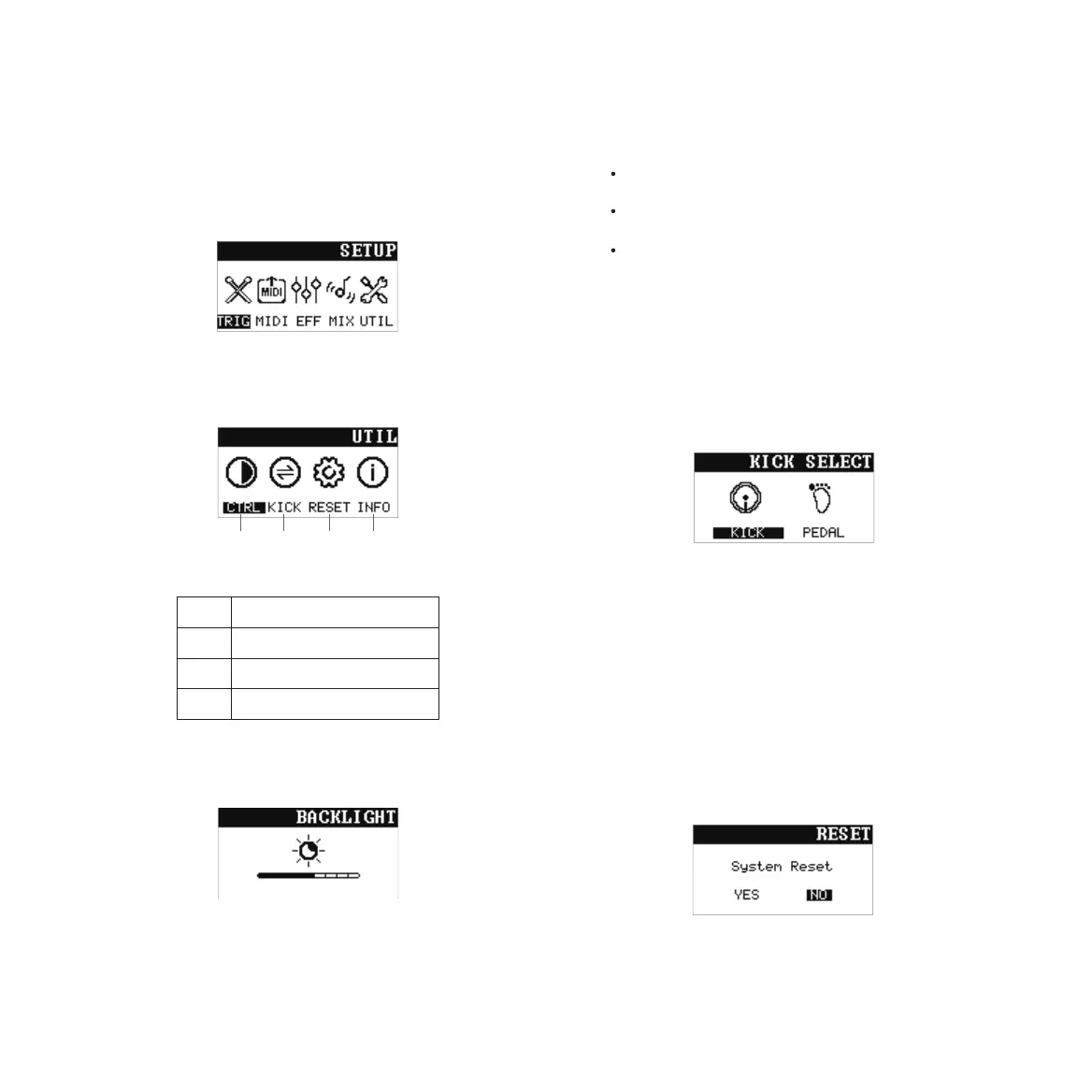13
1.
Press [RETURN] button and wait for factory
settings to be restored.
5.5.1 Adjust the Brightness
System interface
Use [+][-] buttons or [EDITOR] rotary to choose
“UTIL”, then press [RETURN] button to enter
system interface.
5.5 System Setting——UTIL
5.5.3 Restoring the Factory Settings
Press [SET UP] button to enter setting interface.
Use [+][-] buttons or [EDITOR] rotary to choose
“UTIL”,press [RETURN] button to enter the system
interface.
Use [+][-] buttons or [EDITOR] rotary to choose
“RESTE”, then press [RETURN] button.
1.
2.
3.
4.
2.
Use [+][-] buttons or [EDITOR] rotary to choose
“CTRL”, then press [RETURN] button.
3.
Use [+][-] buttons or [EDITOR] rotary to adjust
the brightness, then press [RETURN] button to
confirm.
4.
brightness setting
Kick drum setting
Restoring the factory settings
Information of sound module
A
B
C
D
A
B C D
5.5.2 Kick Drum Setting
Press [SET UP] button,enter setting interface.
Use [+][-] buttons or [EDITOR] rotary to select
“UTIL”,then press [RETURN] button to enter
system setting interface.
Use [+][-] buttons or [EDITOR] rotary select
“KICK”,press [RETURN] button to enter kick
drum setting interface.
1.
2.
3.
The hardware of kick drum could be selected:
Kick drum or pedal.
According to purchase item,the setting of kick
drum would preset.
If the hardware of kick drum changed, setting in
sound module need changed as well.
4.
Use [+][-] buttons or [EDITOR] rotary to select
the type of kick drum, press [RETURN] button
to save setting and exit.
Press [SET UP] button to enter setting interface.