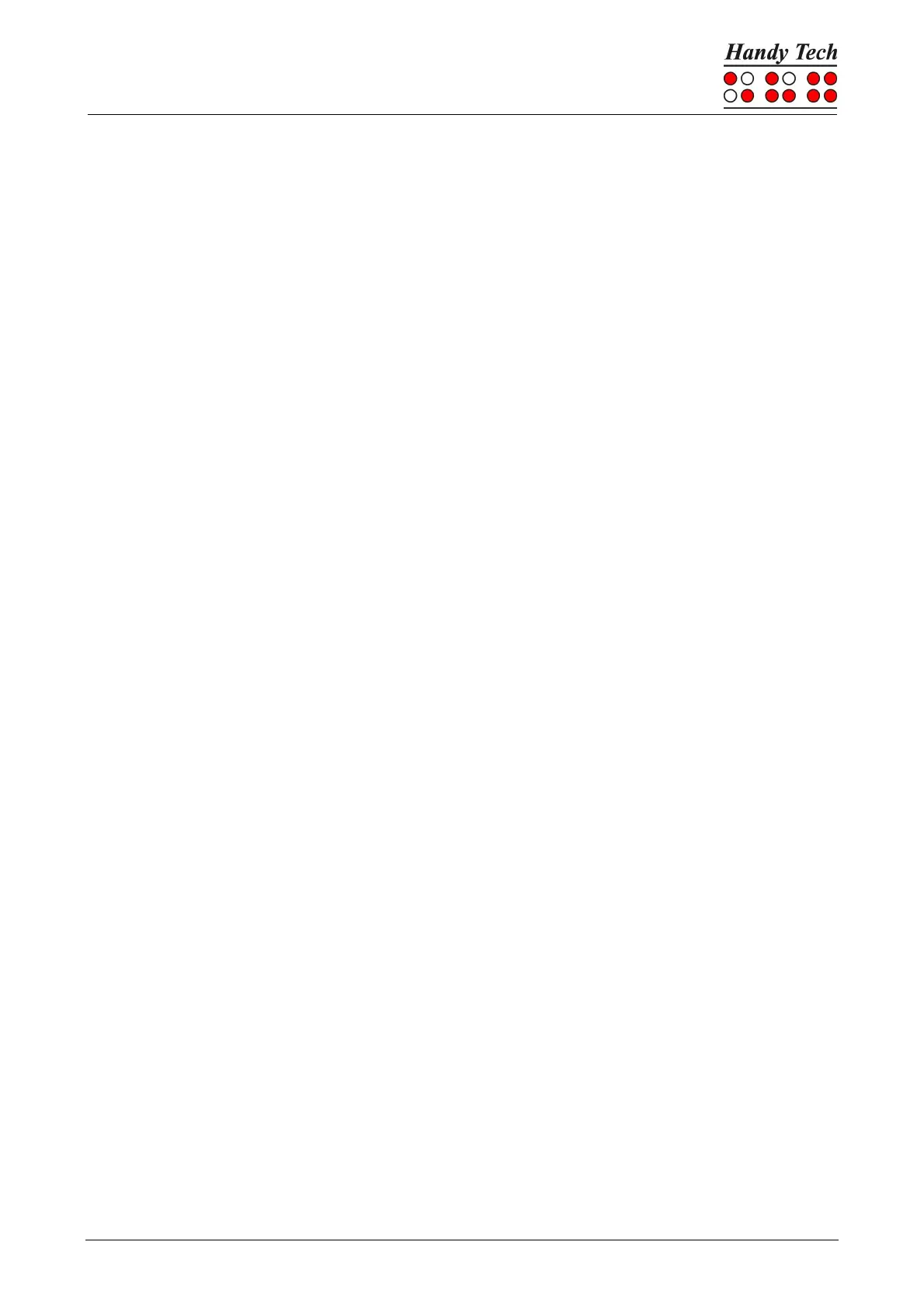Page 37
5.1.5.1 (T)ime
This option shows the current time according to the Actilino’s internal clock. The details are
each separated by a colon. The time format (12 or 24 hours) can be changed in the options
menu (see 5.1.12.12).
5.1.5.2 (D)ate
As with the time, the date is taken from the internal clock of the Actilino. The display of the
date begins with an abbreviation of the weekday (two or three characters) in the selected
system language. The details are separated by full stops and the year is shown with two
digits. The date format (English or continental) can be changed in the (O)ptions menu (see
5.1.12.12).
5.1.5.3 set (A)larm
This option provides you the opportunity to display and set a time at which you want the
Actilino to emit an alarm. When the time set here arrives and the Actilino's power is on, a
rhythmic alarm tone sounds. You can press any key to turn the alarm tone off (snooze) for
five minutes until it sounds again or you turn it off by pressing [SPC+7 8]. At the same time,
the Actilino displays the message 'Clock alarm'. This message remains on the Braille
display even after the sound has been shut off until you press [TLC]. If you turn off the
Actilino, an active clock alarm will be deactivated.
If an alarm time was entered previously, this time will be displayed after selecting this menu
item. The '[X]' displayed before the time indicates that the alarm function is currently active.
The alarm is activated and deactivated by pressing the [SPC] key. It is also possible to
activate or deactivate an alarm by pressing the [CR] key above the shown alarm time or
above the checkbox to change the status of the alarm.
To change the alarm time, enter [SPC+7 8]. Then the message 'Alarm:' appears, followed
by the currently set time in the format hour:minute:second, each separated by a colon. Dots
7 and 8 will blink at the location of the hour.
The hour can be changed by using the [TD] and [TU] keys. The [TU] key decreases the hour
by one, the [TD] increases the hour by one. To switch to the minutes setting you may press
either [TRC] or [SPC+8]. Entering [SPC+7] will move you to the previous setting. Minutes
and seconds are changed in the same way as hours with the [TD] and [TU] keys. When you
have finished setting the seconds, you can return to the alarm time display by pressing the
[TRC] key and the alarm is now set.
If you want to make sure you have entered the desired alarm time, simply select the same
menu item again. The alarm time you just set will be displayed, preceded by '[X]'.
5.1.5.4 set (C)lock
You can set both time and date in this submenu. First, 'Time:' is displayed, followed by the
time as currently set. Dots 7 and 8 will blink at the location of the hour, which can be changed
by pressing the [TU] and [TD] keys. [TU] decreases the hour by one, [TD] increases the hour
by one.
To switch to the minutes setting, you may press either [TRC] or [SPC+8]. Entering [SPC+7]
will move you to the previous setting. Minutes and seconds are changed in the same way
