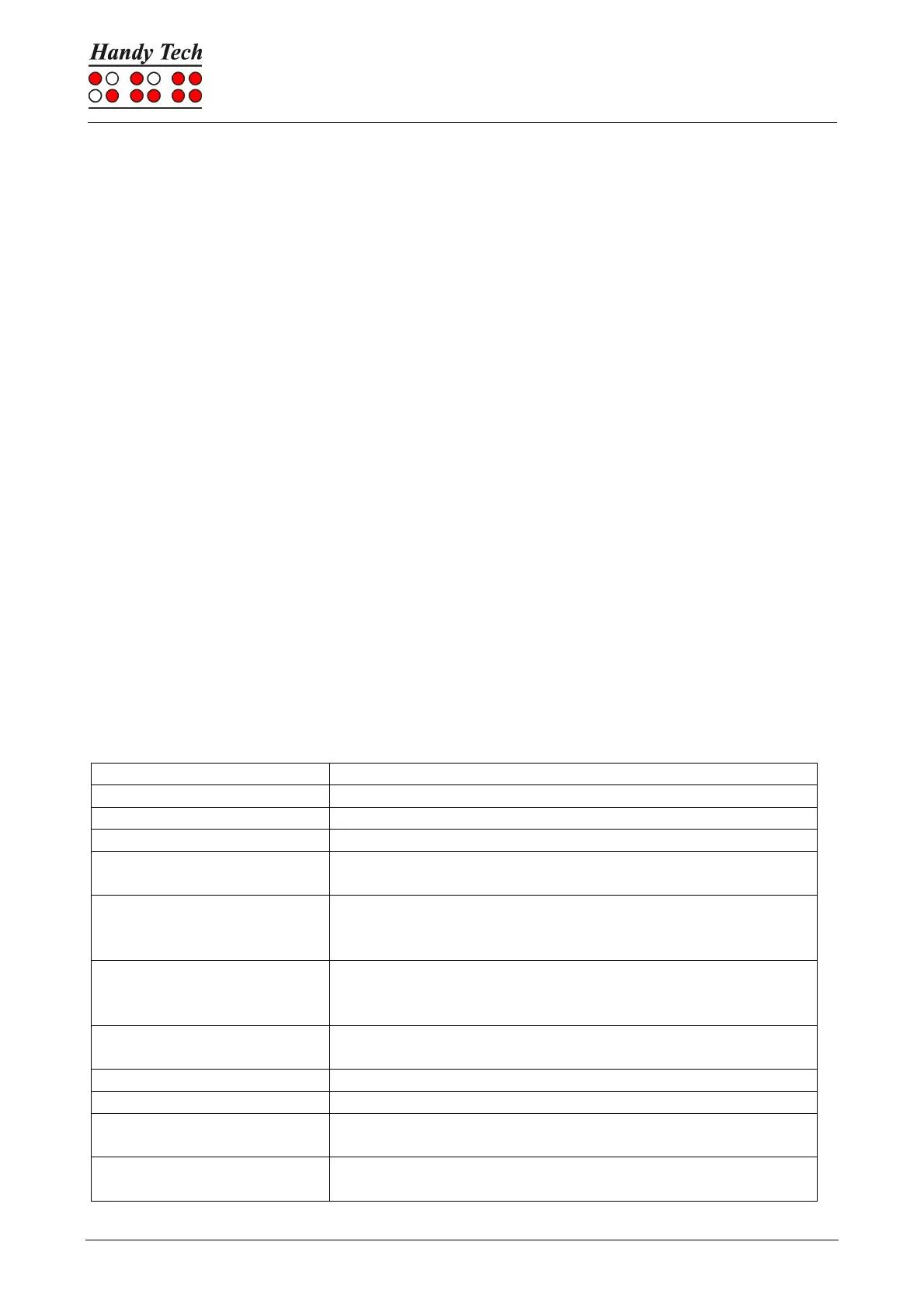Page 80
The cursor routing keys (CR) are used to directly place the cursor at that text position.
7.2 Screen readers using Windows: Example JAWS
The functionality of JAWS for Windows is so extensive that only the basic functions for
operating the Braille display can be described in brief in this section.
The status modules of a Braille display contain important data regarding screen positioning.
Since your Actilino does not include status modules, you can use [SPCL+SPCR] to toggle
between displaying the contents of the screen and the status module display. The first three
status elements indicate the cursor's pixel position within the line. The fourth status element
indicates which mode is currently active, as follows:
• p for PC cursor
• j for JAWS cursor
• s for structured mode
Dots 7 and 8 of the status elements show the Braille display's position in a window line. They
have the following meanings:
1+2+3+4: The entire window line is shown on the Braille display
1+2: Left half of the window line
3+4: Right half of the window line
2+3: There is more text on the left and right in the window line
7.2.1 Overview
This table lists all functions associated with the Braille and control keys on the Actilino. We
have not included an exhaustive description of each of the functions, because these are
contained in the JAWS for Windows manual.
If there is any text to the left of the Braille display section,
it moves to the left, if not, it moves one line up and moves
the cursor.
If there is any text to the right of the Braille display section,
it moves to the right, if not, it moves one line down and
moves the cursor.
If there is any text to the left of the Braille display section,
it moves to the left, if not, it moves one line up.
