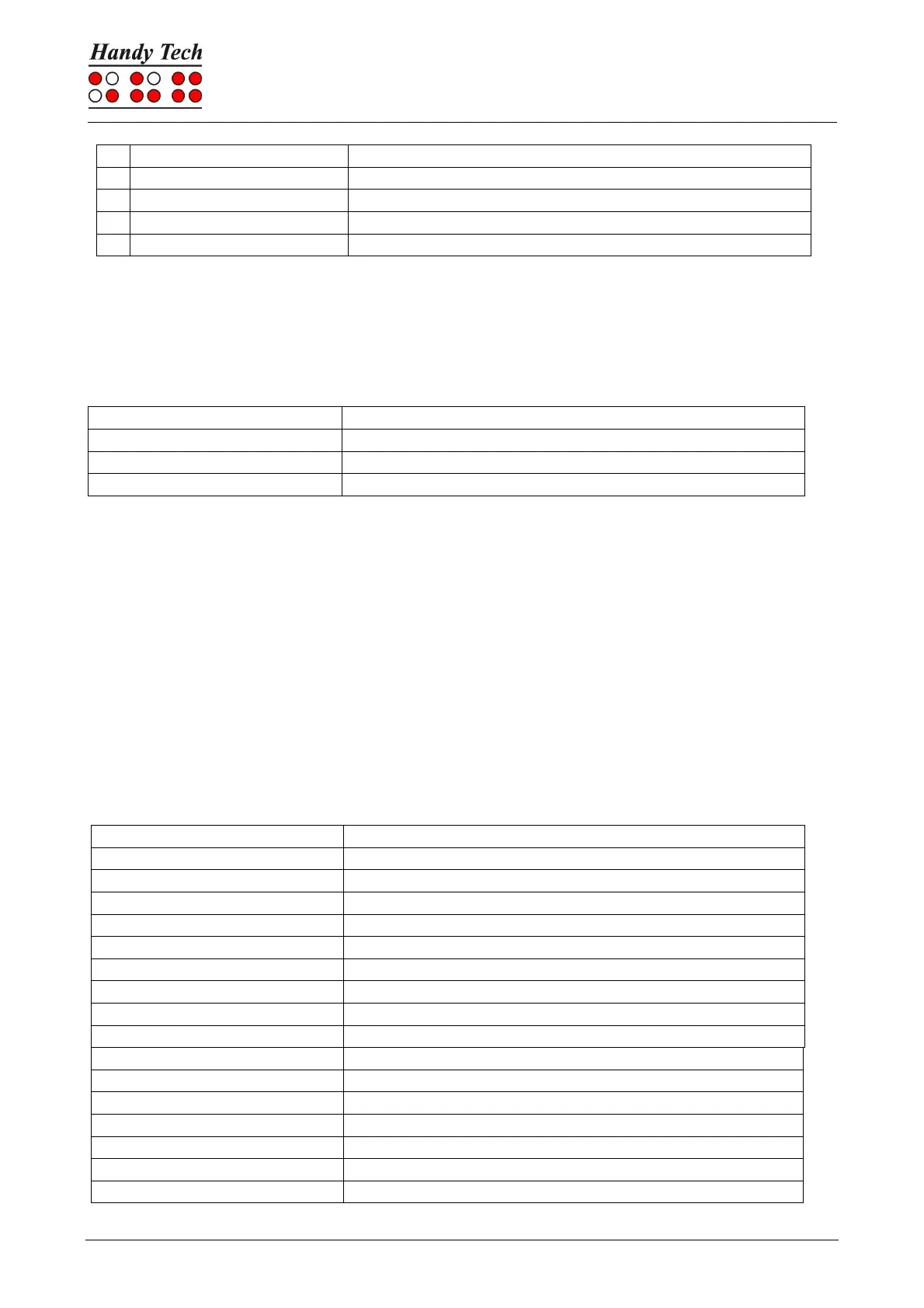Actilino
The Actilino as Braille Display
Set level of Braille contractions
The cursor routing keys (CR) are used to directly place the cursor at that text position. In
addition, the following functions can be initiated by activating cursor routing keys in
combination with certain control keys. If the four status modules are in use on the Braille
display, the CR keys above the status elements (S1 through S4) have the following
functions:
Set level of Braille contractions
7.4 VoiceOver: Screen reader for Apple iOS Devices
Actilino is directly supported by the Screen reader VoiceOver included in iPhone, iPod, iPad
or Mac. How to connect Actilino to an iPhone is described in chapter 2.7.2 Bluetooth Apple
iOS Device Tie-In.
After starting VoiceOver, the first icon on the home screen is highlighted and the name of
the icon is displayed on the Braille display. Use [SPC+4] to jump to the next icon, with
[SPC+1] you jump back. You can activate an icon and open an application by pressing one
CR-Key above the name. For example, if you open “Notes” you can start entering text using
the Braille keyboard at the current cursor position. Press [SPC + 125] (Chord h) to return to
the Home screen from anywhere.
In the following table, you find the key commands for controlling your iOS device with the
Actilino using VoiceOver:
Move to previous item using rotor setting
Move to next item using rotor setting
Select previous rotor setting
Select next rotor setting
Activates the selected object
Activates the Home button
Activates the Back button if present
Move to the first element
Read page starting at the top
Read page starting at selected item
