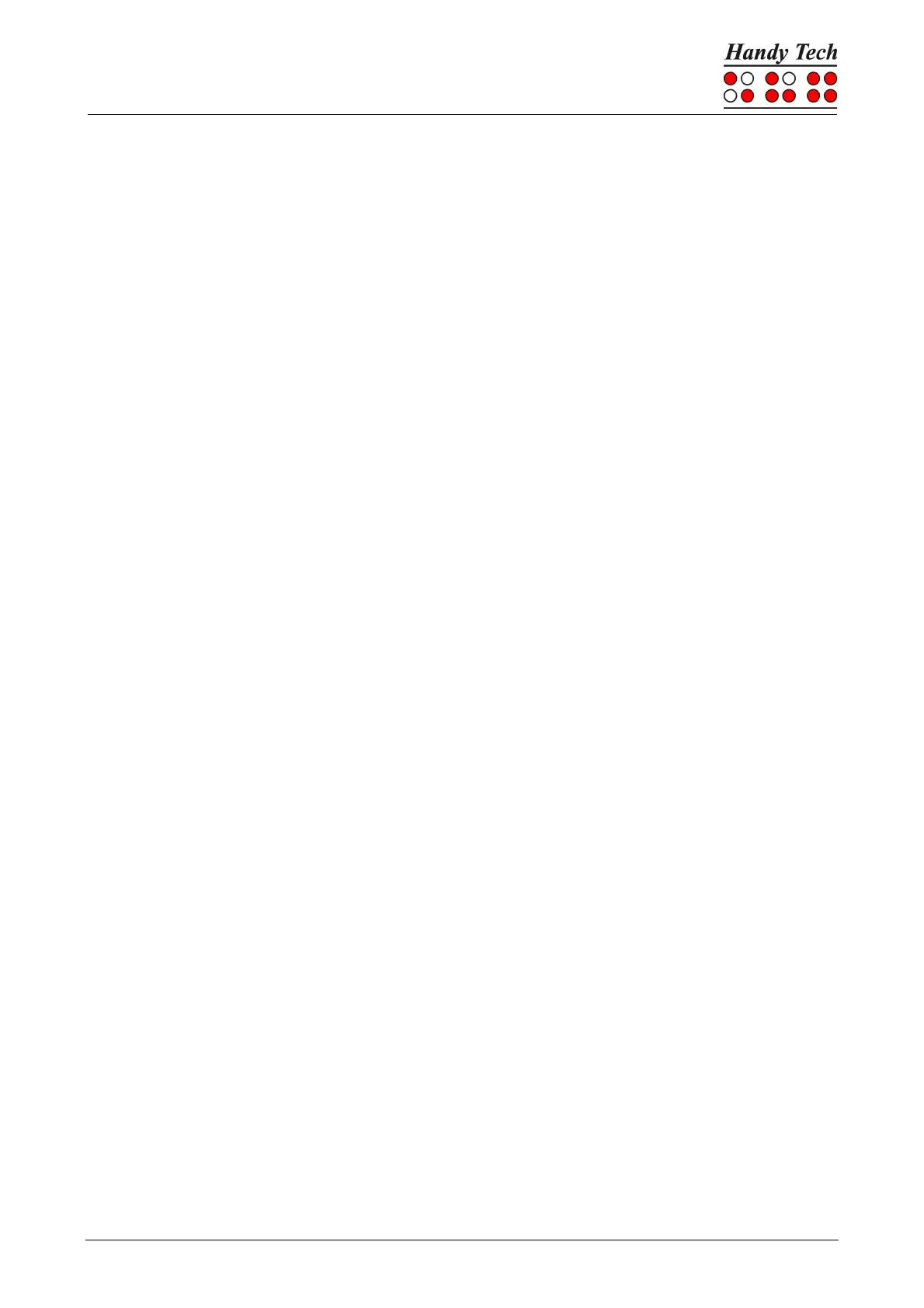Page 91
If you check the "Generate protocol" checkbox at "Reading protocol", everything you enter
or read on the Braille display will be logged in a protocol file as of the moment when you
click "OK" or "Apply". It is faster to use the short key combination [SPCL + 1 2 3] (chord l) to
activate the logging function. If ATC was off, it will be automatically activated. You are free
to choose any name for this protocol file. The default file name is “HtAtc.log”. Generating
the reading protocol stops only when you deactivate this "Generate protocol" option again
or when you quit the screen reader. The protocol file can be scanned and analyzed by an
evaluation program later.
9.1 ATC Assistant for Reading or Learning
You can specify how the screen reader is supposed to react to your reading behavior. The
following actions are available:
• no action
• speak letter: The letter at the current reading position will be spoken.
• speak word: When touching the first letter of a word, the word will be spoken. It is
also possible to change the setting so that the word is spoken when read completely.
Here you can also set a delay time.
• speak Braille display: The text shown on the Braille display will be spoken by the
speech output.
• low tone signal
• high tone signal
• speak Braille display and move to the next line: When using this setting with "reading
fast", you can skip through text line by line till you reach the section where you want
to read without speech. After refreshing the Braille display, the reading of the previous
line will be interrupted and the reading starts with the new position.
• say all and route Braille line: Starts reading the whole text and the Braille display will
be synchronized with the reading position of the speech output. When detecting any
reading position, the speech will stop and the Braille display shows the current
position.
• say current character´s attributes: The attribute at the current reading position will be
announced, e.g. "bold Arial 12".
• say character attribute changes: If the attribute at the reading position changes, like
from normal to bold, then "bold" will be announced. Also, changes of font type and
font size will be announced, e.g. "bold Arial 12".
• route mouse cursor to reading position: The mouse pointer will – depending on the
reading behavior – be moved with the reading position. This helps to synchronize the
magnification area on the screen with the reading position on the Braille display.
The following four behaviors can be detected as your reading status:
• reading fast
• reading normal
• resting
• reading backwards
It is also possible to delay the speech output for a certain amount of time if you do not want
the text to be spoken right away. This delay is entered in milliseconds. The possible range
for this value is from 0 (no delay) to 5000 milliseconds.
