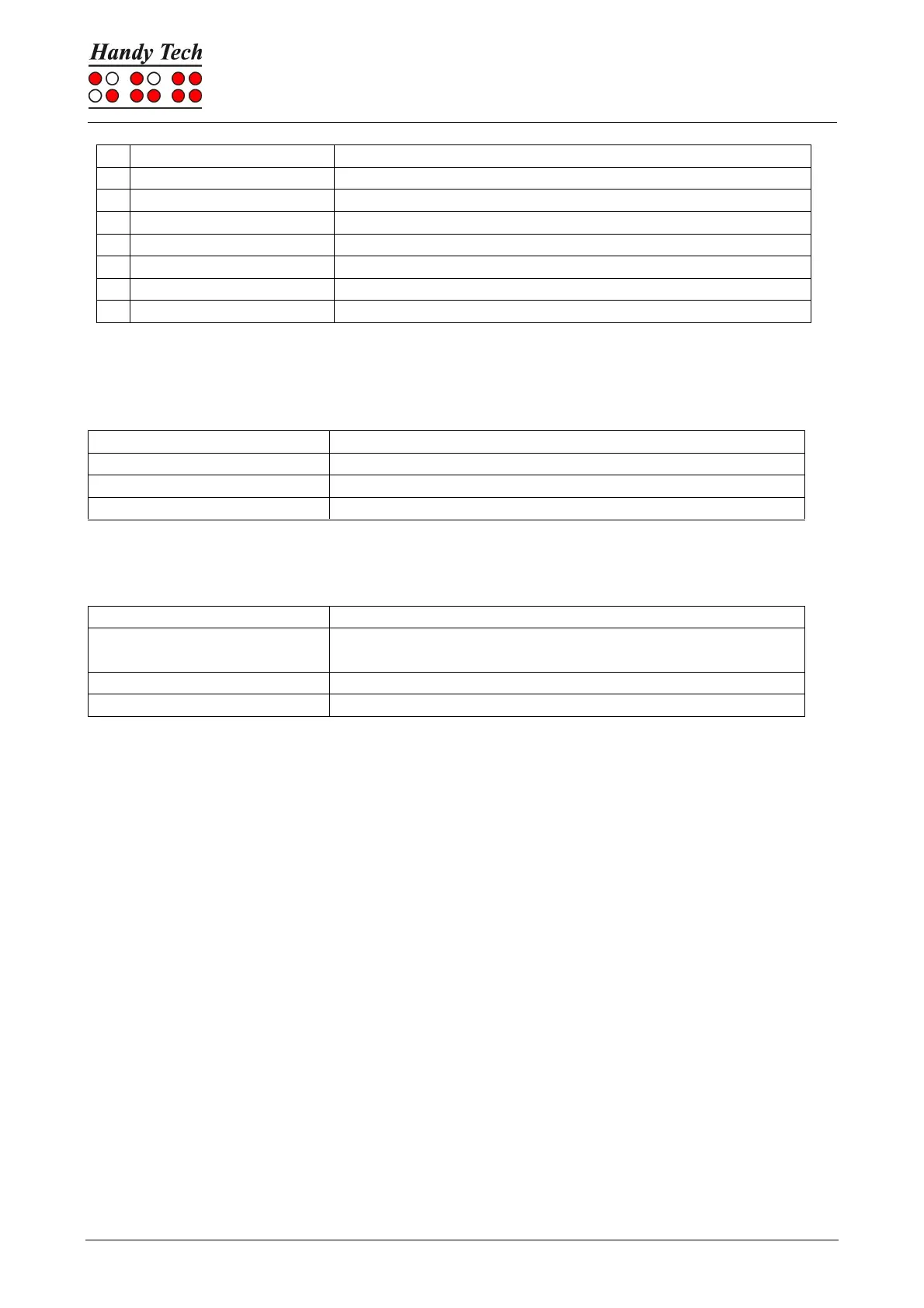The cursor routing keys (CR) are used to directly place the cursor at that text position. In
addition, the following functions can be initiated by activating cursor routing keys in
combination with certain control keys:
If the four status modules are in use on the Braille display, the CR keys above the status
elements (S1 through S4) have the following functions:
7.3 Screen reader using Windows: Example Hal/SuperNova
Hal converts the information on the PC screen into speech and into Braille output, while
SuperNova offers the additional option of displaying the screen information enlarged for
seeing-impaired users. The functionality of Hal and SuperNova for Windows is so extensive
that only the basic functions for operating the Braille display can be described in brief in this
section.
Besides navigation, the most important keys for operating Hal/SuperNova with the Actilino
are [7] and [3]. [7] switches into Live-Focus and [3] activates the virtual focus. The virtual
focus can be used to explore the contents of the screen, while also providing an opportunity
to activate the Windows elements displayed on the Actilino. In contrast, Live-Focus tracks
whichever Windows element is the most relevant at the moment. For example, when
entering text, if a cursor routing key is pressed at one of the Braille modules, this results in
a mouse click at that text position, which means the cursor is now at this location.
7.3.1 Overview
This table lists all functions associated with the keys on the Actilino. We have not included
an exhaustive description of each of the functions because they are already contained in
the manuals for Hal and SuperNova.
