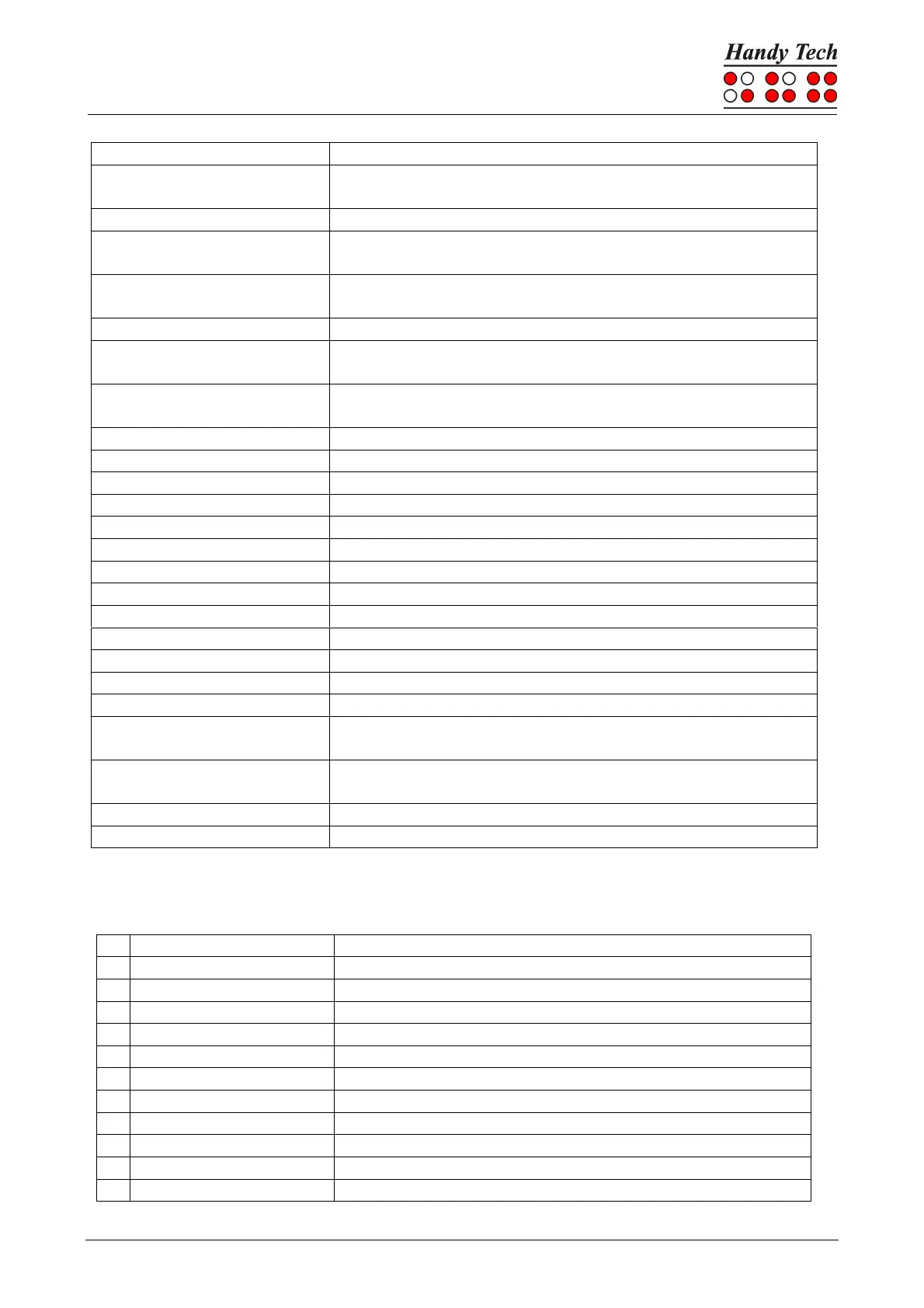Actilino
The Actilino as Braille Display
If there is any text to the right of the Braille display section,
it moves to the right, if not, it moves one line down.
Toggle status modules on and off.
Switch between structured mode, section output and
speech output.
Change cursor representation (dots 7 and 8, all 8 dots,
blinking and non-blinking).
Toggle between 6/8 dot Braille.
Handy Tech configuration dialog (starting from Handy
Tech JAWS Driver version 3.x)
Toggle between focused text on Braille display/same text
as on screen.
Activate the JAWS cursor.
Speech interruption on/off
Toggle Braille input on/off
Toggle ATC reading protocol on/off
If there is any text to the left of the Braille display section,
it moves to the left, if not, it moves one line up.
If there is any text to the right of the Braille display section,
it moves to the right, if not, it moves one line down.
Move the Braille display section one line up.
Move the Braille display section one line down.
By entering letters in Braille, you can execute the so-called mnemonic commands that are
listed below:
Activate the JAWS settings menu
Activate the screen reader settings menu (JAWS)
Desktop, minimizes all applications
Activate JAWS Help (paste + F1)
Alt for activating the menu bar
