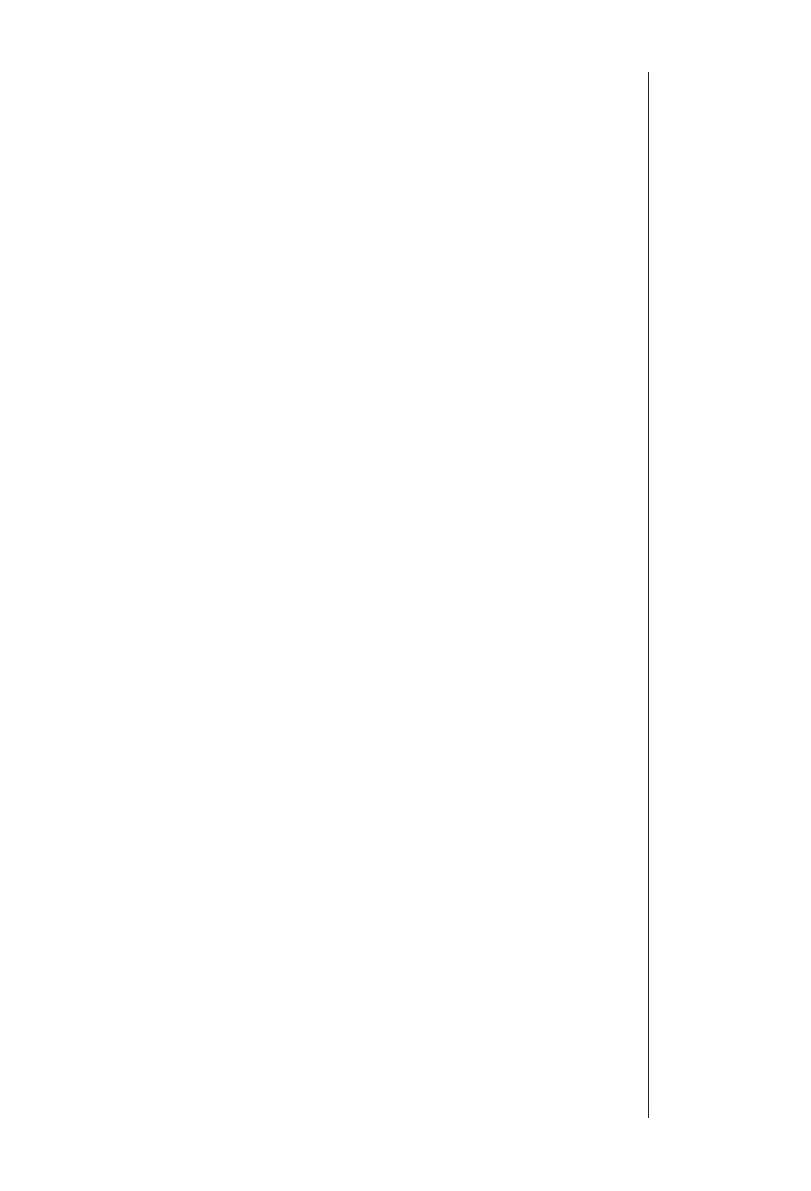Setup/Installation 19
Logged data on the edge
EC
® can be transferred from the meter to a PC by
following these simple directions. Suitable operating systems include Windows
(Xp minimum), OS X or Linux.
1. Connect edge
EC
® to the PC using the supplied micro USB cable.
2. Turn on edge
EC
®.
3. Press SETUP and select “LOG ON EDGE”.
4. Press MODIFY then use pq keys to change to “EXPORT TO USB”.
5. Press CFM and the USB/PC Tag is displayed.
6. Press SETUP to exit.
The PC should detect the USB as a removable drive. Open the drive to view the
stored les. Log les are formatted as Comma separated values (*.CSV) and can
be opened with any text editor or spreadsheet program.
Note:
• Western Europe (ISO-88859-1) character set and English language are
suggested settings.
• Other les may be visible depending upon computer settings. All les
stored will appear in this folder.
• Adjust Font or column width, appropriately. Adjust the decimal places.
• All conductivity measurements will be displayed as μS/cm.
Interval logs is designated as EC Lots. ie. ECLOT001, ECLOT002, ECLOT003.
The Manual Lots are ECLOTMAN.
The Stability Lots are ECLOTSTAB. All stability logs, regardless of stability
setting, are located in the same stability le for that measurement.
Click on the desired log to view data.
Note:
• If “ºC !” appeared in log data, the electrode/probe was used beyond it’s
operation speci cations and the data is not considered reliable.
• If “ºC !!” appeared in log data, the temperature sensor within the probe or
electrode is broken and the device should be replaced. Logged data should
not be considered reliable.
PC & Storage
Interface
