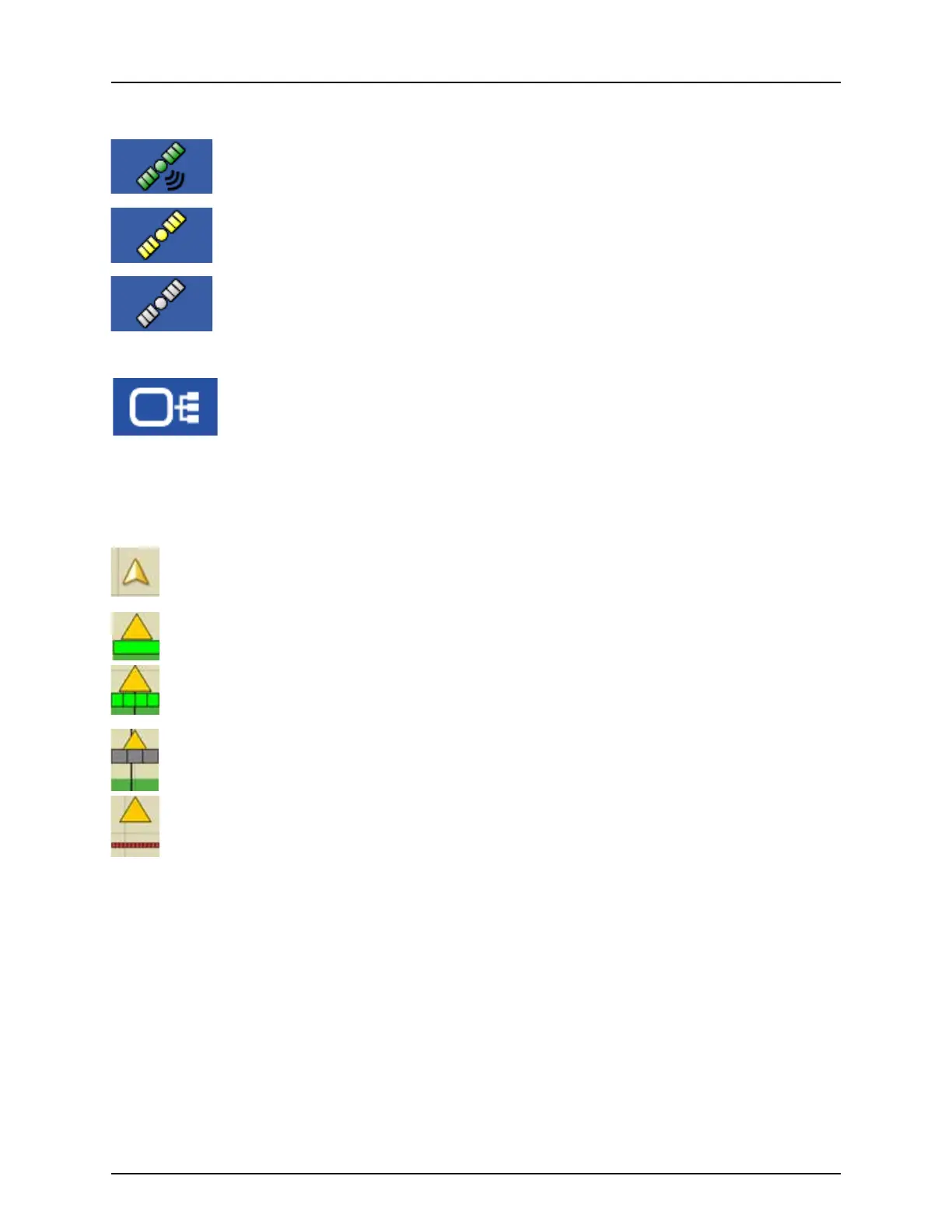3 - Description
21
GPS Signal Indicator
The GPS button in the upper right-hand corner of the Map screen, displays the following colors:
Differential GPS
Green if you are receiving a differential GPS signal
GPS - No differential
Ye l low if you are receiving GPS, but no differential signal
No GPS
Gray if you are receiving no GPS signal.
Device Information button
Opens screens that display Device Information, Memory, Display, and display diagnostics.
÷
NOTE! For more information, See “CAN Diagnostics” on page 183.
Vehicle Icons
Vehicle Icon - When Zoomed Out
This gold colored triangle indicates the display is in “zoom to extent” mode. When in “zoom to extent” mode the
vehicle implement does not appear, but logged data will still populate on the map.
Vehicle Icon - logging
If the vehicle is logging, the implement icon appears with a green bar below it.
Vehicle Icon - logging (with all sections ON)
If the vehicle is logging data from an implement split into sections, (for instance during a planting or application
operation), then these sections appear in the implement icon.
Vehicle Icon - not logging
If the vehicle is not logging data, then the implement icon appears with a gray bar.
Vehicle Icon - Master Switch Off
When the master switch is off, the vehicle will show a thinner red bar.