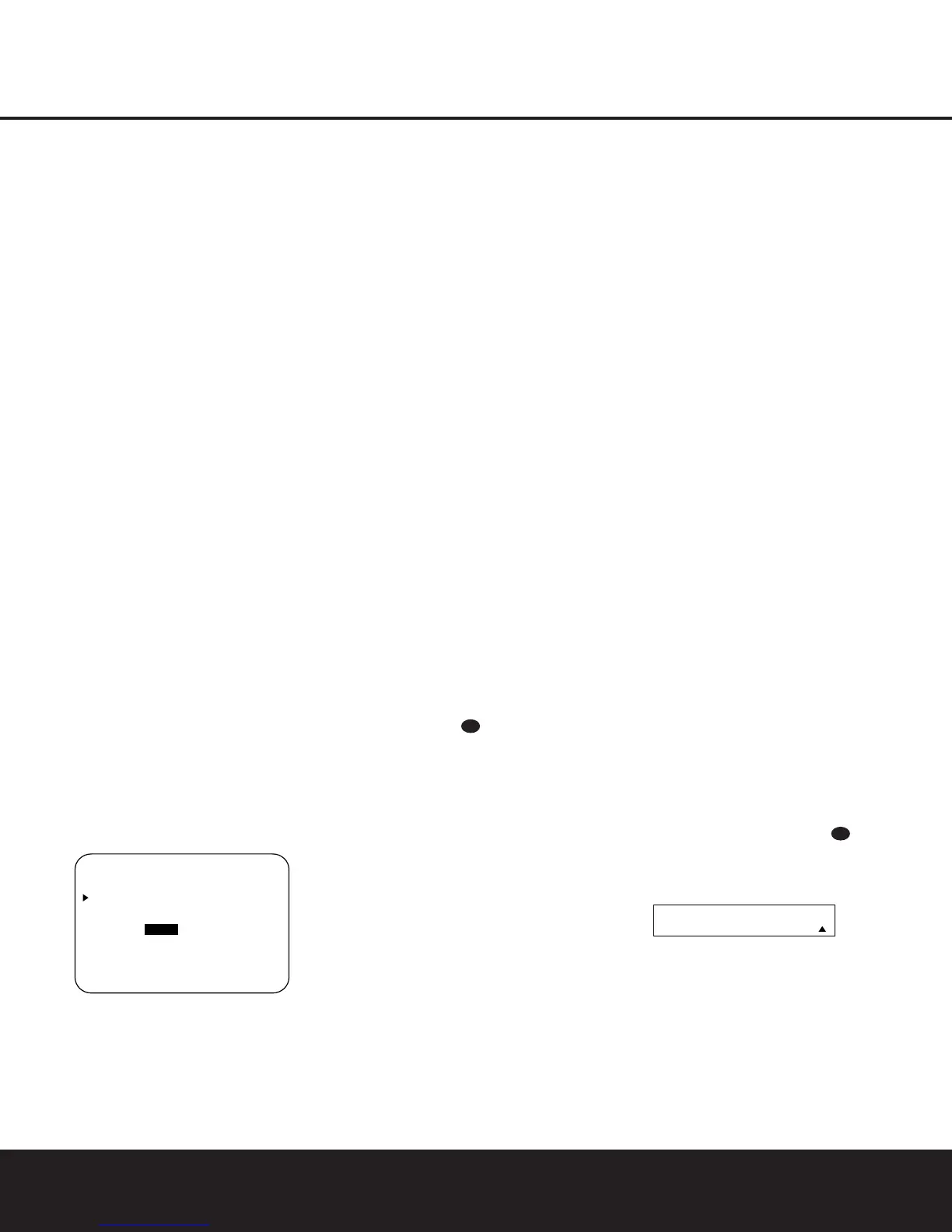SYSTEM CONFIGURATIONSYSTEM CONFIGURATION
24 SYSTEM CONFIGURATION24 SYSTEM CONFIGURATION
conditions in your listening room or home theater.
The AVR 7200’s advanced software enables you to
quickly and easily set delay times without the need to
calculate them using a complex formula. Instead,all
you need to do is measure the approximate distance
between your listening position and each of the
speakers in your system.When you enter those dis-
tances into the AVR’s memory as shown below,the
AVR’s microprocessor does the rest of the work,cal-
culating the proper delay time.The measurements
need not be accurate to the inch, as the system is
designed to accommodate a typical listening area
rather than require the precise measurement to one
“sweet spot” position.
Due to the differences between the way each sur-
round mode operates,some modes allow for a greater
range of delay times than others.To avoid problems,
we recommend that delay times be adjusted using the
Dolby Digital mode.If a different mode is selected at a
later time,the AVR 7200 will automatically restrict the
delay settings to those required by the surround mode
in use.
Delay times are only adjustable for the Dolby modes,
so you will notice that the
DELAY menu may not
be accessed when any other mode,such as a DTS or
Logic 7 option, has been selected. In addition, when a
non-Dolby Digital mode such as Dolby 3 Stereo or
Pro Logic II is selected, adjustments may be made to
the Surround speakers only.
To set the delay time for a specific input, the
DELAY ADJUST menu (Figure 7) should be
visible on your on-screen display. If the system is not
already at that point, press the
OSD Button to
bring up the MASTER MENU, press the
¤
Navigation Button n until the on-screen
›
cursor
is pointing at the DELAY ADJUST line.Press
the Set Button p to call up the menu.
Figure 7
Once the DELAY ADJUST menu is on your
screen, note that the default setting to enter the dis-
tances from the speakers to the listening position is in
feet. If your measurements are in feet, proceed to the
next step; if your measurements are made in meters,
press the
¤
Navigation Button n until the on-
screen
›
cursor is at the UNIT line on the menu.
Then, press the
‹
/
›
Navigation Button n so
that METER is highlighted. When the change
in measurement units is made,press the
⁄
/
¤
Navigation Button n to return the
›
cursor to
the CENTER position.
With the on-screen
›
cursor pointing to CENTER,
press the
‹
/
›
Navigation Button n until the dis-
tance from the center speaker to the preferred listen-
ing position is entered. Next, press the
¤
Navigation
Button n to move the cursor to the SUR-
ROUND line and use the
‹
/
›
Navigation Button
n again to enter the distance from the video display
at the front of the room to the surround speakers.
Finally, if the system is configured for 7.1 operation by
entering LARGE or SMALL on the SURR
BACK line of the SPEAKER SETUP menu,
press the
¤
Navigation Button n again and use
the
‹
/
›
Navigation Button n to enter the dis-
tance from the video display at the front of the room
to the surround speakers.Remember that this last
adjustment will only be needed when you have
surround back speakers installed and Dolby Digital
chosen as the surround mode.
When the speaker-to-listening-position distance has
been entered for all active speaker positions,press the
⁄
/
¤
Navigation Button n until the on-screen
cursor is next to BACK TO MASTER MENU
and press the Set Button p.
The delay settings may be changed at any time
directly from the remote control by pressing the
Delay Select Button . CENTER DELAY
will appear in the Lower Display Line B, but you
may press the
⁄
/
¤
Navigation Button n to
select any of the speaker groups.
Press the Set Button p when the desired speaker
group appears,and then press the
⁄
/
¤
Navigation
Button n again to enter the distance from the
speaker to the listening position. Press the Set Button
p again to enter the data.You may then press the
⁄
/
¤
Navigation Button n to select another
speaker group to repeat the procedure as needed, or
wait five seconds for the system to return to normal
operation.
Output Level Adjustment
Output level adjustment is a key part of the configura-
tion of any surround sound product. It is particularly
important for a digital receiver such as the AVR 7200,
as correct outputs ensure that you hear soundtracks
with the proper directionality and intensity.
IMPORTANT NOTE: Listeners are often confused
about the operation of the surround channels.While
some assume that sound should always be coming
from each speaker, most of the time there will be little
or no sound in the surround channels.This is because
they are only used when a movie director or sound
mixer specifically places sound there to create ambi-
ence, a special effect or to continue action from the
front of the room to the rear.When the output levels
are properly set, it is normal for surround speakers to
operate only occasionally. Artificially increasing the
volume to the surround or surround back speakers
may destroy the illusion of an enveloping sound field
that duplicates the way
you hear sound in a movie
theater or concert hall.
Before beginning the output level adjustment process,
make certain that all speaker connections have been
properly made.The system volume should be set to
the level that you will use during a typical listening
session.While the AVR 7200 allows you to set output
levels manually, we recommend that the EzSet system
be used when the AVR is first installed to establish the
initial level settings.
Using EzSet
Harman Kardon’s exclusive EzSet remote makes it possi-
ble to quickly and accurately set the AVR 7200’s output
levels without the use of a sound-pressure meter,
although manual adjustment is also available.However,
for the easiest setup,follow these steps while seated in
the listening position that will be used most often:
1. Make certain that all speaker positions have been
properly configured for their “large” or “small” set-
tings (see pages 21 – 23) and turn off the OSD
system if it is in use.
2. Adjust the volume so that it is at
15dB,as
shown in the on-screen display or Lower Display
Line B.
3.Press and hold the SPL Select Button on
the remote until the red LED under the Set Button
p lights and the LCD screen in the remote
changes to the display shown in Figure 8.
Figure 8
4.Press the Set Button p within five seconds to
move to the next step.
5. Press the
⁄
Navigation Button n until the lower
line of the remote’s LCD display shows the number of
speakers in your system.(Don’t count the subwoofer
or speakers that are part of a multizone system.) For
example,if you have left, center,right, surround left and
right,and surround back left and right speakers for a
SET SPKR LEVELS
EZSET
43
35
* DELAY ADJUST *
CENTER :10FT
SURROUND :10FT
SURR BACK :10FT
UNIT :FEET METER
BACK TO MASTER MENU
AVR 7200 OM 1/27/03 4:46 PM Page 24
