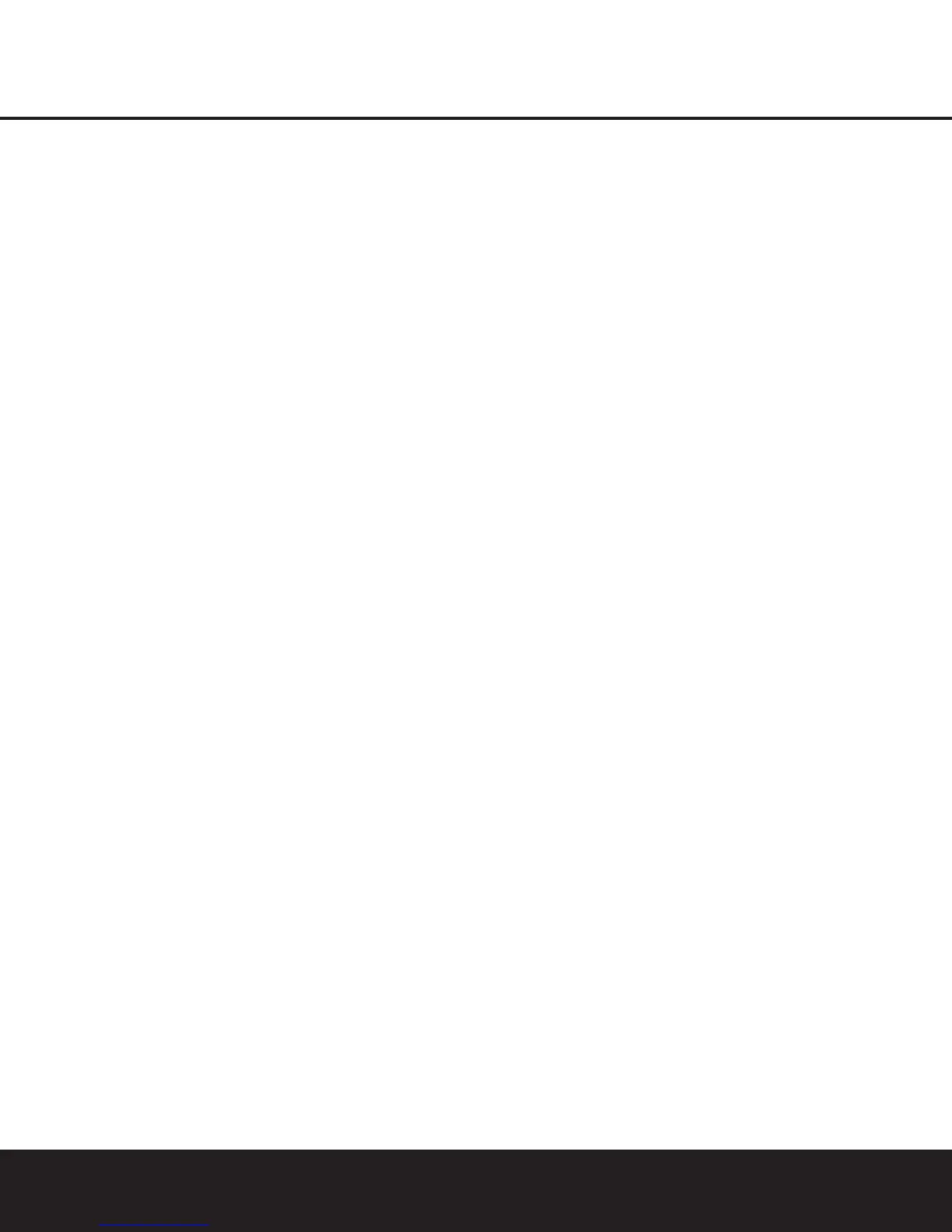OPERATION 33
OPERATIONOPERATION
3.Press the
¤
Navigation Button n so that the
on-screen
›
cursor is next to VIDEO 4 or
COAXIAL 3.
4.Press the Set Button p and then press the
‹
/
›
Navigation Button n so that the word OUT is
highlighted.
5.Press the Set Button p to enter the change.
6.Press the OSD Button to exit the menus and
return to normal operation.
Once the setting is made,the Input/Output Status
Indicator * will turn red, indicating that the jacks
are now an output, instead of in the default setting as
an input. Once changed to an output, the setting will
remain as long as the AVR 7200 is turned on, unless
the setting is changed in the OSD menu system,as
described above.However, once the AVR 7200 is
turned off, the setting is cancelled.When the unit is
turned on again, the front panel jacks will return to
their normal default setting as an input. If you wish to
use their jacks as an output at a future time,the set-
ting must be changed again using the OSD menu sys-
tem, as described above.
Output Level Trim Adjustment
Normal output level adjustment for the AVR 7200 is
established using the test tone,as outlined on pages
24 – 26. In some cases,however, it may be desirable
to adjust the output levels using program material such
as a test disc,or a selection you are familiar with.
Additionally, the output level for the subwoofer can only
be adjusted using this procedure.
To adjust the output levels using program material, first
set the reference volume for the front left and front right
channels using the Volume Control ır
î
.
If you are using a disc with test signals or an external
signal generator as the source from which to trim the
output levels,you may use the EzSet feature of the
remote as an SPL meter to guide you to the correct
SPL level.To use the remote for this purpose, follow
the instructions shown on page 25 for using the
remote in the SPL meter mode.
Once the reference level has been set, press the
Channel Select Button
m
and FRONT L
LEV will appear in the Lower Display Line B.
To change the level, first press the Set Button p,
and then use the
⁄
/
¤
Navigation Button
n
to
raise or lower the level. DO NOT use the volume con-
trol, as this will alter the reference setting.
Once the change has been made,press the Set
Button p and then press the
⁄
/
¤
Navigation
Button
n
to select the next output channel location
that you wish to adjust.To adjust the subwoofer level,
press the
⁄
/
¤
Navigation Button
n
until
WOOFER LEV appears in the Main Informa-
tion Display ˜ or on-screen display.
Repeat the procedure as needed until all channels
requiring adjustment have been set.When all adjust-
ments have been made and no further adjustments
are made for five seconds,the AVR 7200 will return to
normal operation.
The channel output for any input may also be adjusted
using the full-OSD on-screen menu system. First, set
the volume to a comfortable listening level using the
Volume Control
ır
î
.Then, press the OSD
Button to bring up the MASTER MENU
(Figure 1). Press the
¤
Navigation Button n until
the on-screen
›
cursor is next to the CHANNEL
ADJUST line.Press the Set Button p to
activate the CHANNEL ADJUST menu.
Once the menu appears on your video screen, first
use the
⁄
/
¤
Navigation Button n to move the
on-screen
›
cursor so that it is next to the TEST
TONE line.Press the
‹
/
›
Navigation Button n
so that OFF is highlighted.This will turn off the test
tone and allow you to use your external test disc or
other source material as the reference.Then, use the
⁄
/
¤
Navigation Button n to select the chan-
nels to be adjusted.At each channel position, use the
‹
/
›
Navigation Button n to change the output
level. Remember, the goal is to have the output level at
each channel be equal when heard at the listening
position.
If you wish to reset all the levels to their original factory
default of 0dB offset, press the
⁄
/
¤
Navigation
Button n so that the on-screen cursor is next to
the CHANNEL RESET line and then press the
‹
/
›
Navigation Button n so that the word ON is
highlighted.After the levels are reset, resume the pro-
cedure outlined above to reset the levels to the
desired settings.When all adjustments are done, press
the
⁄
/
¤
Navigation Button n to move the on-
screen
›
cursor so that it is next to BACK TO
MASTER MENU and then press the Set Button
p if you wish to go back to the main menu to
make other adjustments.If you have no other adjust-
ments to make,press the OSD Button to exit
the menu system.
NOTE: The output levels may be separately trimmed for
each digital and analog surround mode.If you wish to
have different trim levels for a specific mode,select that
mode and then follow the instructions in the steps shown
earlier.
Memory Backup
This product is equipped with a memory backup sys-
tem that preserves the system configuration information
and tuner presets if the unit is accidentally unplugged
or subjected to a power outage.This memory will last
for approximately two weeks,after which time all infor-
mation must be reentered.
AVR 7200 OM 1/27/03 4:46 PM Page 33
