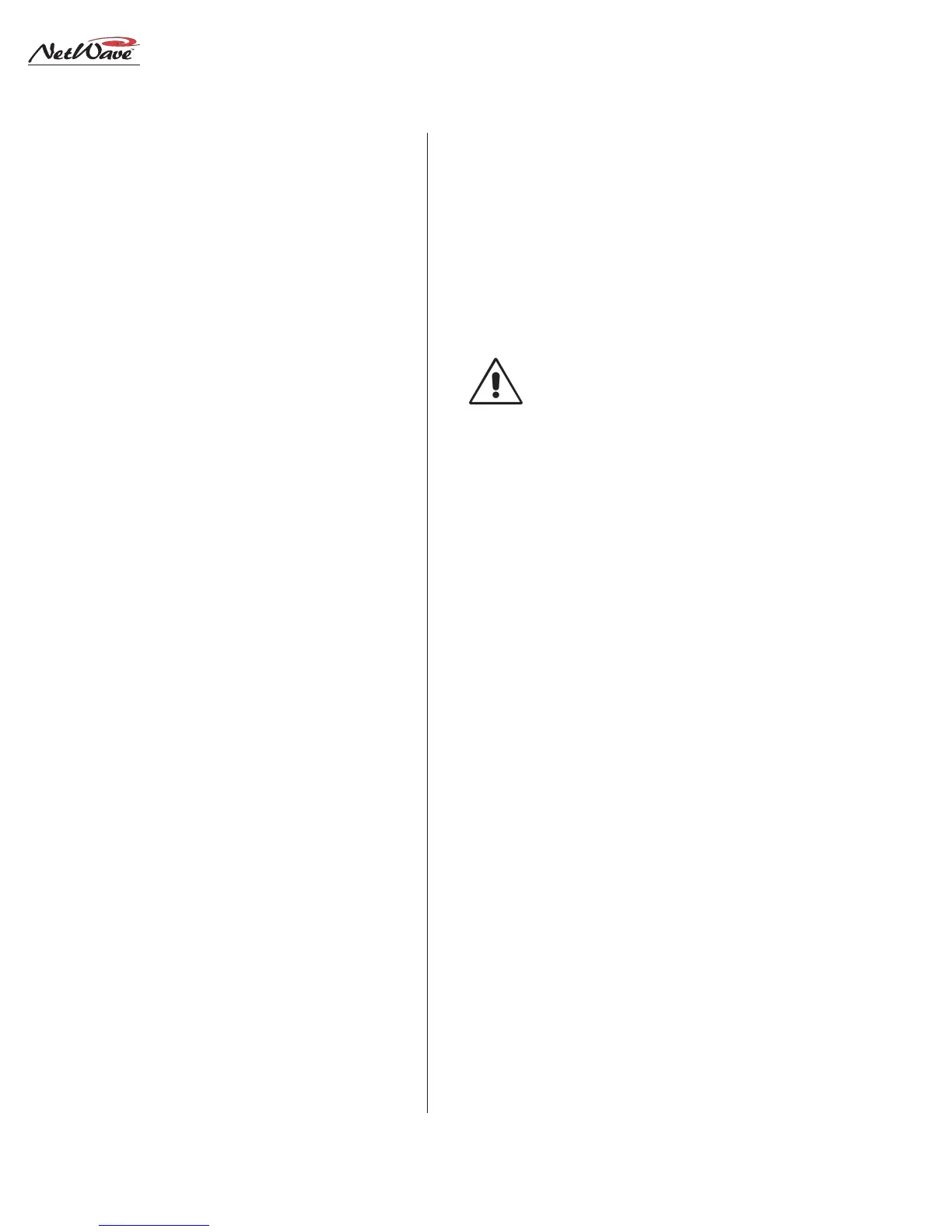Revision A • 6/06
HARRIS CORPORATION
2-4
2 Installation
COUNTERTOP PREPARATION
Follow the dimensions listed on page 2-1 to
mark and router the cable access opening through
the countertop and substrate. Always radius the
corners to prevent laminate cracks.
NOTE: If the console will be set against a wall,
leave a .5" [13] gap between the side panels and
the wall in order to flip-up the connector cover.
Center the console over the cable access cutout
so that the rear connector cover, when closed, cov-
ers the cutout.
For security or stability the console can be fas-
tened to the countertop. To do this, the leftmost
Dual Fader panel and the Monitor Panel must be
removed to access the two chassis holes (see page
2-1 for hole locations).
Removing Control Panels
Control panels are fastened to the frame using
3mm silver hex screws. The panels connect to
frame cards using short red CAT-5 cables.
To remove a control panel:
1. Remove the 3mm hex screws that fasten the
panel to the frame (a hex driver is in the op-
tional 76-1901 NetWave/SMXdigital toolkit).
2. Move that panel’s faders to full off and use the
two fader knobs to lift up the panel enough to
remove the panel by its metal extrusion.
WARNING: The red CAT-5 cable connecting
the panel is short, so lift the panel up just
enough to clear the console surface.
3. Unplug the CAT-5 cable from the panel. If the
panel is a Dual Router panel, there will be a
two labeled CAT-5 cables.
Before marking the holes to fasten the console
to the countertop, make sure the console is set par-
allel to the countertop edge and is covering the
cable cutout. Mark, then move the console, to drill
pilot holes for screws or clear holes for bolts. On
laminate countertops it is important that the hole
through the laminate is larger than the screw or
bolt threads to prevent future laminate cracks.
Use #8 or #10 screws or bolts to fasten the con-
sole to the countertop substrate. Do not deform
the chassis, or unbalance the rubber feet, by ap-
plying excessive torque on the screws or bolts.
NOTE: Install the optional Link Acti-
vation kit at this time while the Moni-
tor panel is already out of the chassis.
The install instructions are on the next
page. Also, if changes are needed on
the Monitor & Output card setup
switches, they should be done at this
time as well. Switch setting informa-
tion is on page 2-10.
Reinstall the panels into the frame, using the
reverse order to their removal. The red CAT-5 cable
plugs into J5 on the Dual Fader panels.
INSTALLING CONSOLE OPTIONS
All NetWave consoles ship from the factory in a
standard configuration. Any console options (Link
Activation kit, Dual Router kit, Quad Meter pack-
age, additional Dual Fader panels) will be sepa-
rately packaged and must be installed into the
console. Optional items can be installed during
console installation or at any future time.
Installing the Link Activation kit or a Quad
Meter package requires that the console be
unpowered during the installation. The other kits
can be installed while the console is powered.
Link Activation Kit
The Link Activation kit turns any NetWave from
a non-networked, stand-alone console into a net-
worked or Linked console that is ready to con-
nect into a VistaMax audio management system.