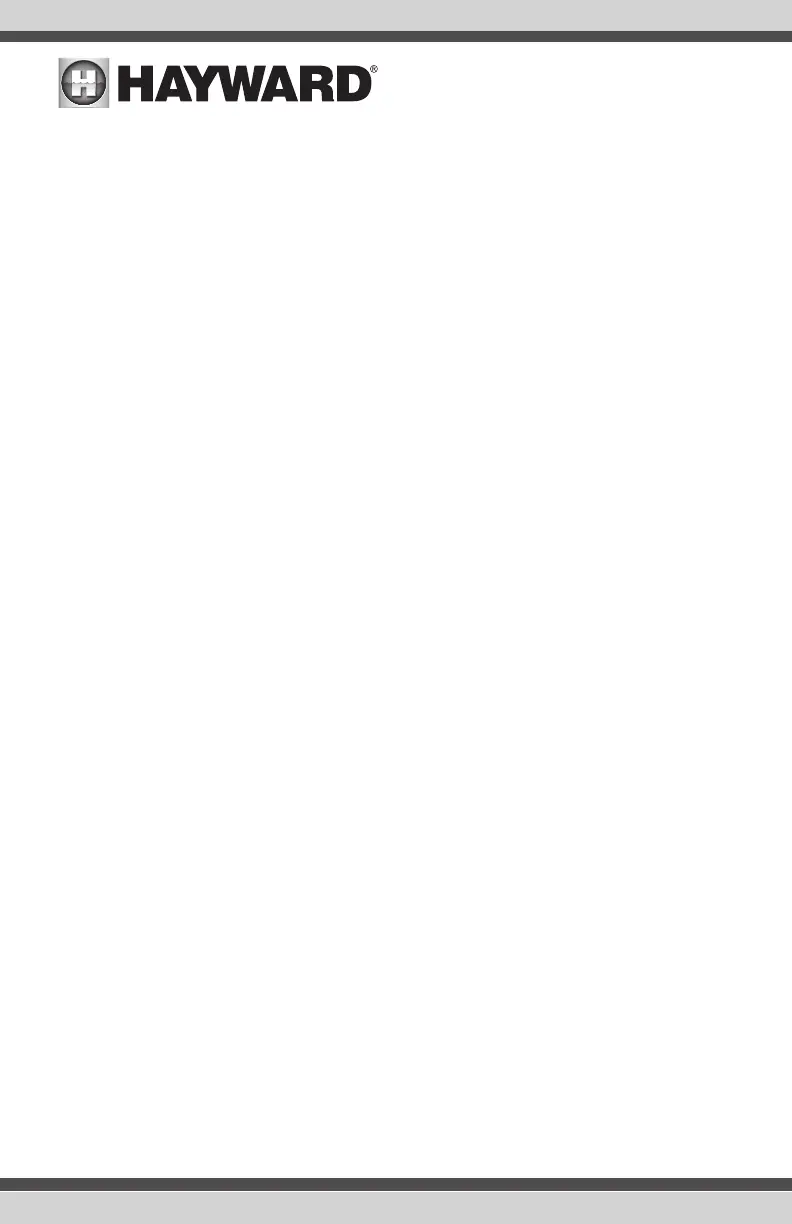If No is selected - Choose an option below:
External Wireless - Make this selection when setting up a Hayward HLWLAN. Once the
system is done running through the diagnostics, press the check mark to continue to the
next section of the Configuration Wizard.
Wired - For a wired connection, run an Ethernet cable from the Control Pad to the router
(page 22). After selecting "Wired", the system will display the ip address and other net-
work properties. Press the check mark and the VS Omni will verify the network connection.
You can now exit back to the main menu and continue with the Configuration Wizard.
Not Now - Skip network setup and continue with Configuration Wizard.
Pre-Programmed Configuration Wizard Guide (use only if filter pump is VSP)
As you progress through the Configuration Wizard, refer to the following information to help answer
questions and make selections.
Connect to Home Network - The first thing you will do in the Configuration Wizard is connect to
your home network. Refer to the “Connect to Home Network” section on page 24 for more informa-
tion on this part of the Configuration Wizard.
Configuration Summary - Since you chose the “Pre-Programmed” configuration, you will be
brought immediately to the Configuration Summary screen after connecting to your home network.
This screen details all of the equipment that you have connected and configured to your VS Omni.
Verify that the information on this screen is correct and then press the check mark to continue.
Finished with Configuration - After verifying the configuration summary, you are now finished
with configuration and can choose to either save the configuration by pressing “Save and Restart”
or make an additional change to the configuration by pressing “Customize / Add Components”. If
you choose to edit the configuration, you will be brought to “Quick Edit” interface that allows you to
quickly select the equipment that you want to add or modify. See page 46 for information on Quick
Edit. Once you finish making your changes, save the configuration by pressing the save button on
the bottom of the screen.
Typical Configuration Wizard Guide (use only if filter pump is VSP)
As you progress through the Configuration Wizard, refer to the following information to help answer
questions and make selections.
Connect to Home Network - The first thing you will do in the Configuration Wizard is connect to you
home network. Refer to the “Connect to Home Network” section on page 24 for more information
on this part of the Configuration Wizard.
Time and Date - Set the current date and time using a 12hr clock (AM/PM) or 24hr clock (military
time). Save by touching the Done button when finished. NOTE: When registering the VS Omni and
creating a web account, you’ll be prompted to enter a Time Zone. Be sure to enter the same time
zone as the physical location of the VS Omni, otherwise schedules and timers will be inaccurate.
25
USE ONLY HAYWARD GENUINE REPLACEMENT PARTS
