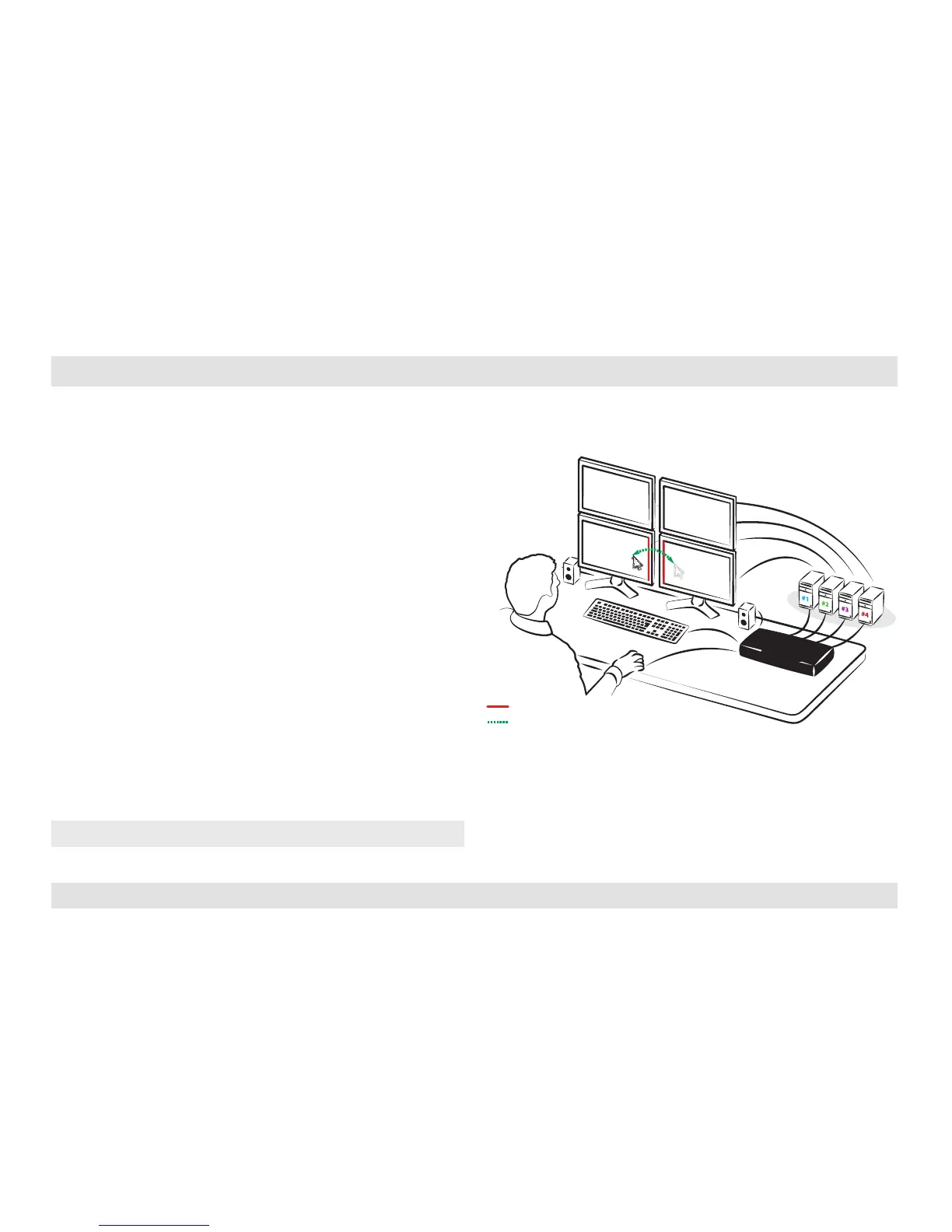Table of Contents
1 2 3
Smoothly switch between computers (Virtual Display Technology)
• Automatically switch control from one computer to another by
dragging the mouse cursor over the computer’s display border.
• Shared peripherals (Keyboard, audio, USB) switch to the next
computer without having to press any buttons once the mouse is
passing the display border.
Switch between computers:
• Press the front panel buttons to manually switch control from one
computer to another.
• Use cursor navigation switching (VDT) to automatically switch
between computers by dragging the mouse cursor over the
computer’s display border. Once the mouse is passing the display
border, shared peripherals (Keyboard, audio, USB) switch to the next
computer without having to press any buttons.
To deactivate VDT mode: Change the mouse mode to Relative by
typing L CTRL | L CTRL | F11 | b
To re-activate VDT mode: Change the mouse mode to Absolute by
typing L CTRL | L CTRL | F11 | c
Note: VDT is enabled by default.
Screen border
Mouse cursor movement path
Speakers
Single
Keyboard & Mouse
KM
SWITCH
KM
SWITCH
PC #4
PC #3
PC #1
PC #2
Move mouse
to switch PCs
Multiple
Sources
