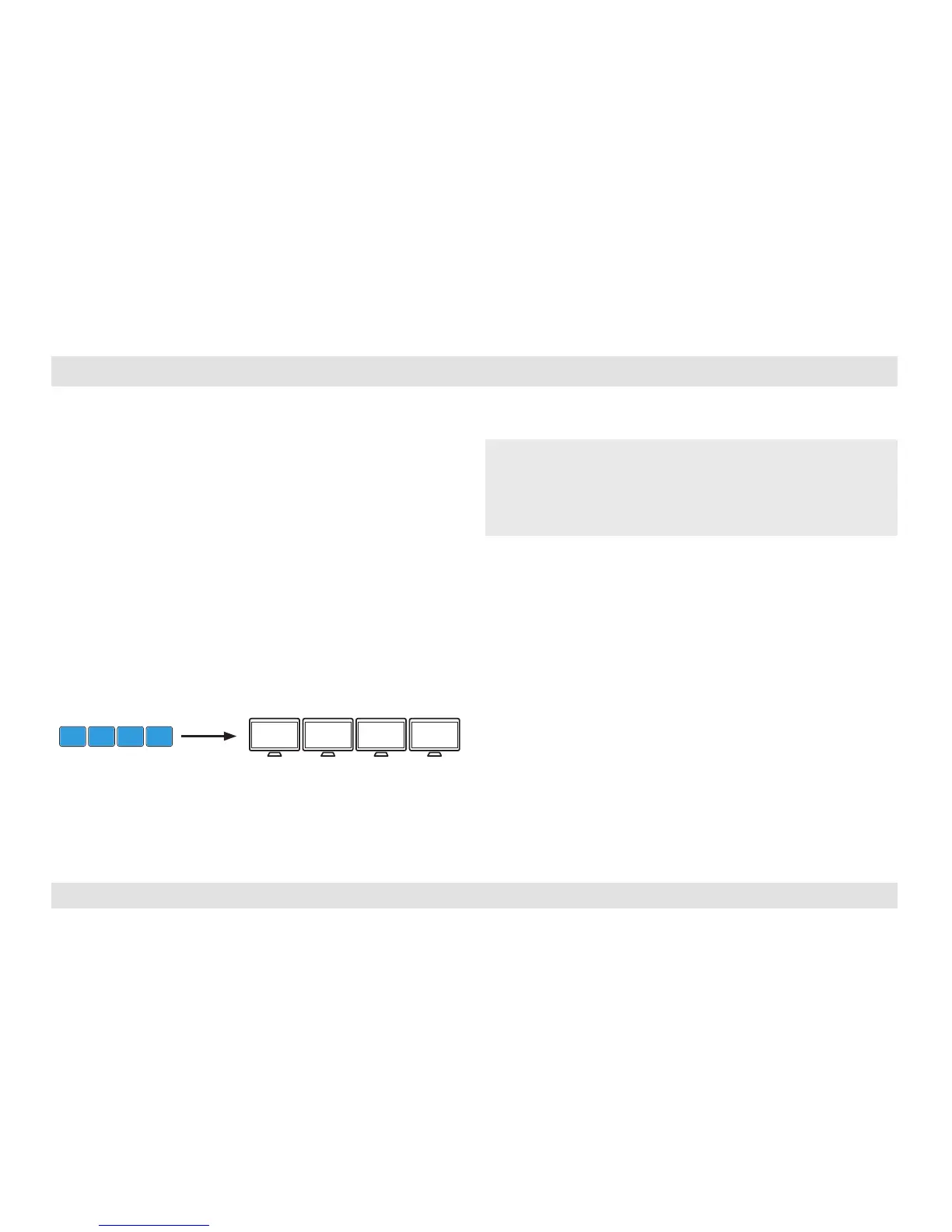Table of Contents
1 32
Step 5 – Select a predefined display layout (Preset)
• Load a preset to adjust the KM settings with the physical layout of
your computer displays.
• Changing presets is accomplished by typing the keyboard key
sequence L Ctrl | L Ctrl | F11 | Fx1 | x2 | x3 where x1,x2,x3 values
may vary according to the selected preset of your choice.
How to change presets:
1. Find the preset that corresponds to your display alignment.
2. Type the keyboard key sequence to activate the preset (a rapid click-
sound is played once a new preset is selected).
3. Restart the KM by disconnecting and reconnecting the power.
4. For example, in case all displays are aligned horizontally, type:
L Ctrl | L Ctrl | F11 | F2
this will load preset 1 | 2 | 3 | 4
Preset #2
Note:
• Custom presets can be created using the HSL KM Configuration tool
(described in detail in the KM Administrator guide).
• Multi-monitor computers require driver installation, currently available
only for Windows (http://highseclabs.com/support/downloads/?rid=19).
