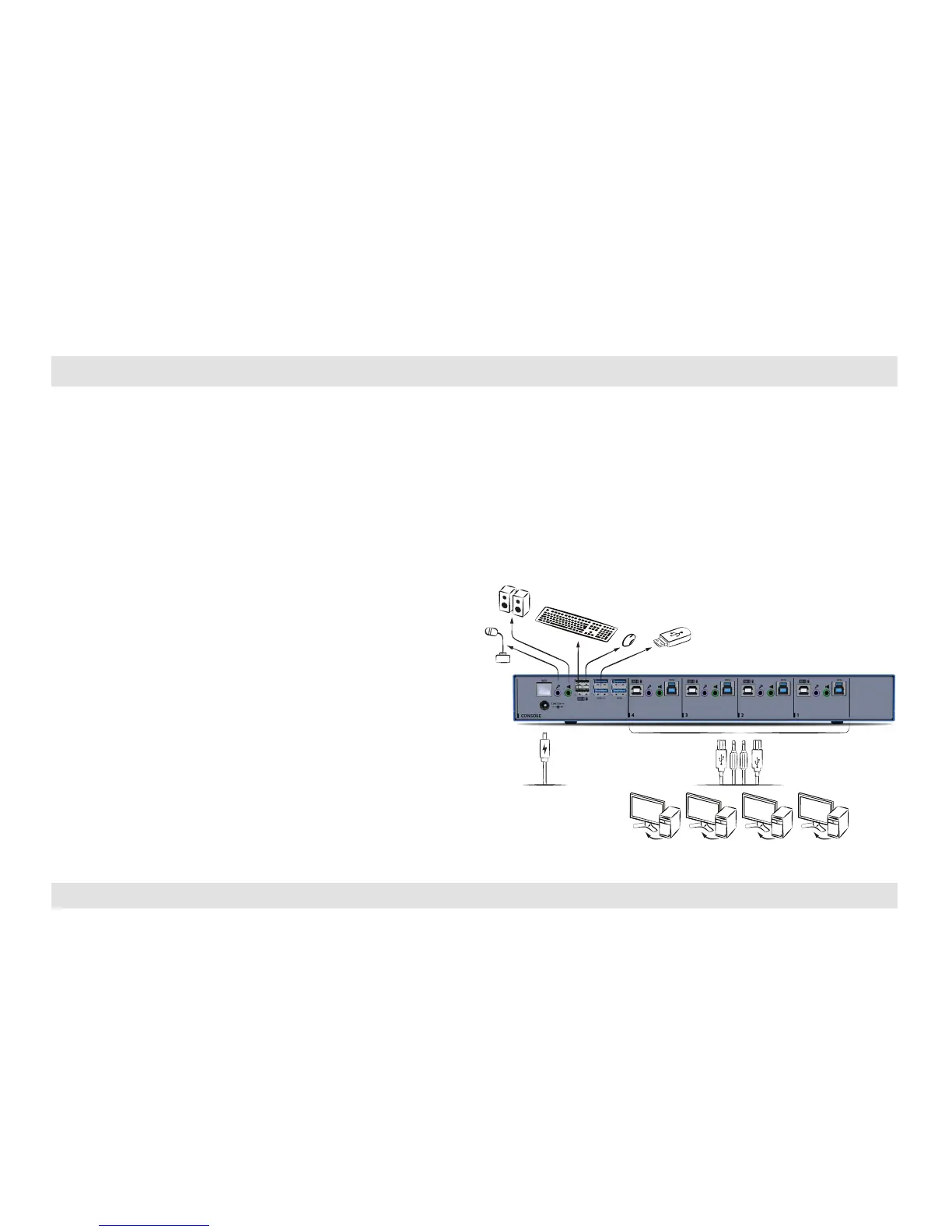Table of Contents
1 32
Installing the KM
General
• Verify that all peripherals and computers are turned off prior to
connecting them to the product.
• The KM’s back panel is divided into Console Ports and Computer
Ports sections.
• Connect peripherals which are due to be shared by the KM to the
Console ports.
• Connect computers that require access to the shared peripherals
to the Computer ports.
Step 1 – Connect peripherals to the KM Console ports
• Keyboard: Connect either a USB or PS/2 keyboard to the
corresponding KM console keyboard port.
• Mouse: Connect either a USB or PS/2 mouse to the corresponding
KM console mouse port.
• USB peripherals: Connect USB peripherals to the KM console fUSB
port.
• Audio out peripherals: Connect headphones / speakers to the KM
console audio-out ports (colored green).
• Audio in peripherals: Connect a microphone to the KM console
audio-in ports (colored pink).
Note: 4 channel product illustrations shown throughout this manual are
applicable to other KM models.
3.0
