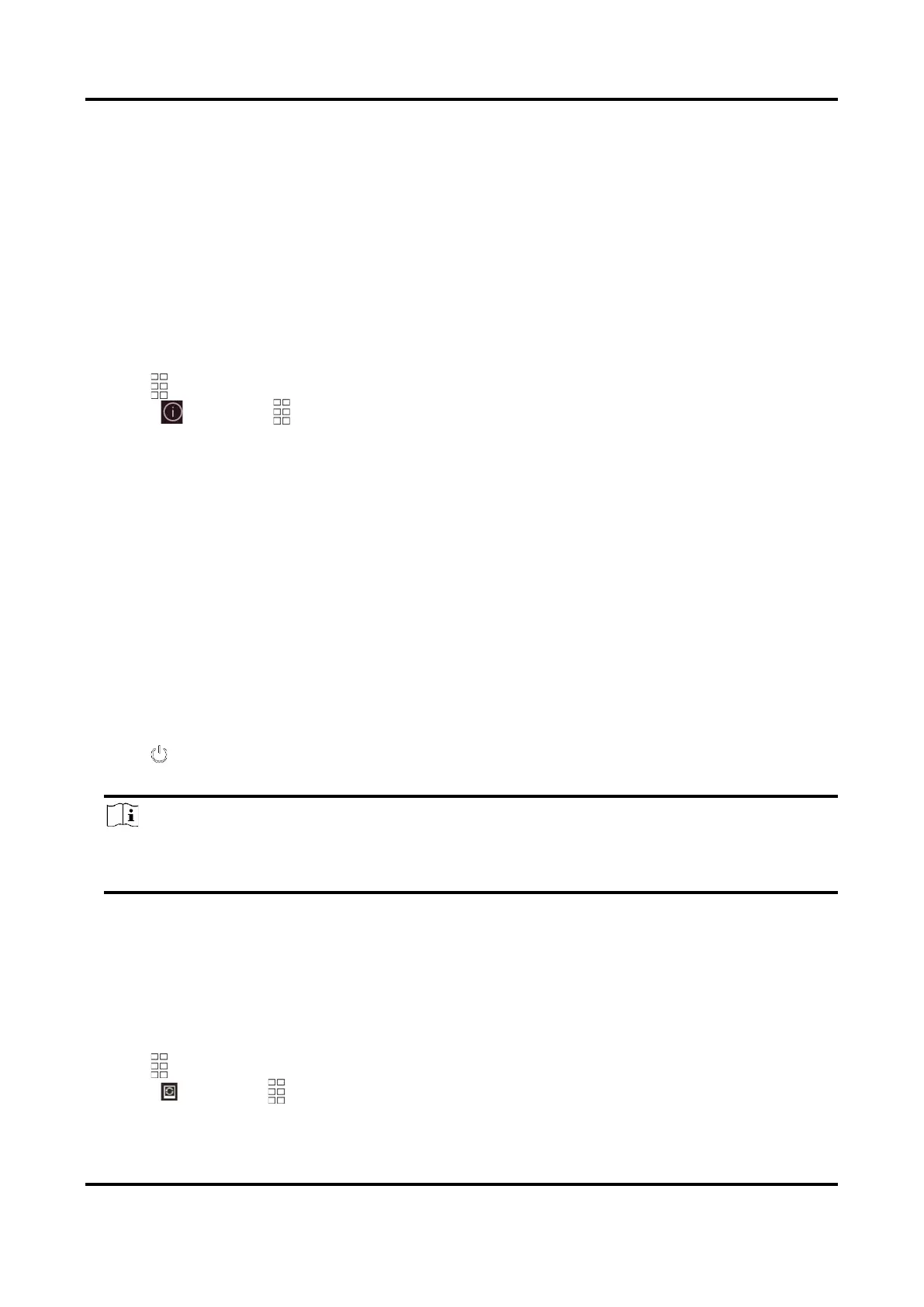Thermal Telescope User Manual
22
Chapter 12 Maintenance
This part introduces the operation of checking device information, upgrading device, and restoring
to defaults, etc.
12.1 View Device Information
Steps
1. Hold to show the menu of device.
2. Select , and press . You can view the device information such as version, and serial No.
12.2 Upgrade Device
Before You Start
● Please get the upgrade package (including Main Firmware and FPGA Firmware) first.
● Make sure the hotspot function is disabled.
● Remove batteries from the device before connecting to your PC.
● Turn on the device after connecting it to your PC, and keep the device on for 10 to 15 seconds
before other operations.
Steps
1. Connect the device to your PC with cable, and then turn on the device.
2. Open the detected disk, copy the upgrade file and paste it to the root directory of the device.
3. Hold to reboot the device, and the device upgrades automatically. The upgrading process
will be displayed in the main interface.
Note
During the upgrade, make sure the device is connected to your PC. Otherwise, it may cause
unnecessary upgrade failure, firmware damage, etc.
4. Repeat the above steps to upgrade all firmwares one by one.
12.3 Restore Device
Steps
1. Hold to show the menu of device.
2. Select , and press to restore the device to defaults according to the prompt.
