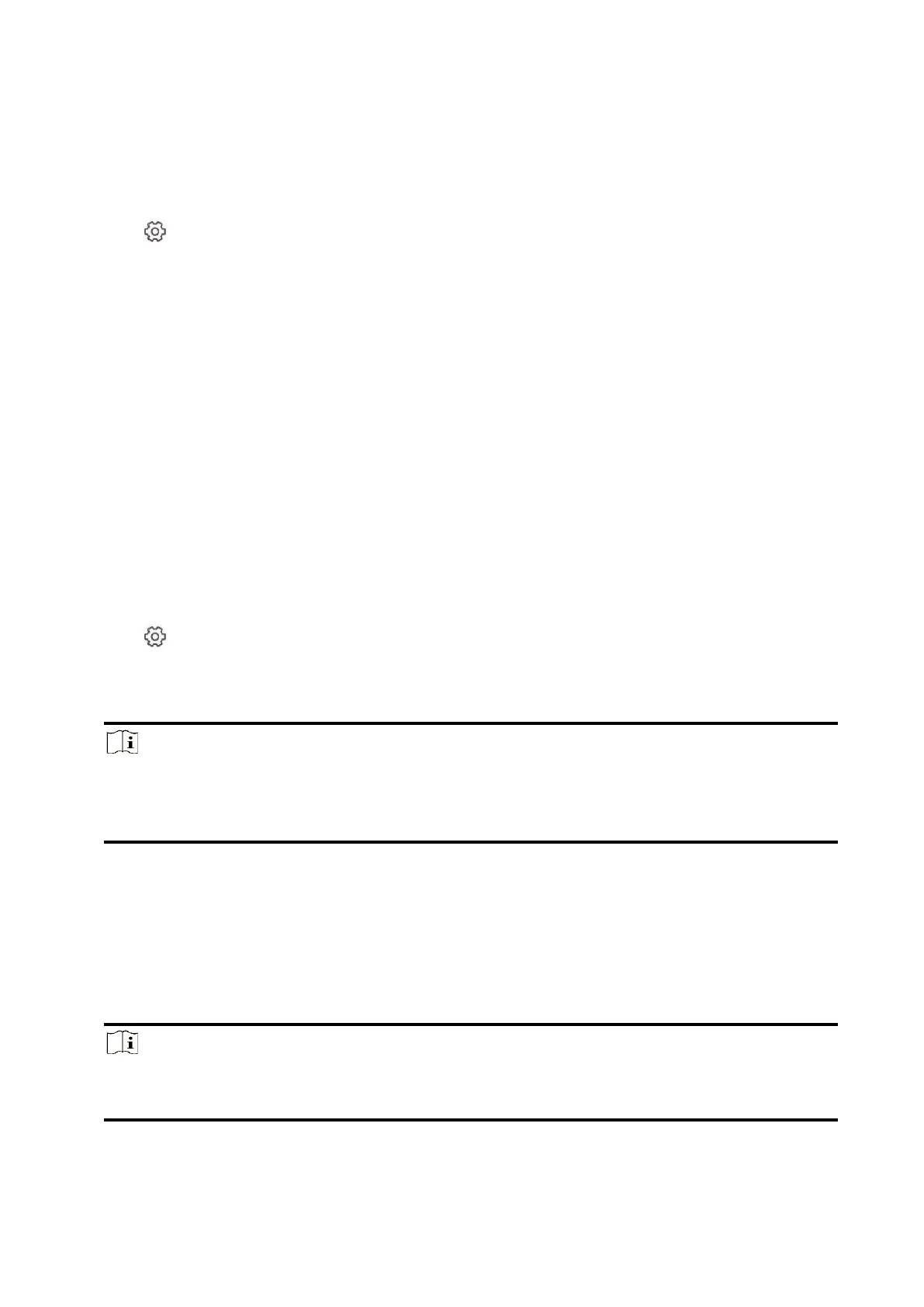50
Cloud Service Settings
Steps
1. In the site, tap the AX PRO and then log in to the device (if required).
2. Tap → Communication Parameters→ Cloud Service Settings to enter the page.
3. Select the Communication Mode.
Auto
The connection priority order from high to low is: wired network, Wi-Fi, cellular data
network.
Wired &Wi-Fi
The system will select wired network first. If no wired network detected, it will select Wi-Fi
network.
Cellular Data Network
The system will select cellular data network only.
4. Enable Periodic Test. Enter the periodic test interval.
5. Tap Save.
Notification by Email
Steps
1. In the site, tap the AX PRO and then log in to the device (if required).
2. Tap → Communication Parameters→ Notification by Emails to enter the page.
3. Enable Email 1.
4. Enter the sender name, sender email address, SMTP server address, SMTP port, user name and
password.
Note
It is recommended to use Gmail and Hotmail for sending mails.
Only if the zone is linked with a network camera, the alarm email will be attached with alarm
video.
5. Select the encryption type as None, SSL or TLS.
6. Enable Server Authentication.
7. Enter receiver name and receiver email address. Tap Test Receiver Email Address to test
whether the email address is correct.
8. Tap Save.
9. Optional: Configure Email 2 in the same order. You can choose whether to set email 2 as a
backup mailbox.
Note
Video and picture reviews will be sent to both mailboxes. If Email 2 is set as a backup mailbox,
the system will push emails to Email 2 only if Email 1 fails to receive.