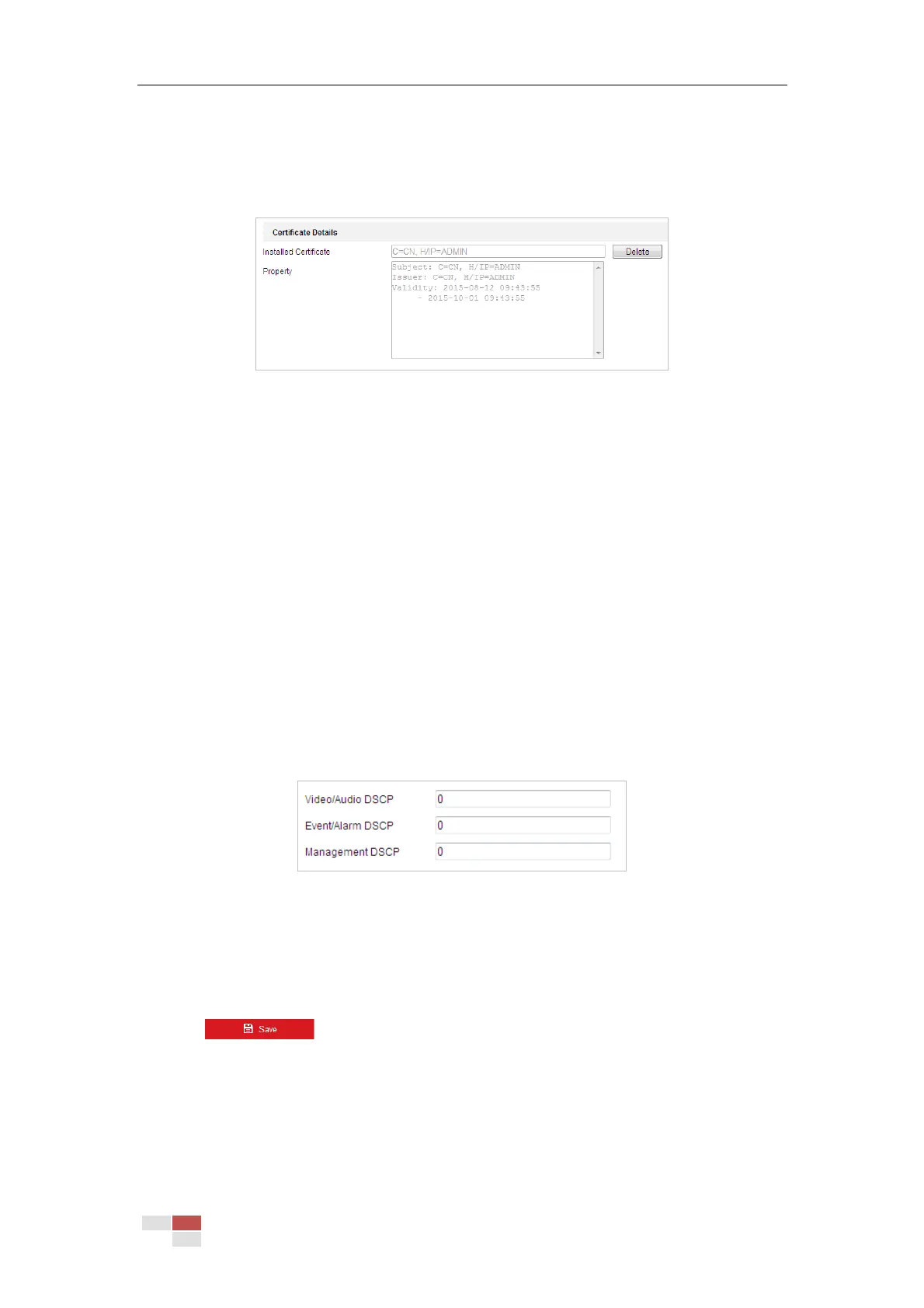© Hikvision
(4) After receiving the signed valid certificate, import the certificate to the device.
(5) Click OK to save the settings.
3. There will be the certificate information after you successfully create and install the
certificate.
Figure 6-15 Installed Certificate Property
Notes:
The default port number of HTTPS is 443. The port value ranges from 1 to 65535.
When the port number is the default number 443, the format of the URL is https://IP address,
eg., https://192.168.1.64.
When the port number is not the default number 443, the format of the URL is https://IP
address:port number, eg., https://192.168.1.64:81.
Configuring QoS Settings
Purpose:
QoS (Quality of Service) can help solve the network delay and network congestion by configuring
the priority of data sending.
Steps:
1. Enter the QoS settings interface:
Configuration > Network > Advanced Configuration > QoS
Figure 6-16 QoS Settings
2. Configure the QoS settings, including Video/Audio DSCP, Event/Alarm DSCP and Management
DSCP.
The valid DSCP value ranges from 0 to 63. The higher the DSCP value is, the higher the priority
is.
3. Click to save the settings.
Notes:
Make sure that you enable the QoS function of your network device (such as a router).
It will ask for a reboot for the settings to take effect.
