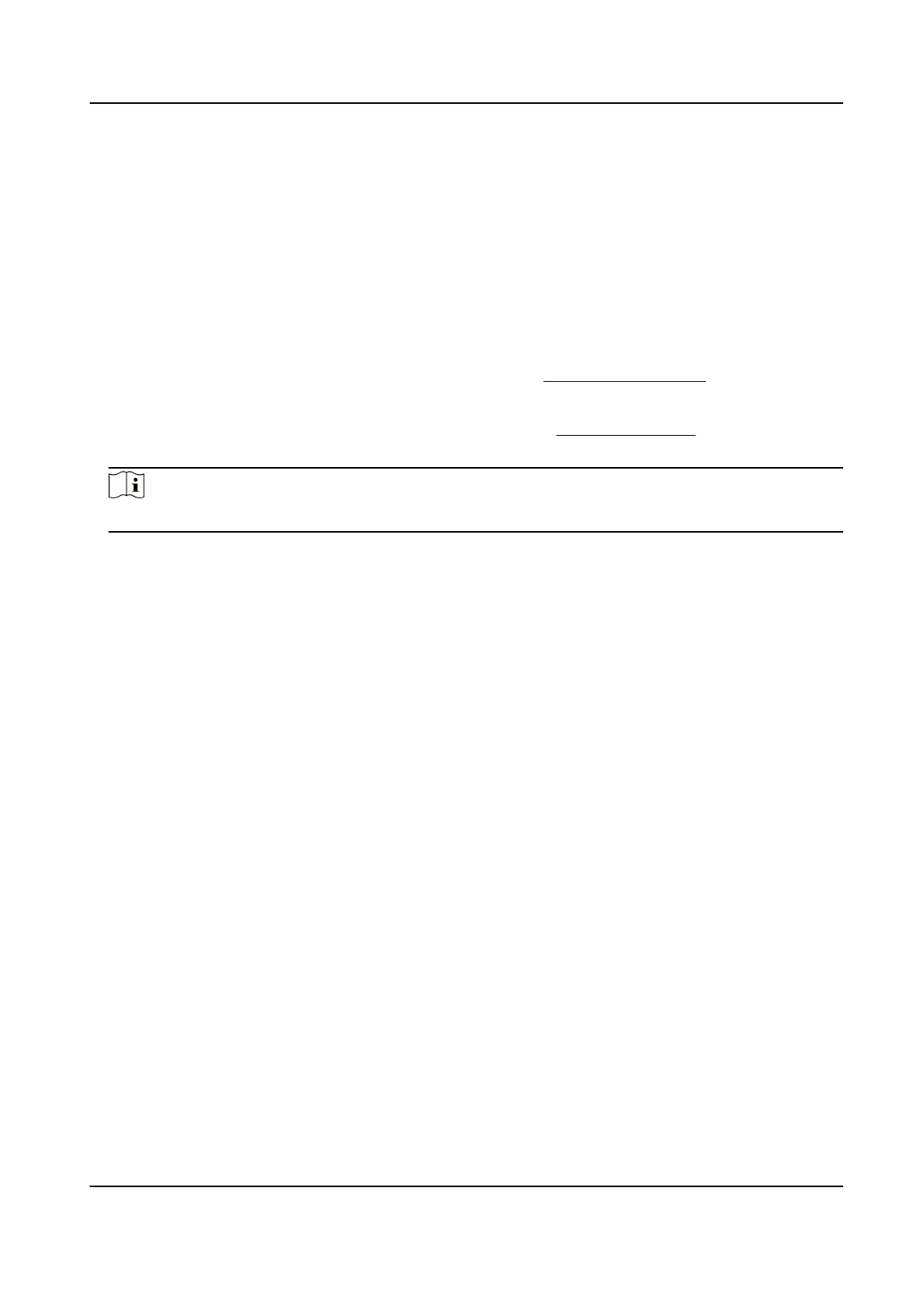4.10 Set Device Posion
Before You Start
Go to Conguraon → PTZ → Basic Sengs → PTZ OSD to enable PT Status display.
Steps
1.
Go to Conguraon → PTZ → Posion Sengs .
2.
Select a PT Mode.
Manual Use a direcon indicang device to determine the North at the device locaon, and
set the North for the device. For details, see Set Manual Compass .
Auto For the device that has built-in e-compass, the compass can automacally tell the
north direcon for the device. For details, see Set Auto Compass .
3.
Click Gyroscope Atude Calibraon to calibrate gyroscope.
Note
Only devices with built-in gyroscope support this funcon.
4.
Set vandal-proof alarm.
Aer enabling the funcon, the device triggers alarms when its posion changes because of
shock or vandalism.
Sensivity
The higher the value is, the easier the alarm will be triggered.
Upload Vandal-proof Alarm
The device uploads the alarm informaon when the alarm is triggered.
Vandal-proof Alarm Voice Warning
The camera triggers the alarm with audible warning.
5.
Select a
Longitude-Latude Mode to set the geographic locaon of the device.
Auto
For device with a built-in posioning module, select Auto to automacally obtain
the longitude and latude of the device locaon.
Manual Get the device locaon informaon in advance, and input the longitude and
latude manually.
6.
Click Save.
What to do next
If you lose direcon when operang the device, you can click Point to North to call the north
posion that is saved in the device.
Network Speed Dome User Manual
29
