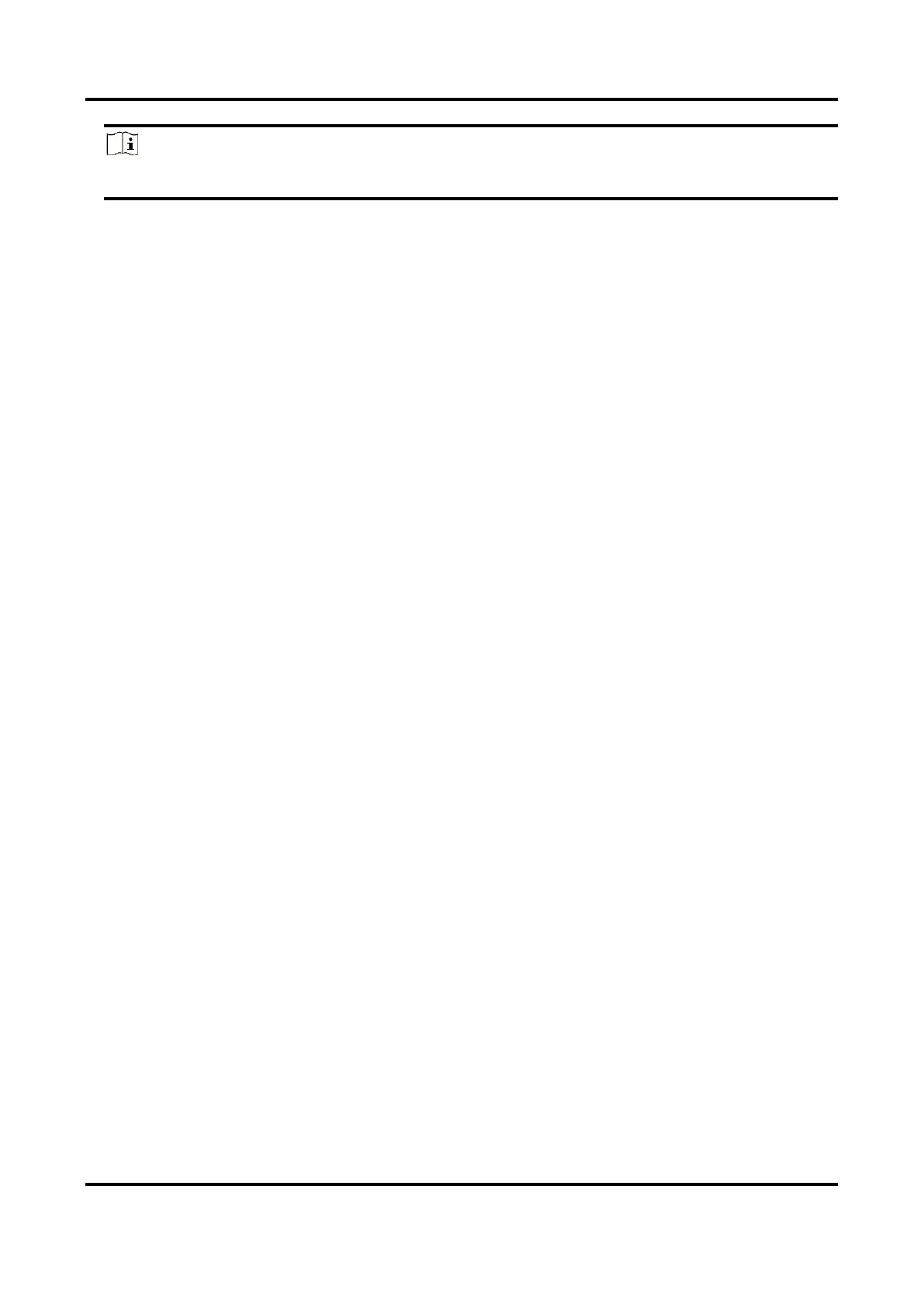Thermal & Optical Bi-spectrum Network Camera User Manual
61
Note
UPnP™ function on the router should be enabled at the same time.
11.3.2 Set Manual Port Mapping
Steps
1. Check Enable UPnP™, and choose a friendly name for the device, or you can use the default
name.
2. Select the port mapping mode to Manual, and set the external port to be the same as the
internal port.
3. Click Save.
What to do next
Go to the router port mapping settings interface and set the port number and IP address to be the
same as those on the device. For more information, refer to the router user manual.
11.4 Multicast
Multicast is group communication where data transmission is addressed to a group of destination
devices simultaneously. After setting multicast, you can send the source data efficiently to
multiple receivers.
Go to Configuration → Network → Basic Settings → Multicast for the multicast settings.
IP Address
It stands for the address of multicast host.
Stream Type
The stream type as the multicast source.
Video Port
The video port of the selected stream.
Audio Port
The audio port of the selected stream.
11.5 SNMP
You can set the SNMP network management protocol to get the alarm event and exception
messages in network transmission.
Before You Start
Before setting the SNMP, you should download the SNMP software and manage to receive the
