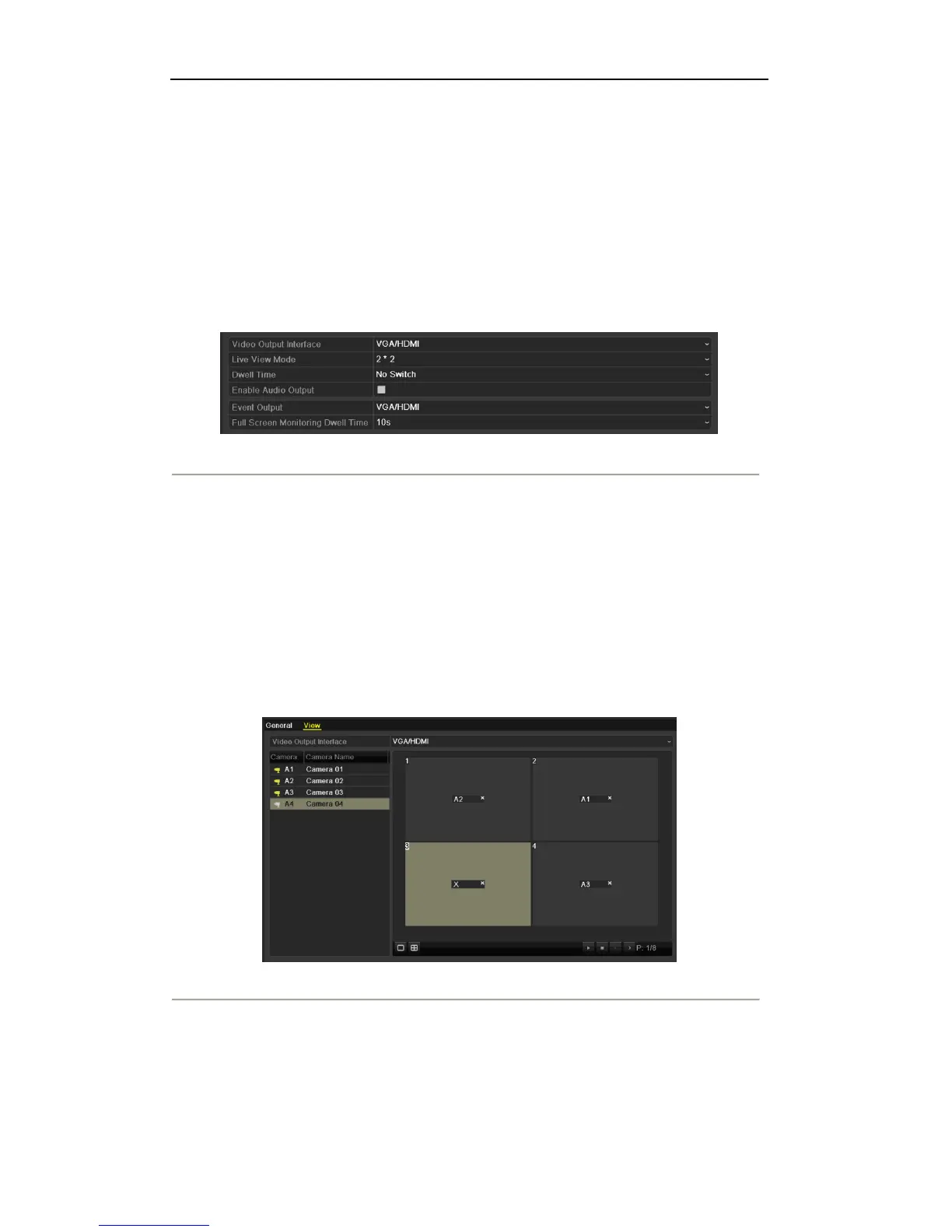User Manual of Digital Video Recorder
42
3.4 Adjusting Live View Settings
Purpose:
Live View settings can be customized according to different needs. You can configure the output interface,
dwell time for screen to be shown, mute or turning on the audio, the screen number for each channel, etc.
Steps:
1. Enter the Live View Settings interface.
Menu> Configuration> Live View
Figure 3. 7 Live View-General
The settings available in this menu include:
• Video Output Interface: Designates the output to configure the settings for. Outputs include HDMI
(depends on the model) and VGA.
• Live View Mode: Designates the display mode to be used for Live View.
• Dwell Time: The time in seconds to dwell between switching of channels when enabling auto-switch
in Live View.
• Enable Audio Output: Enables/disables audio output for the selected video output.
• Event Output: Designates the output to show event video.
• Full Screen Monitoring Dwell Time: The time in seconds to show alarm event screen.
2. Set the camera order.
Figure 3. 8 Live View- Camera Order
1) Select View tab.
2) Click a window to select it, and then double-click a camera name in the camera list you would like to
display. Setting an ‘X’ means the window will not display any channel.
3) Click the Apply button.
