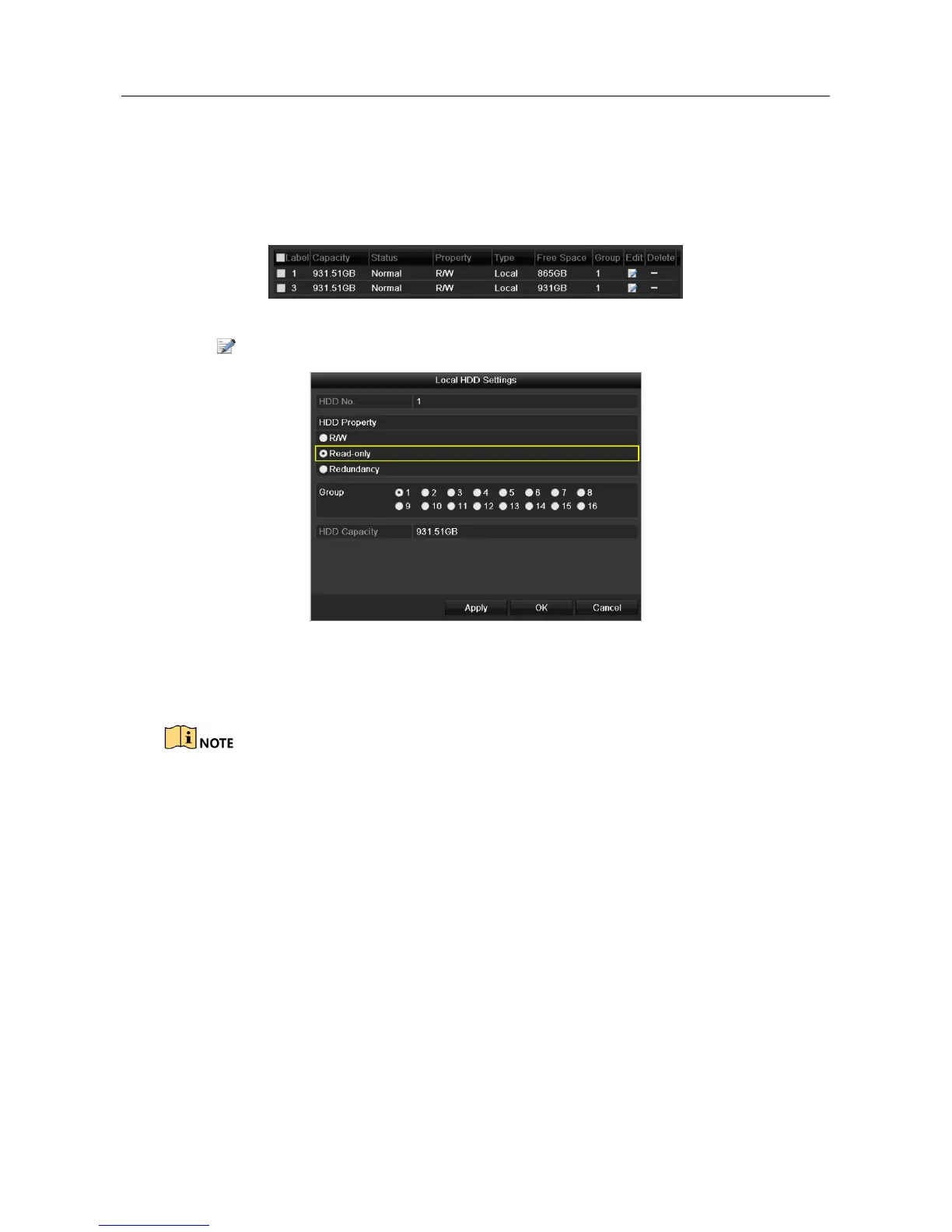Digital Video Recorder User Manual
122
To edit HDD property, you need to set the storage mode of the HDD to Group. See Chapter 14.3
Managing HDD Group.
Step 1 Enter HDD setting interface.
Menu> HDD
Figure 5-34 HDD General
Step 2 Click to edit the HDD you want to protect.
Figure 5-35 HDD General- Editing
Step 3 Set the HDD to Read-only.
Step 4 Click OK to save settings and back to the upper level menu.
You cannot save any files in a Read-only HDD. If you want to save files in the HDD, change
the property to R/W.
If there is only one HDD and is set to Read-only, the DVR cannot record any files. Only live
view mode is available.
If you set the HDD to Read-only when the DVR is saving files in it, then the file will be saved
in next R/W HDD. If there is only one HDD, the recording will be stopped.
5.11 One-Key Enabling and Disabling H.264+ for Analog
Cameras
Purpose
For -F series DVR, you can one-key enable or disable H.264+ for the analog cameras.
Task 1: One-Key Enabling H.264+ for All Analog Cameras
