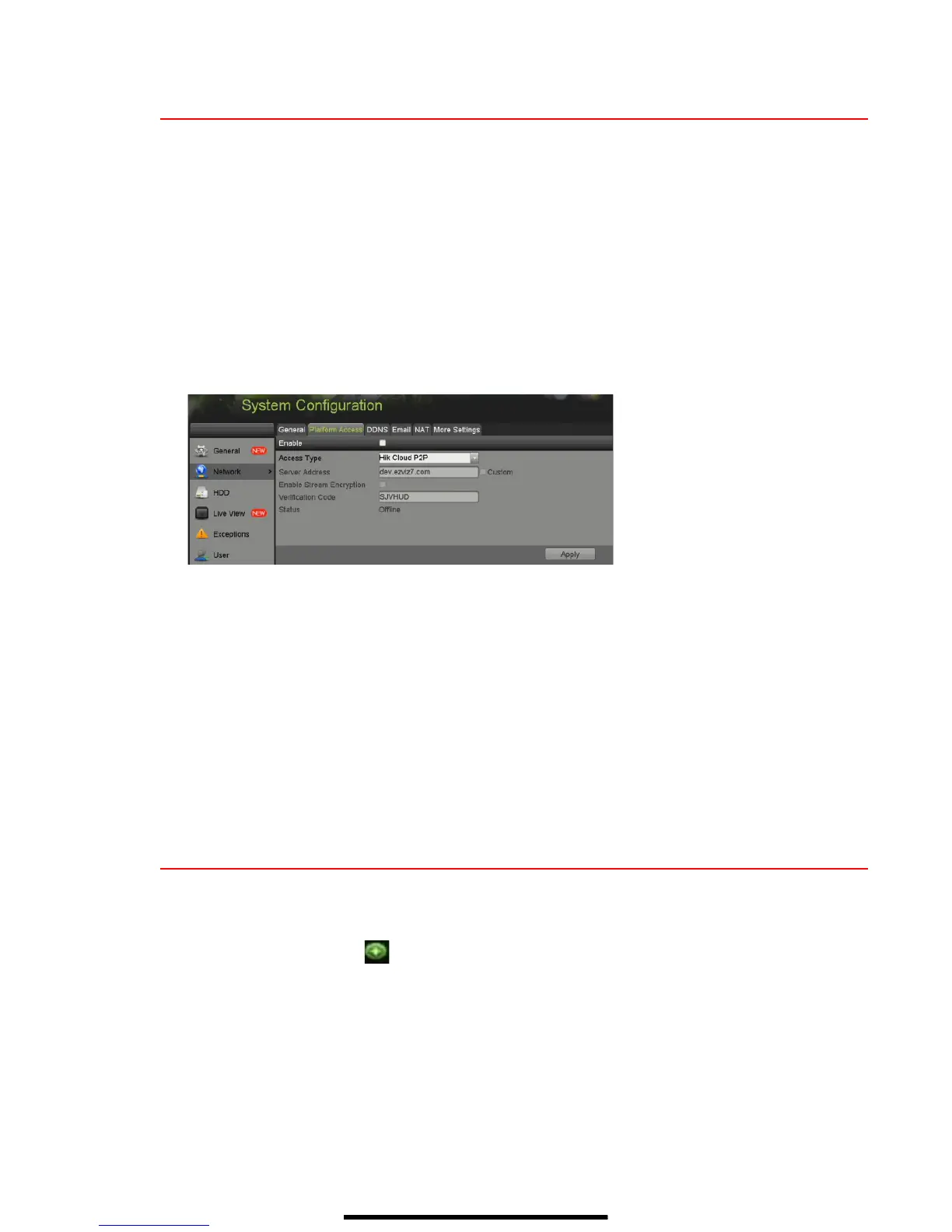9 S E T U P H I K - C O N N E C T P 2 P C L O U D S E R V I C E
NOTE: Ports 9010 and 9020 must not be blocked for the Hik-Connect Cloud service to work.
Use the Hik-Connect mobile app (from iOS App Store or Google Play) to create a
Hik-Connect P2P Cloud account to connect Hikvision devices over the Internet. See the
User Manual
.
1. Enable Hik-Connect P2P on the NVR.
1) Go to Main Menu > System Configuration > Network > Platform Access.
2) Check the Enable checkbox.
3) Server Address must be “dev.us.hik-connect.com.” If not, check the Custom checkbox, and
type “dev.us.hik-connect.com.”
4) Click Apply. Status will change to “Online” (if all settings are correct).
5) Note the Serial Number and Verification Code shown here (for use when registering the DVR in
your Hik-Connect account) or use the QR code displayed.
2. To see a device’s video stream on the Hik-Connect or iVMS-4500 mobile app, add the device.
1) Login to Hik-Connect mobile app with your user name, e-mail, or mobile number and password.
2) On the Home screen, click “+” (upper right corner).
3) Enter the device’s information.
If you have device’s QR Code: Use the QR Code Scanner to scan the device’s QR Code.
If you do not have device’s QR Code: Enter the device information manually:
a. Click Edit (pencil) on top right corner.
b. Enter device serial number (device must be online), then click OK.
c. When the device appears on the “Results” screen, click Add.
d. Enter device’s 6-character Verification Code (all upper case), then click OK.
e. Click Finish.
10 A D D I P C A M E R A S
1. Right click a window in Live View mode to display the menu.
2. Online cameras in the same network segment will be detected and displayed in the camera list.
3. Select camera and click to add it (using DVR’s admin password). Or, click One-touch Adding to
add first two cameras in list of three or more (w/same admin password).
NOTE: Make sure the camera to add has been activated by setting the admin
password and the camera’s admin password is the same as the DVR’s.
