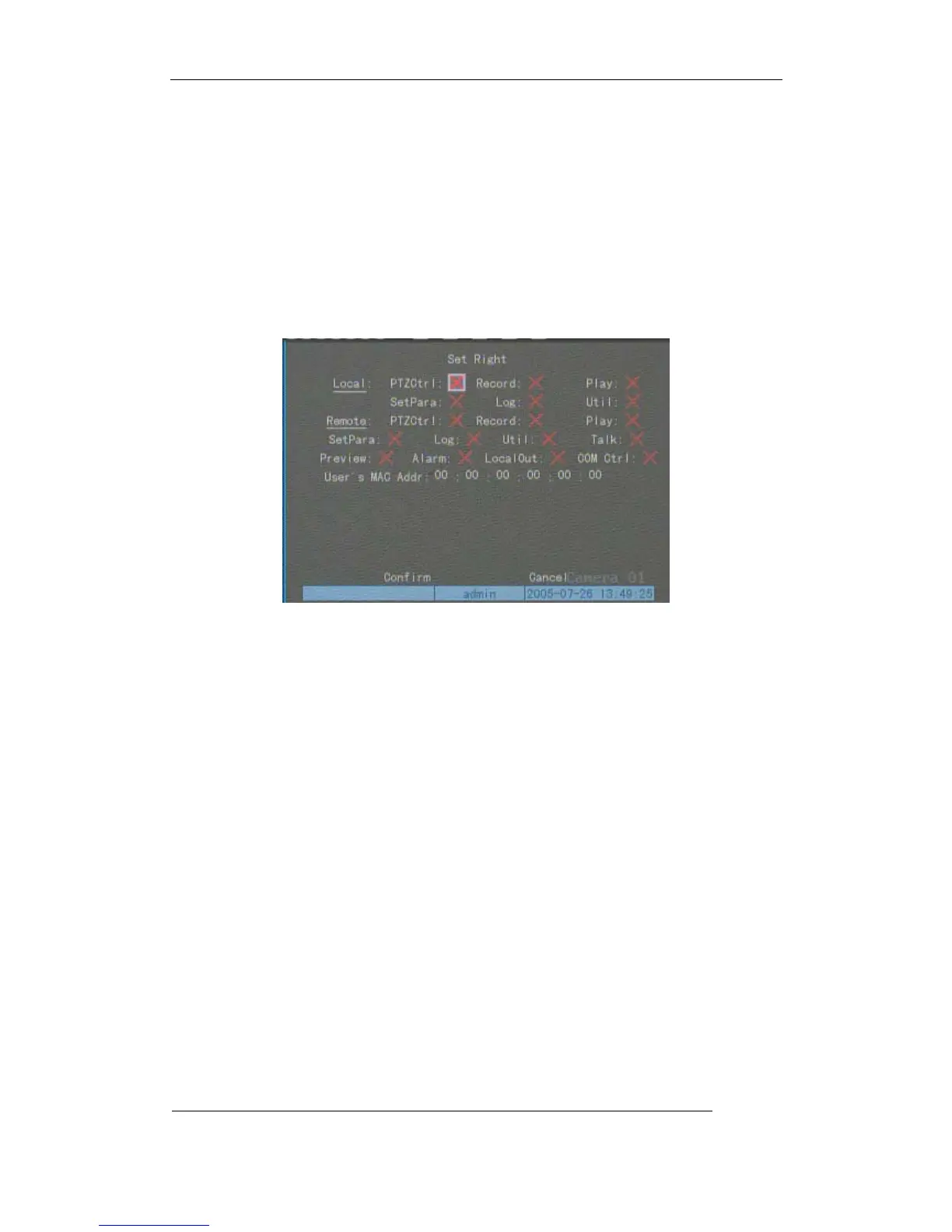User Manual of Embedded Net DVR
Page 47 Total 113
numeric keys to input the new password.
Step 3: Setup the rights for new user
The new added user has not any operational rights. You must setup rights for him.
In the users list box of “User Management” menu, useÇÈkeys to select the new user
name, then useÆkey to “Default Rights” button, pressENTER, the user will have the default
rights. The default rights include local playback, remote playback and view log.
If you want to define the detail rights, move “Active Frame” to “Setup Rights” button and
pressENTERto enter into rights setup menu as following:
Operational rights are divided into “Local Rights” and “Remote Rights”. You can assign the
necessary rights to the user. UseÆÅkey to move “Active Frame” to the corresponding right
items, pressENTERorEDITkey to enable or disable the item. “9” means assigning the right
to that user.
After you finish, press “Enter” button, the user’s rights will be saved and return “User
Management” menu. If you press “Cancel” button, the user’s rights will be aborted.
Step 4: Save the new user’s password and rights
In the “User Management” menu, press “Confirm” button, the user’s password and rights will
be saved and return main menu. If you press “Cancel” button, the user’s password and rights will
be aborted.
User rights description
“Local Rights”:
Local rights are for local operation, such as the operation using front panel, IR controller and
RS-485 keyboard.
PTZ control: Locally control PTZ;
Record: Manual start/stop recording;
Playback: Local playback and backup the recorded files;
