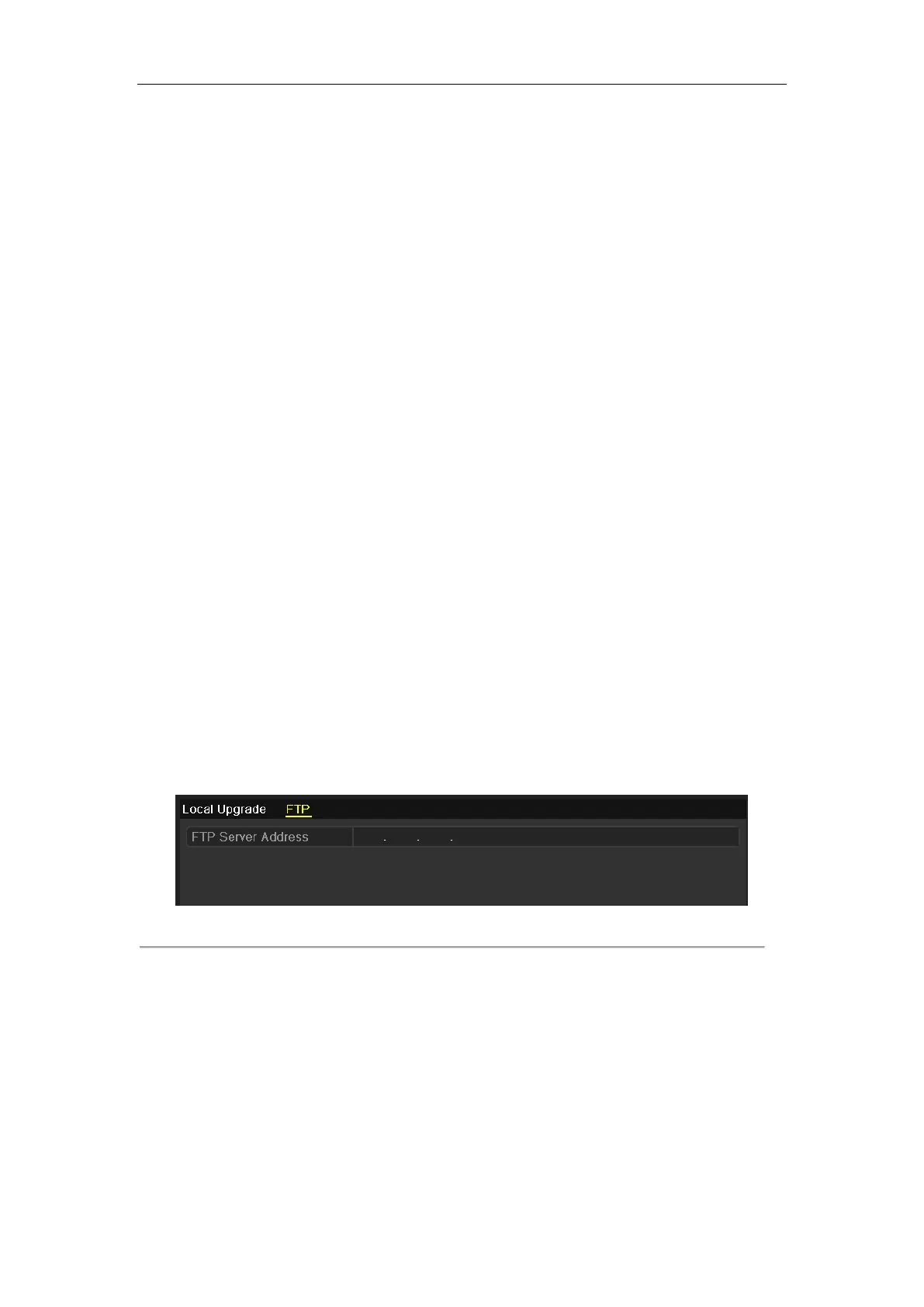Network Video Recorder User Manual
206
15.5 Upgrading System
Purpose:
The firmware on your NVR can be upgraded by local backup device or remote FTP server.
15.5.1 Upgrading by Local Backup Device
Steps:
1. Connect your NVR with a local backup device where the update firmware file is located.
2. Enter the Upgrade interface.
Menu > Maintenance > Upgrade
3. Click the Local Upgrade tab to enter the local upgrade menu.
4. Select the update file from the backup device.
5. Click the Upgrade button to start upgrading.
6. After the upgrading is complete, reboot the NVR to activate the new firmware.
15.5.2 Upgrading by FTP
Before you start:
Ensure the network connection of the PC (running FTP server) and the device is valid and correct. Run the FTP
server on the PC and copy the firmware into the corresponding directory of your PC.
Steps:
1. Enter the Upgrade interface.
Menu >Maintenance>Upgrade
2. Click the FTP tab to enter the local upgrade interface, as shown in Figure 15. 7.
Figure 15. 7 FTP Upgrade Interface
3. Enter the FTP Server Address in the text field.
4. Click the Upgrade button to start upgrading.
5. After the upgrading is complete, reboot the NVR to activate the new firmware.
