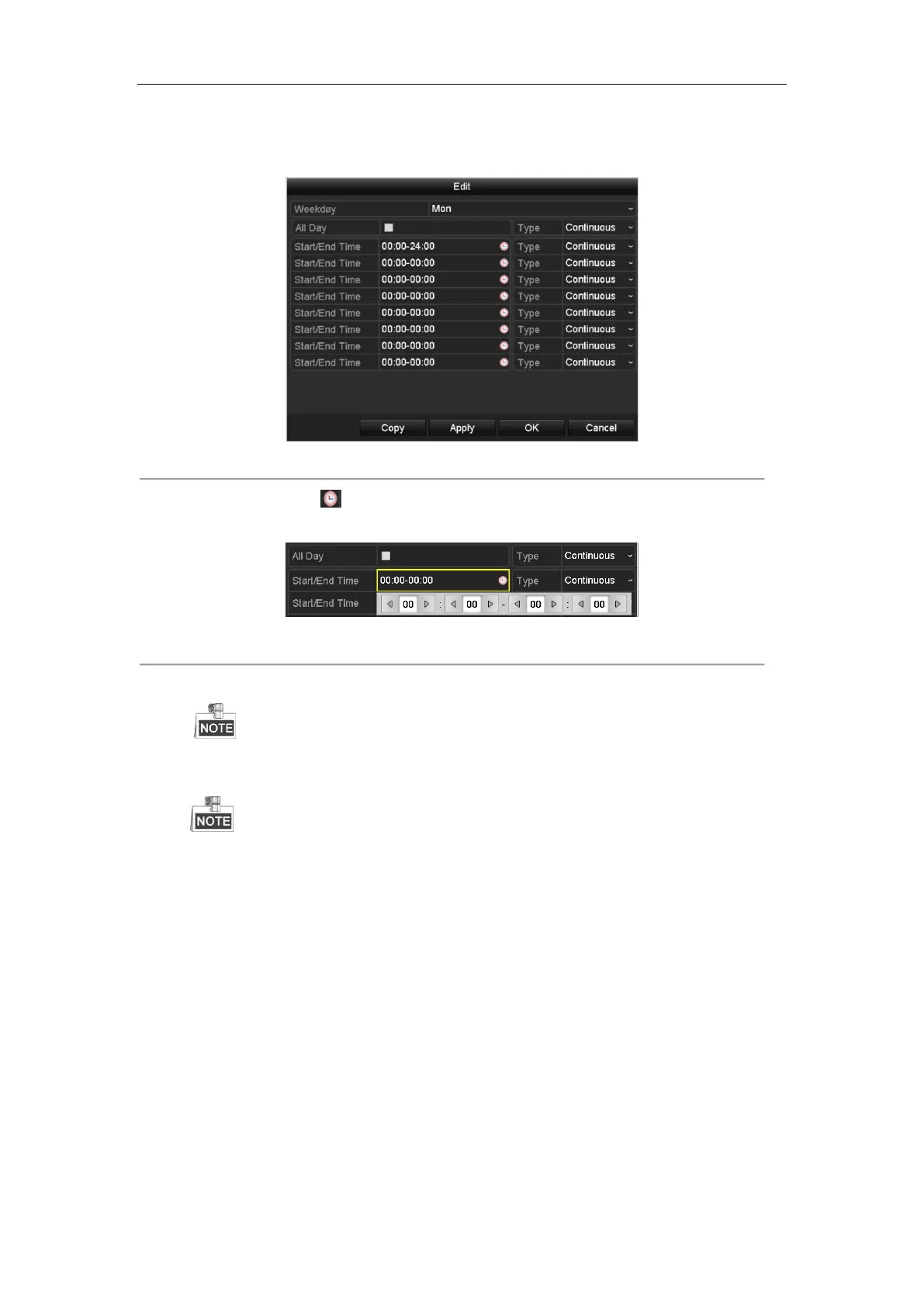Network Video Recorder User Manual
67
4) Click Edit button or click on the color icon under the edit button and draw the schedule line on the panel.
Edit the schedule:
I. In the message box, you can choose the day to which you want to set schedule.
Figure 5. 7 Recording Schedule Interface
You can click the button to set the accurate time of the schedule.
II. To schedule an all-day recording, check the checkbox after the All Day item.
Figure 5. 8 Edit Schedule
III. To arrange other schedule, set the Start/End time for each period.
Up to 8 periods can be configured for each day. And the time periods can’t be overlapped each other.
IV. Select the record type in the dropdown list.
To enable Motion, Alarm, M | A (motion or alarm), M & A (motion and alarm) and VCA (Video
Content Analysis) triggered recording and capture, you must configure the motion detection settings,
alarm input settings or VCA settings as well. For detailed information, refer to Chapter 8.1 and
Chapter 9.
The VCA settings are only available to the smart IP cameras.
Repeat the above edit schedule steps to schedule recording or capture for other days in the week. If the
schedule can also be applied to other days, click Copy.
