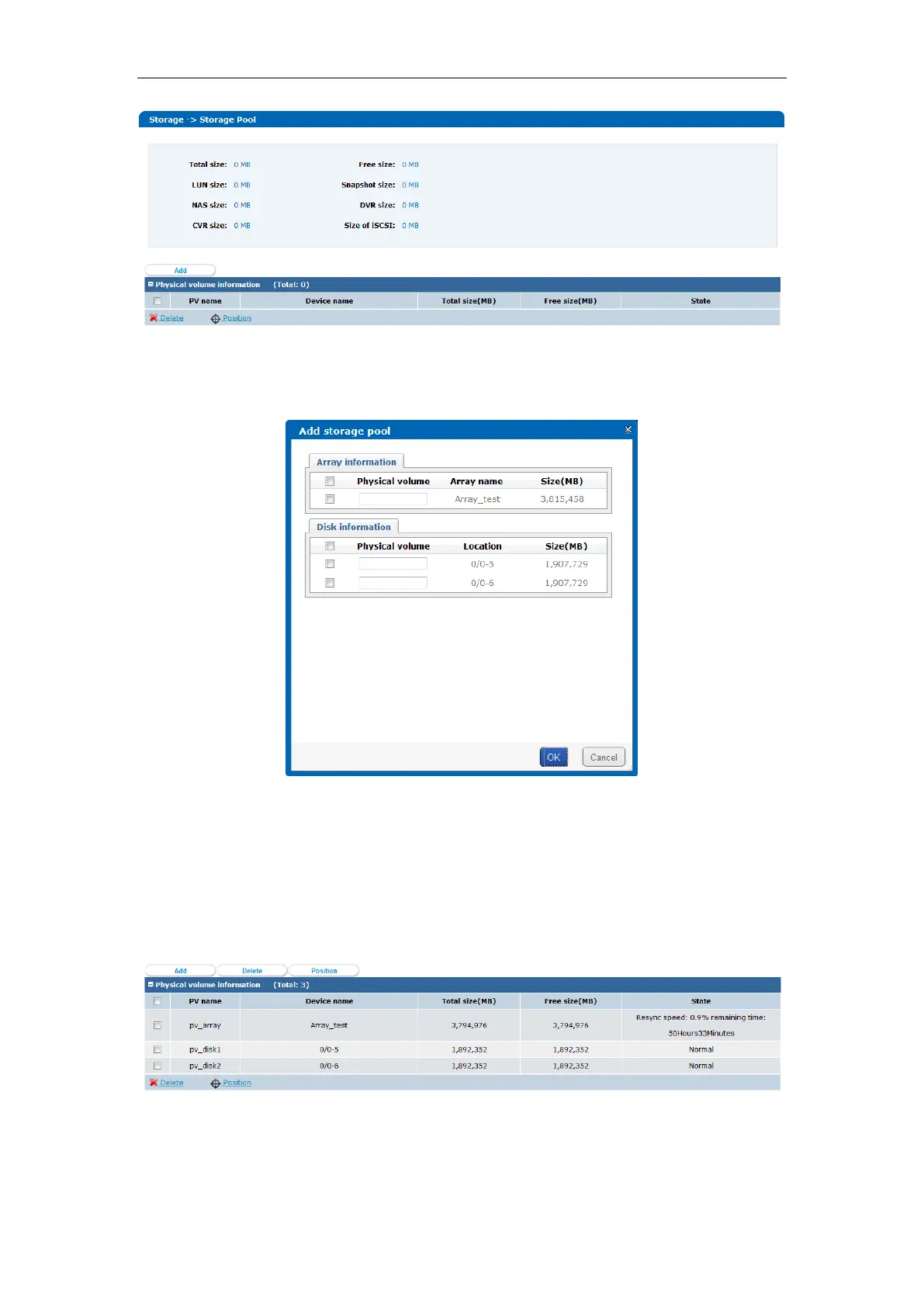Quick Operation Guide of DS-A81 Series Storage System
49
Figure 6. 32 Storage Pool Management
2. Click the Add button to open the Add Storage Pool page.
Figure 6. 33 Add Storage Pool
3. Check the checkboxes to select the arrays or physical disks to be added into the virtual
storage pool.
4. Input the physical volume name in the corresponding text fields.
5. Click OK to confirm the settings. You can view the information of added physical volumes on
the Physical Volume List.
Figure 6. 34 Physical Volume List
Select the physical volume, click Delete under the Physical Volume List, and you can delete the
selected physical volume from the virtual storage pool.